How to Search in Notes on iPhone and iPad
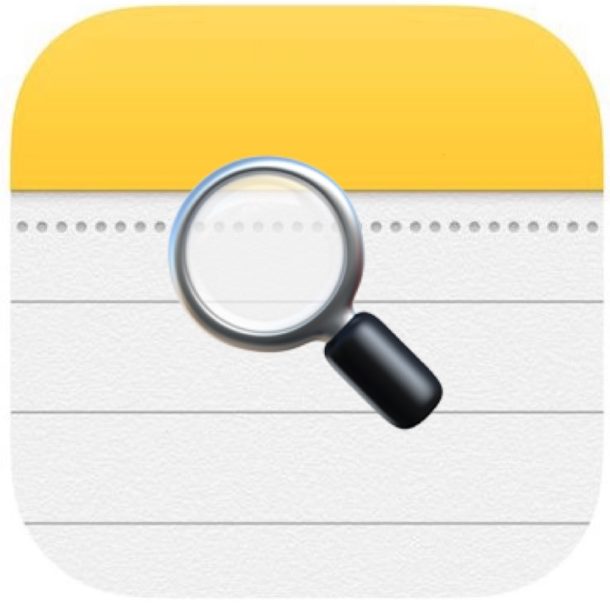
Are you looking for a specific note on the Notes app of your iPhone or iPad, but you can’t quite remember which note it was or where to find it? Maybe you have a bunch of notes and you want to quickly get to one about a particular topic? No problem, you can search through Notes in iOS by keywords or search terms instead, and the search will offer matching notes to whatever phrase or word you’re looking for.
Searching within Notes offers the quickest way to locate a particular note, and it provides a great solution for quickly sorting through and browsing through large notes collections. As is often the case with search tools in iOS, the Search box is a bit hidden and thus it’s easy to overlook or not even realize it exists – not to worry, it’s super simple to find and use, as we’ll demonstrate.
How to Search Within Notes for iPhone and iPad
- Open the Notes app on the iPhone or iPad if you have not done so already
- At the primary notes listing screen, tap and hold while pulling down on any note to reveal the “Search” box at the top of the screen
- Tap into the “Search” box in Notes
- Type the search term, word, phrase, or keyword to search Notes for and return matching notes
- Tap on any of the found Notes to open that matched note directly within the iOS Notes app
![]()
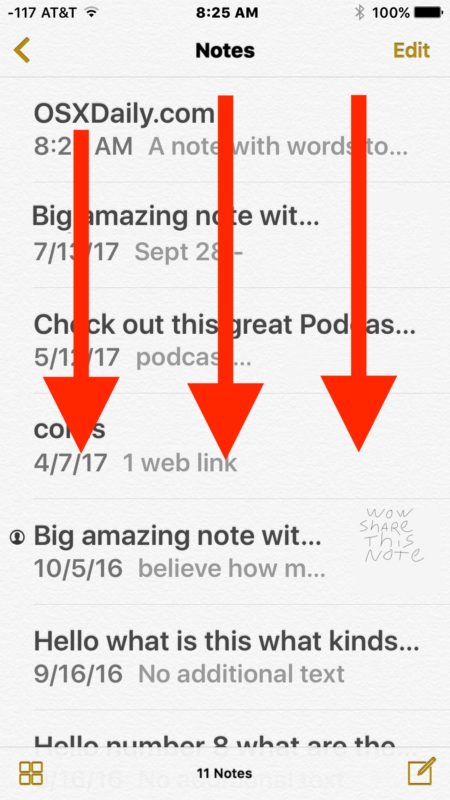
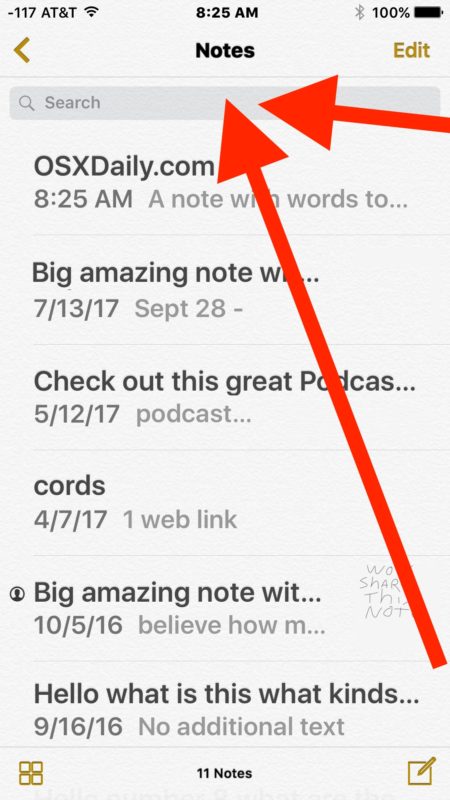
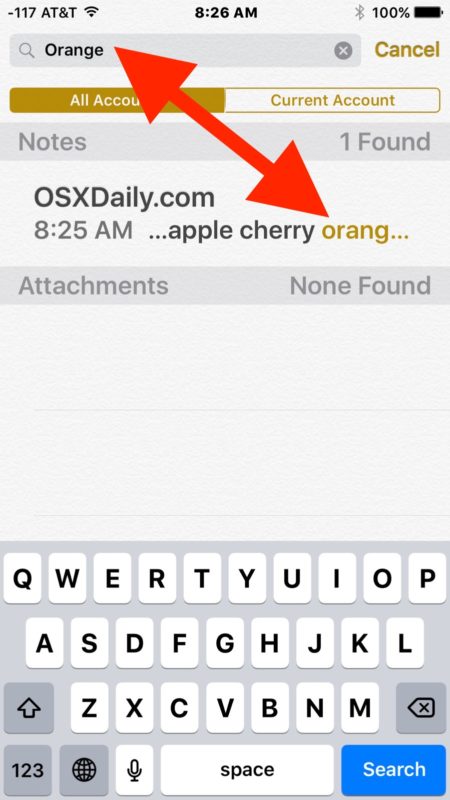
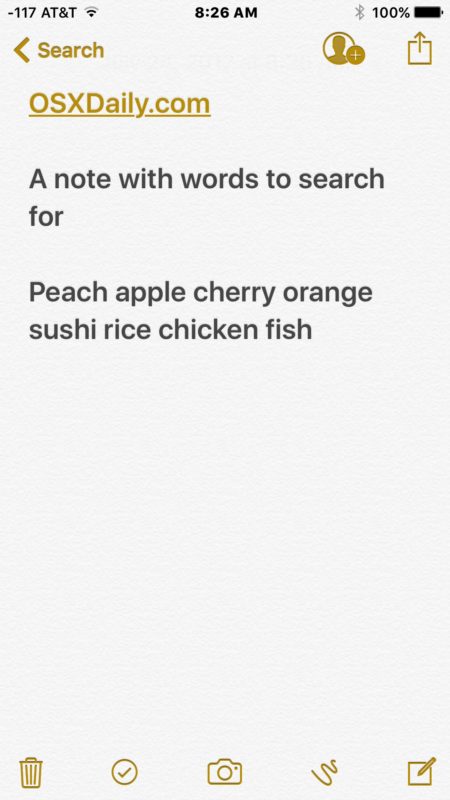
In the example above, we searched for the term “orange” and found one matching note with the text matching ‘orange’ in that note.
Searching Within Notes on iPhone & iPad from Sharing Menu
You can also start a Notes search from the Sharing action menu in the Notes app on iPhone and iPad.
- Open a Note in the Notes app and then tap on the Sharing button (it looks like a box with an arrow flying out of it)
- Locate “Find in Notes” and use the search field to enter the keyword, phrase, text, or match you are looking to find in the notes
It does not matter which method you use to search Notes on iPhone or iPad, both will work the same.
You can search for any word, phrase, term, keyword, or other text or numbers to match, and any matching notes will be found and listed. While notes that have drawings in them will be returned as well if there it included text which matches a phrase, you can’t search for a specific drawing by a description of it (yet, anyway). Additionally, only the names of password protected Notes in iOS will turn up but content within the password protected notes will not display or be searched.
The searched notes will include whichever notes collection you are in, whether those are Notes stored in iCloud or notes stored locally on a device, or even shared Notes.
Most iOS apps with large amounts of data offer a search feature, including searching on web pages in iOS Safari, searching in Messages on the iPhone or iPad, searching in Reminders in iOS, searching for descriptions or objects in Photos for iOS, and much more.
Oh and by the way, if you prefer to search by voice, than you can also perform basic searches of Notes as well as some other tasks by using Siri to find, make, and modify notes data too.
Do you know of any other interesting Notes tricks? Do you have some search tips or tricks for uncovering information in the Notes app on iOS even faster? Share with us in the comments!


MULTIPLE OCCURRENCES
OF SEARCH CRITERIA
Finding the “next” one
To find all Notes with at least
one occurrence of your search
criteria:
•Open Notes main page
•Type search criteria
Finding multiple occurrences
of your search criteria can’t be
done from the Notes main page.
It must be done within a
selected single Note:
•Open Notes main page
•Open desired Note
•Tap the extended menu
(three dots) in upper right
corner
•Tap “Find In Note”
•Use the arrows in lower left
corner to advance to each
occurrence of the criteria
I want to do a boolean search. When I search for “bose”, it comes back with Rose, Nose, etc. How can I EXACTY what I’m searching for? Thank you.
How do you search for the “next” matching result.
For example, if I type in “red car”; that phrase might be in there 8-10 times. How to tell the phone to take me to the next result instead of just the first/most recent one?
thanks a lot. it seems like trying to search a lice on someones head😄
Thank you for explaining how to search in the Notes app. Very helpful indeed. And yes, the feature is a bit hidden. 😀👍
I have over 1200 notes and recently the search stopped working. Not sure if it’s an iOS change or the number of notes I have. What gives?
Nowadays, far too many features are represented by incomprehensible icons that you have to mouse over to see the text function descriptor, or they hidden, to create a clean looking interface, that you cannot figure out without googling every instruction, like this one. Even a magnifying glass seems to take up too much room for Apple, instead, they simply bury the feature, plain out of sight. Might this be so they can charge £25 per support incident?
As for this particular search feature, it merely looks through all the notes, and then dumps you at the top of the note you click or tap on. Once you open a long note, then you have to copy the entire note into Microsoft Word to search for the instances of the search term.
Just from reading comments in this thread, I am confident I am not the only person to want to continue a search I started of ALL the notes, INSIDE a note. How can development teams omit such an obvious feature as this?
I would love to be able to alphabetize entries within a specific note. If my note was ordered this way I could find exactly what I want right away instead of scrolling up and down until I find it. If this in fact is a feature please let me know how to do it.
If I search a word like “restaurant”, I will get 30 (of 140 notes) notes listed, where “restaurant” appears occasionally. But the two notes with Restaurant in the titles, and multiple use of the word in the body are not found by the search.
Any suggestions?
SOO is there a way to look up multiple instances of the same word within a note? Some of my notes are extremely long
Great Tipps, I can correct my photos with a pensil, too,
Not all but speziell only.
Thanks a lot for your advices, have a happy weekend.
Great Tipps, I can correct my photos with a pensil, too,
Not all but speziell only.
Thanks a lot for your advices, have a happy weekend.
I draft tweets in notes and keep lists of useful #hashtags.
But when copying and pasting text, I find that selecting a link only selects part of it, It would be handy (and quicker) to select the whole link for pasting elsewhere – you can’t easily drag it wider out as it activates as soon as part of the link is selected.
Search for something inside a note is now possible on iOS 11…..
I have IOS 11.4.1 and cannot find how to word search within a NOTE. How do you do it?
I’m amazed there is no way to search within a note. I was using Simplenote on Android and it shows multiple instances of the keyword and navigates between instances. When will IOS catch up with Android?
What I’d really like is to be able to search within a note once already have it open. So if I’m in a note I can click search and look for a keyword. You can do this on the desktop version of Notes but not mobile.
Hi,
What I need to know is how to search for something a note.
I have some very long lists (of sensitive info) in my Notes app and the tip above doesn’t help me find what I want to find. I still have to scroll through the whole thing to find what I’m looking for.
Unless there’s another solution someone is aware of …
Gord, I have the same question. How do I find the exact location of the searched phrase WITHIN a Note? You used to be able to do this where the search would jump to (or at least highlight the searched phrase so it was easily identifiable). An update got rid of this ability. I can’t understand why. Please help
As far as I can tell, the Search process only takes me to the first instance of a search item. But if it appears more than once in a Notes file, how do I get to the second or third iteration?
What they still need to add is the ability to search within a note, i.e. if you’re reading a note you should be able to search for strings within it. This feature is available on notes for desktop, not iOS. I hate it.
I agree that it would be good to be able to search within a NOTE. I have a note that is very long, many words, and I would like to find a specific word or phdrase. Alternatively, the present system of finding the NOTE could go directly to the word within the note and also highlight the word would be nice.
As of at least version 12.0 you can now search within a single note. When you are reading the note you want to search inside touch the box in the upper right corner that has an arrow pointing up inside it. Then select “find in note”. The 12.0 user guide describes this: https://support.apple.com/guide/iphone/search-and-organize-notes-ipha61270292/ios . I was so happy when I found this.
Thank you, Brent!!! This works!
Wow! Thanks a million!You made my day!!!!
iOS search (10.3.3) from a pull down on the home screen does reveal confidential data from within locked notes. This is a major security issue and something Apple should sort out rapidly.
I tried, but my only option is iCloud. When I tap and hold on one of my notes and drag down, it tries to copy or delete, not search.
Susan,
It’s not the actual note you pull down, but the list of notes on the left side of the screen.
I know; had me confused at first.
Searching notes is easy if you can manage to work through the Notes user interface and the rest of the iOS guessing game. Welcome to the new interfaces of Apple iOS, where everything you do is a mystery and guessing game, and even when explained succinctly it’s still a mystery and confuses half the people. Is there anything in the new iOS versions that is actually intuitive and obvious?
Apple UI used to be intuitive and simple, now it’s guess work and challenging. Not moving in the right direction.
Great tip. This was new to me and a great help for the future.