How to Mute Words on Twitter for iPad and iPhone
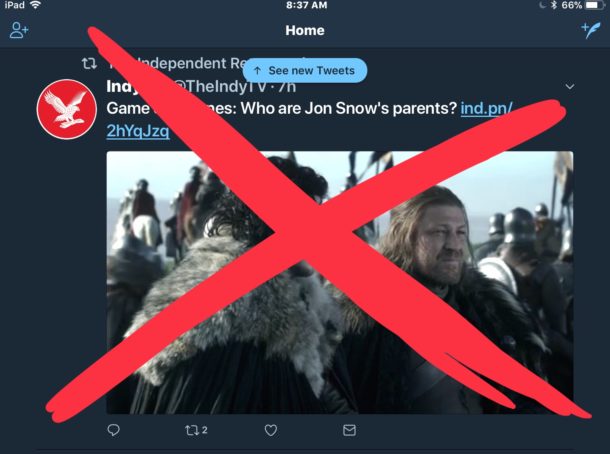
Twitter can be a valuable place to get news and information (and you can follow @osxdaily on there too of course), but it can also have plenty of things you won’t want to observe, see, or hear. If you don’t want to see particular topics, words, phrases, names, usernames, or hashtags on Twitter, you can easily mute terms and words and prevent them from showing up in your Twitter feed.
Muting words and terms on Twitter is useful for many purposes, from attempting to childproof the service, to avoiding seeing particular subjects, or even to avoid spoilers for TV shows and movies. This tutorial will show you how to mute words, phrases, hashtags, and usernames on Twitter.
For our purposes here we are going to be muting all mentions of a particular TV shows name, this was inspired by a friend who was complaining about how Twitter is full of constant spoilers about the HBO show ‘Game Of Thrones. Of course muting this topic is just an example, you can mute mentions of any other topic or subject matter if you’d like.
How to Mute Words on Twitter
Muting words, phrases, TV shows, names, hashtags, and anything else is easy on the iPhone or iPad, here’s all you need to do:
- Go to your primary profile page in Twitter and then click on the Gear icon and choose “Settings and privacy”
- Choose “Content preferences”
- Tap on “Muted” under the ‘Safety’ section
- Tap on “Muted words”
- Now tap on “Add” in the corner
- Enter a word, phrase, hashtag, or username to mute then choose to “Mute from anyone” to completely mute that term and tap on “Save”
- Repeat with additional words, terms, hashtags, or usernames if desired
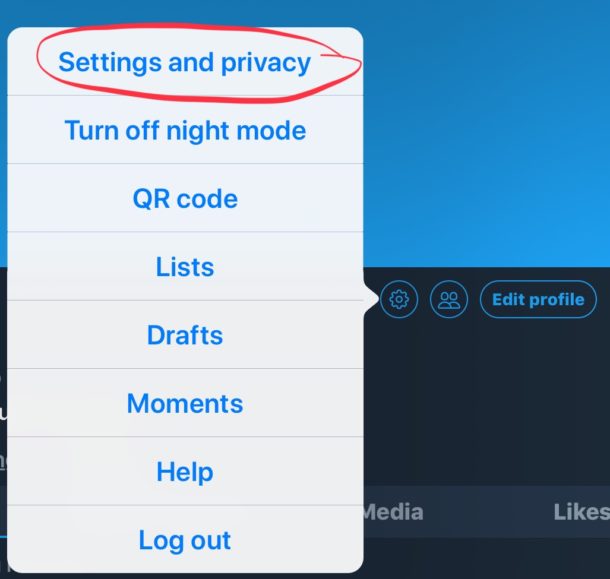
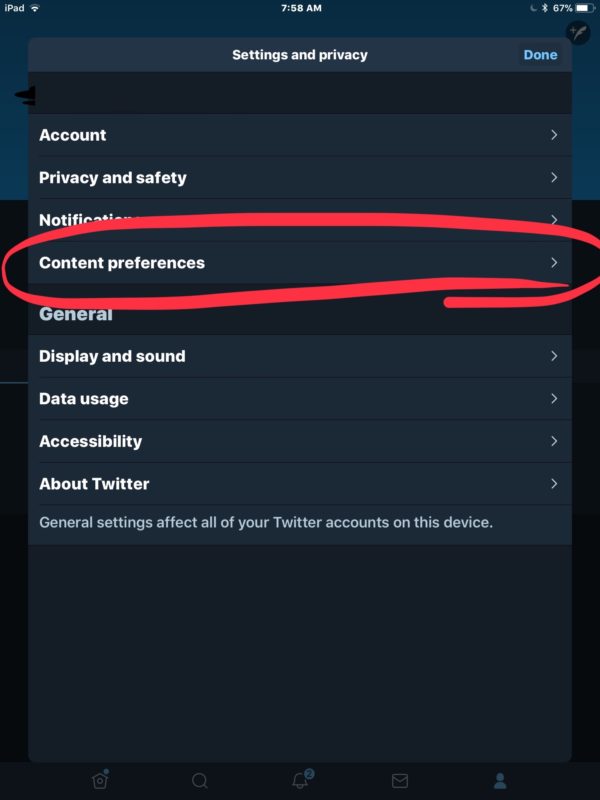
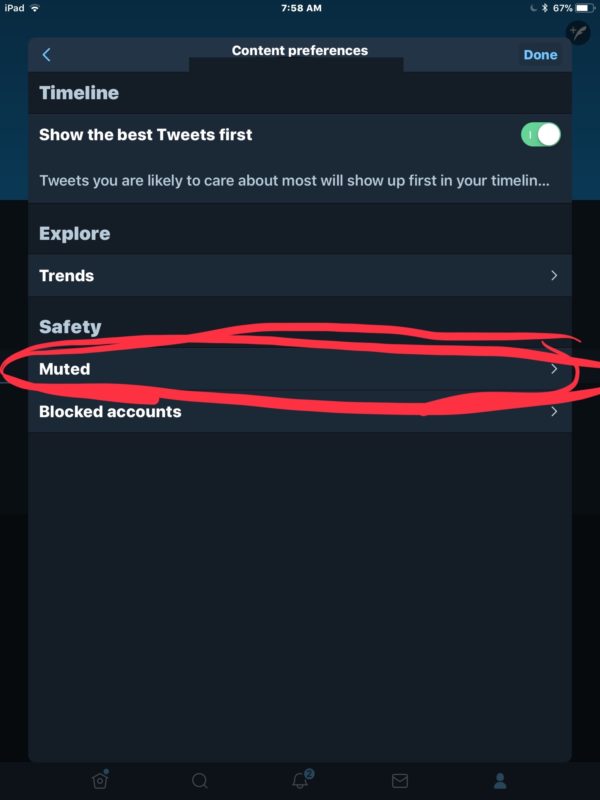
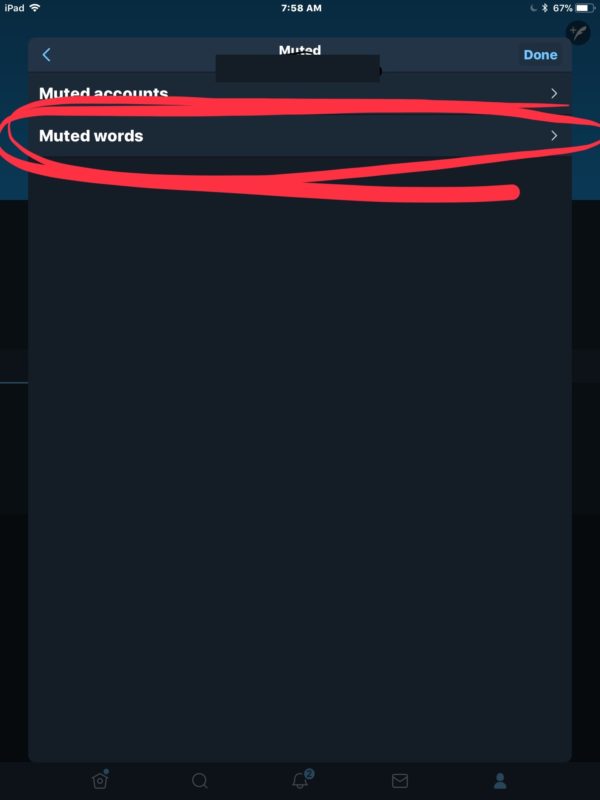
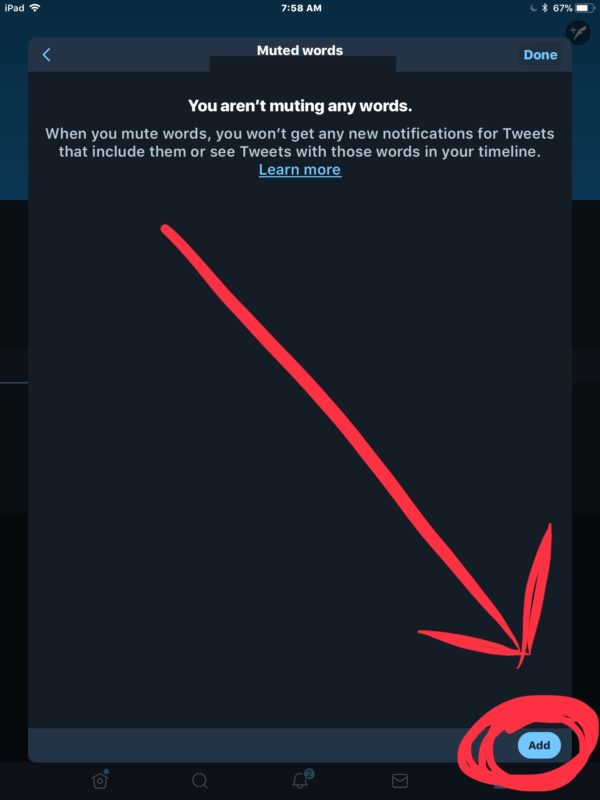
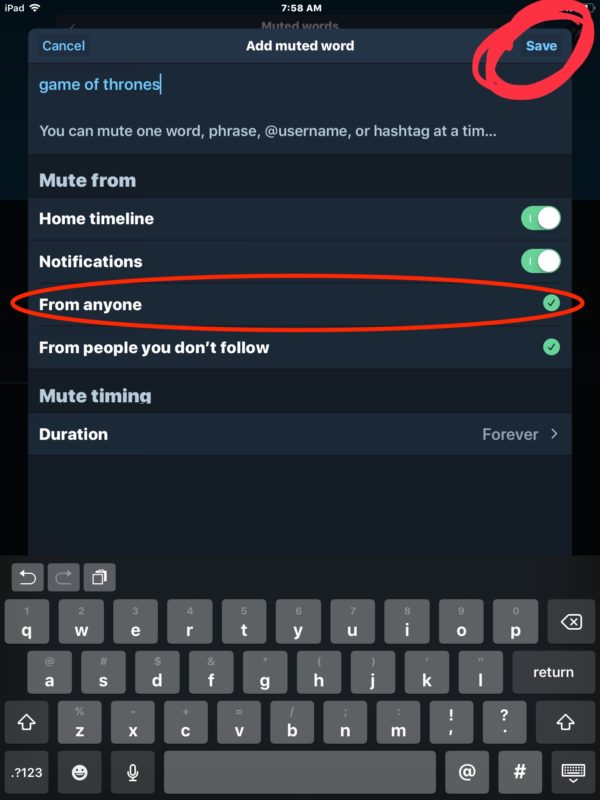
When you refresh your Twitter feed, you will find the muted terms and words are no longer shown.
This process works the same on Twitter for the iPhone and iPad, and probably Android too. If the mute has not taken effect, you may need to quit and relaunch the Twitter app.
Similarly, you may find it useful to disable video autoplaying in Twitter on iPhone and iPad too.
While social media can be interesting, fun, and engaging, social media is also sort of like the internets bulletin board, constantly being filled with anything and everything dumped into it by anyone or everyone in the world – for better or worse.
Anyway, have fun muting some words or terms, whether you’re trying to stop spoilers for a show, or maybe you’re just tired of hearing about a particular celebrity or sport or anything else.


This didn’t work for me at all. I didn’t find settings in Twitter. I didn’t find anything like this is settings for iPhone.
it is great feature, why dont they put this feature on iphone messages to block all spam messages by muting words