How to Delete All Emails in a Gmail Account
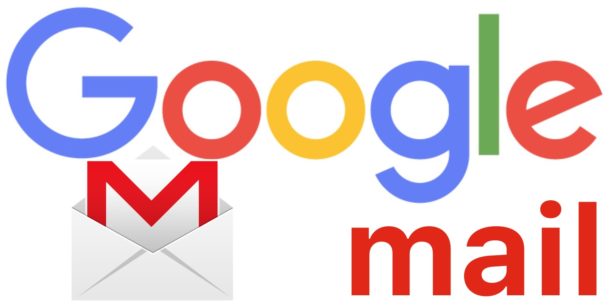
Have you ever wanted to delete every email from a Gmail account? Maybe you want to permanently delete every email message in Gmail to start fresh, or maybe you’re giving a Gmail account to someone else, or you just want to clear every email from a Gmail account for whatever the reason.
If you want to completely delete every single email message in a Gmail inbox you can do so through the Google Mail web client, and this tutorial will show you how to do just that.
Note this is specifically for the Gmail web client and Gmail message. It is permanent and you can not undo the deletion process. Also be aware that Gmail has a large and ever-growing storage capacity for gmail, and so for most users there is little reason to delete all their emails from Gmail. If you simply want to remove an email account from iOS on your iPhone, iPad, or from Mail on Mac, that is a completely different process. Likewise if you simply want to delete all the emails on an iOS device, that is different too, as is deleting all emails from Mail on Mac. Simply removing emails from a email client is totally different from removing them from the Gmail server. If you don’t know what you’re doing or why you’re doing it, it’s best not to delete all Gmail email message.
How to Delete All Emails from a Gmail Account
Warning: this permanently removes all messages from a Gmail account, if you delete every gmail email there is no way to recover them. Only delete all Google Mail email messages if you are absolutely certain you never want to see, use, access, or retrieve any of the emails in that gmail account ever again.
- Open your web browser of choice from any computer
- Go to https://gmail.com and login to the Gmail account you wish to delete all emails within
- Click the little select box pulldown option near the top of the Gmail inbox
- Choose “All” from the dropdown selection list to select all email messages on the current Gmail screen
- Wait a moment and you will see a notification at the top of the screen saying something along the lines of “All 50 conversations on this page are selected.” with a secondary option alongside that saying “Select all (number of) conversations in inbox” – choose that latter option to select every single email in the Gmail inbox
- Now with all emails selected in Gmail, choose the Trash button to delete every single email message from that Gmail account
![]()
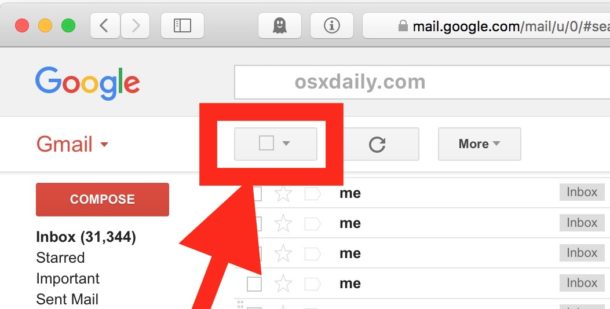
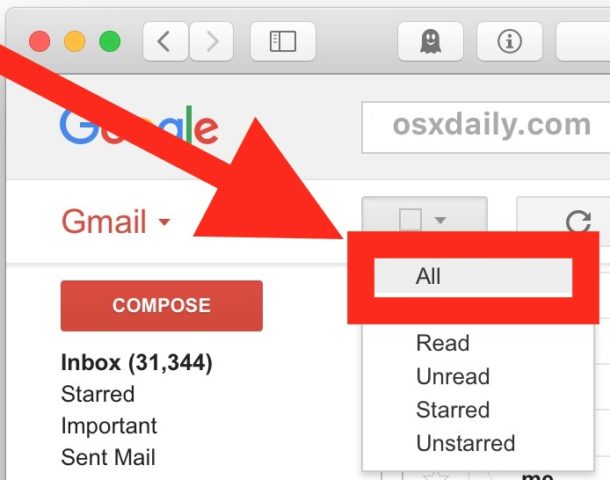

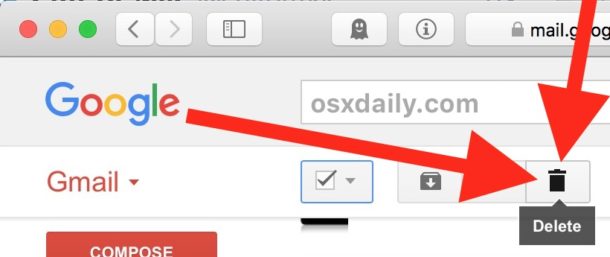
That’s it, every single selected email in the active Gmail inbox will be deleted. Since you chose the option to “Select all conversations in inbox” , that means every single email in the gmail account will be deleted.
In the example here, over 37,000 emails are selected. Deleting that many emails from a Gmail account can take a while to complete.
Note there is no way to cancel this method, nor is there any way to undo this deletion of emails. It is permanent.
If you have multiple Gmail accounts be sure you have selected the proper gmail account, since the set default gmail account may not be the one you wish to remove all emails from.
You can also use variations of this selection trick to trash only matching messages for specific search parameters, for specific persons, email addresses, subjects, and read or unread email messages too.
If you enjoyed this Google Mail tip, you may like to check out some other Gmail tips too.


I HAVE 25,000 emails that I need to delete but the system just let me delete in bulk, 100 at a time. I want to select ALL 25K and delete them all. They are junk
I realize this is about gmail, however, I did learn a hidden trick to delete all Comcast and iCloud emails on an iPhone (works on a 6) I don’t know if they have included this option in newer iPhone versions, but 6 didn’t have the option, sooo
Tap EDIT
Mark FIRST message and release
TAP again on checked box and HOLD for top email listed
While holding finger on top message check mark,
Tap MOVE (which will be highlighted)
Next screen shows how many messages will be deleted
Tap TRASH 🗑 which will hold them for 30 days or whatever default is set
for… 🤗
NOTE if any emails are flagged, they remain in the inbox, so you may have to unflag them at the start if you want them to delete also. I think that’s right… if my fading memory is correct. I have not been able to do ranges of emails or start deletion somewhere other than the top most recent. Anybody know the hidden trick for more than one but less than all? Other than flagging keepers, I’m at a loss. I would hope that this option becomes available in my newer phone, but I have not upgraded yet.
This does not work on a Imac -OS High Sierra -My gMail is full will not accept nor receive gmail , I have tried everything (may jst delete it)
is at 15.53 GB I can delete 100 emails at a time (I got spammed )
or what am I missing ??
Deleting ALL one’s emails is relatively easy, but deleting JUST THE oldest bundle (1,000 or so) is almost impossible! Does anyone have a simple, effective method to accomplish that??? I would like to save (for a while longer) the latest bundle (250 or so) for a while longer.
Please advise. Thanx! – gr
Sorry but this will NOT delete all your emails. You are just moving your mails of your inbox to the recycle bin and not a single archived email get even touched with this method.
You have to activate the hidden folder “All Messages” in your settings, switch to it, mark all mails with the method of the article, wait until the process is completed and further empty the recycle bin. (It’s possible your gmail instance will crash during a massive deleting process, so you have to repeat everything several times until all emails are gone.)
Emails automatically delete from Trash over time, so this does move all emails to the Trash which then deletes all your emails from Gmail. If you see the All Messages button that works too.
No turning back with Gmail though so be sure you know you want them gone!!
*YAWN*
won’t that merely move them to the trash? (which holds them for 30 days before permanent removal). I’m not going to test it.
It bears mentioning that this will also delete all of the archived messages, not just those that are shown in the inbox. While that may seem like common sense, there ain’t much of that around these days.
The above will not delete all of the email if you have more then a page full of emails.
To the “No Way” commenter, their are those of us who forward our email to another address, and keep the original in Gmail just incase we need to refer back to it or accidentally delete the one that was forward to us.
Or don’t you know about that feature?
It will delete all gmails emails, that’s why you choose “Select all messages” and then delete, it will delete them all.
Seriously, if someone needs to read this article to do this, you probably are not a good candidate to be deleting ANYTHING from your computer.
You knew about the secret “Select all conversations in inbox” option to select every single email in an inbox in Gmail so that you can delete them all? Because it’s a hidden option, and I think that’s fantastic if you know everything that is hidden from the user.
Why don’t you share your superior knowledge with the rest of us? What other great hidden tricks do you know?
Please share your expertise!!
Don’t forget that the hidden features on a Mac can all be made visible by the secret password, which is revealed here for the first time:
12345
Don’t be like that; we learn every single day about even simple things and there are plenty of other websites that will be better able to challenge you, like maybe code-cracking the computers on Alpha Centauri or whatever. I learn a ton of stuff here from reading the topics, and certainly learn even more from the comments that follow. Puts the pieces together, so to speak. So help and be nice, and give us a hug. :)
Mine doesn’t look like this, and I can’t figure out how to delete all of them. My email shows a list in the column on the left with the names of the emails, and the actual email on the right. If it looked like this one, I could delete them, since that looks just like my xfinity account. My Gmail looks like my Outlook mail in preview. Any idea how I can change the view? Maybe then I can delete things in multiples.