How to Disable Video AutoPlay in App Store of iOS
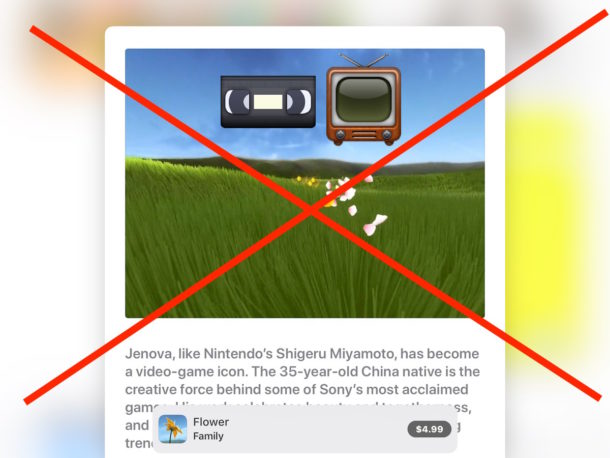
The App Store in iOS will now automatically play video previews of apps while you navigate through the App Store on an iPhone or iPad. These video previews can offer a helpful look into what an app does or may look like, but they can also be distracting, cause battery to drain faster than otherwise, lead to unintentional bandwidth and data usage, and be annoying if you’re not inclined to enjoy automatically playing videos of iOS apps you may or may not have any interest in.
Users can disable video auto-playing in the iOS App Store by adjusting the appropriate settings on their iPhone or iPad.
Be aware the App Store video auto-play feature is available in iOS 11 or newer, as is the ability to turn off video autoplay in the App Store. If your device is on an older version this will not be relevant to you.
How to Turn Off Video AutoPlay on the App Store in iOS
- Open the “Settings” app on the iPhone or iPad and locate ‘iTunes & App Store’
- Tap on “Video Autoplay”
- From the available settings options chose “Off” to disable Video Auto-Play
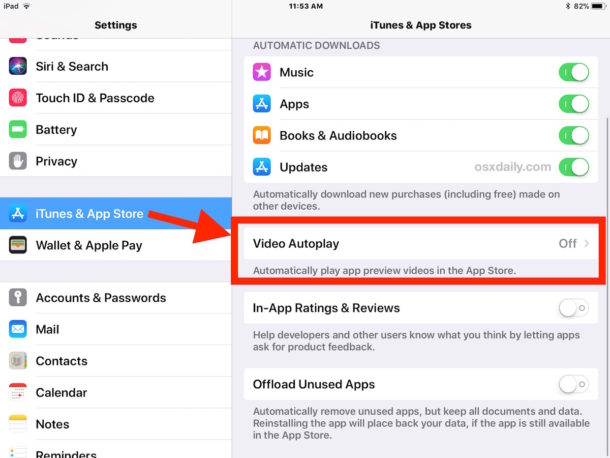
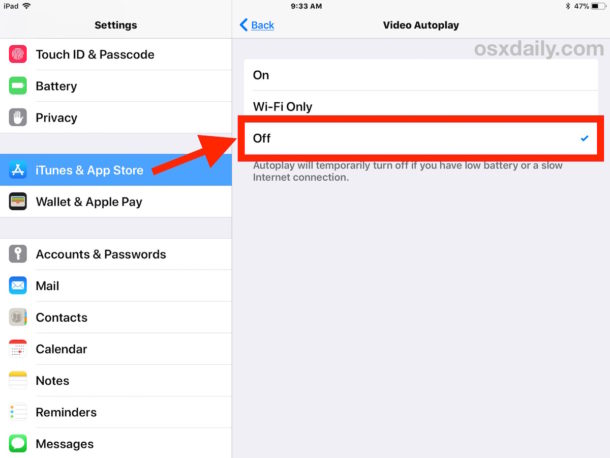
You’ll notice there is also an option to have video autoplay limited to wi-fi only, which may be a reasonable setting option for some iPhone or iPad users if they like the autoplaying videos but don’t want them to consume their cellular bandwidth.
A little notice under the video autoplay settings for the App Store also mentions that “autoplay will temporarily turn off if you have low battery or a slow internet connection” which may make some iPhone and iPad owners happy, but for others they’ll still want to disable the video autoplaying feature entirely.
If you don’t like video autoplay in general you might also be interested in turning off similar autoplay features elsewhere, you can turn off autoplay in Twitter for iOS, stop Facebook autoplaying audio in iOS, stop YouTube autoplay, or even stopping autoplay video in Safari on a Mac and stopping iPhone autoplay music over Bluetooth too are options. Whether you love or loathe autoplaying of video or sound likely depends on user preference, but fortunately most of the time those features can be adjusted to accommodate for what each person sees fit for their individual device usage.
Of course, if you decide you regret turning off video autoplay for the App Store, you can return to the settings and adjust as necessary to get the feature back again.


Not mentioned is that the iOS auto play option is ONLY for iOS 11!
The option does not show up under iOS 10!
What about blocking autoplay on Safari on iPhone?
I don’t have a ‘media flags’ menu item in the Debug menu.
Sorry, that should have gone on the page about stopping auto play in Safari on the Mac.