How to Restore Missing Downloads Folder to Dock on Mac
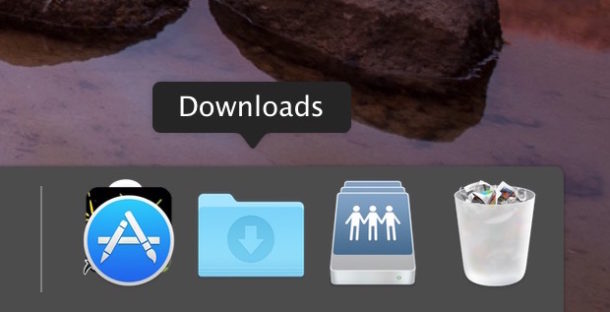
Having the user Downloads folder in the Dock for Mac OS is undeniably convenient for quick access to downloaded files, so if you have accidentally deleted the Downloads folder from the Dock, or the Downloads folder is missing from the Mac Dock for some other reason, you may want to restore it back to it’s original Dock location.
Worry not, getting the Downloads icon back into the Dock on a Mac is super easy.
This is probably obvious and goes without saying, but if your Mac Dock already has the Downloads folder in it, which is the default state of the Dock for that folder to be included, then following these steps won’t do anything. But, you could add any other folder to the Dock this way.
Restore Accidentally Deleted Download Folder to Dock in Mac OS
These steps will return the Downloads folders into the Dock again in every version of Mac OS:
- Open the Finder in MacOS
- Pull down the Finder “Go” menu and choose “Home”
- Locate the “Downloads” folder in the Home directory, then click and drag on Downloads and drop it into the far-right side of the Dock (look for the faint line, it must be on the right side of that near the Trash)
![]()
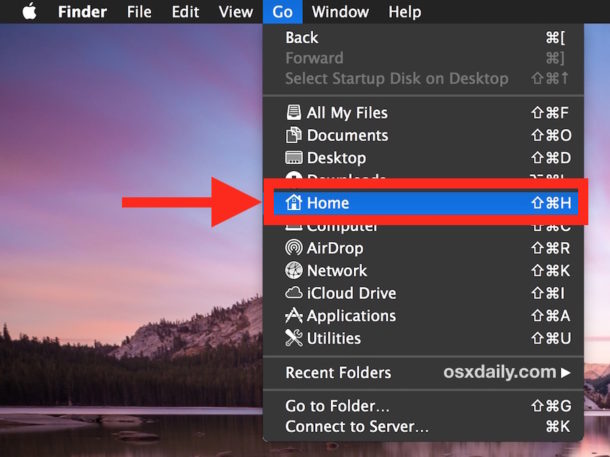
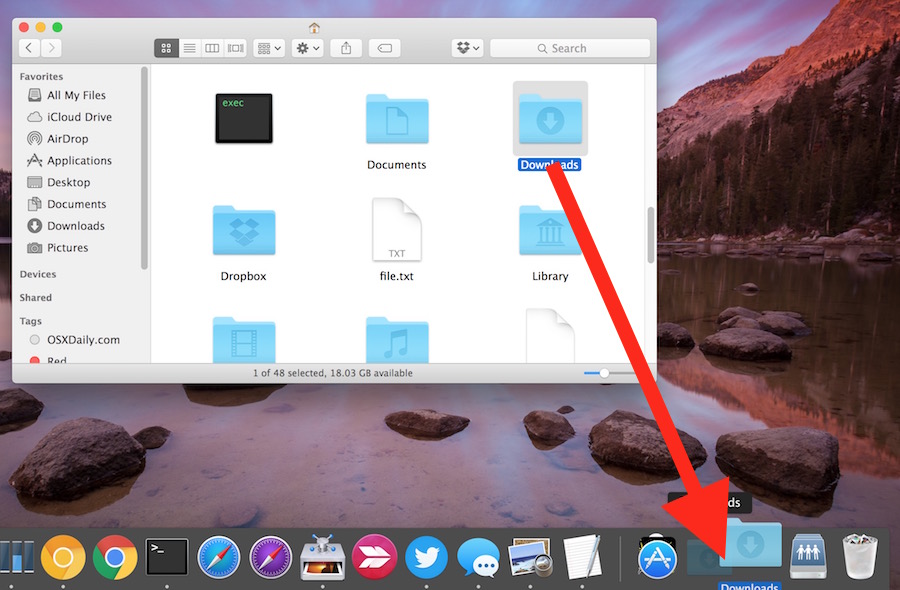
That’s it, the Downloads folder is no longer missing from the Dock, it’s now back in the Mac Dock where it is by default.
You can use this same method to return other folders to the Mac Dock if they turn up missing. If you prefer keyboard shortcuts, you can also use to add an item to Mac Dock with Control+Command+Shift+T keystroke.
While having the Download folder in the Dock is very convenient, there are many ways to access Downloads on the Mac, including multiple methods of navigating to the directory in the Finder, using file search, keyboard shortcuts, and more.
Of course another option is to reset the Mac OS Dock to it’s default icon set which would also include the Downloads directory, but that also clears out every other Dock customization that has been made, including any app arrangements, so that’s less than ideal for most users and is really best as a troubleshooting step.
Why is the Downloads icon missing from the Mac Dock?
Usually the Downloads icon disappears from the Mac Dock because it was accidentally deleted from the Dock. This can be intentional too of course, but users will often accidentally remove icons from the Dock by clicking and dragging them.
You can remove any icon from the Mac Dock by dragging it out, much like you can use the steps above to add an item back into the Dock on a Mac.
Rarely, the Downloads icon disappears from the Dock on a Mac because of some other issue or after a system software update. Regardless of why it’s gone, restoring the deleted Download icon to Dock is the same approach as detailed above.


Wanted to say thank you. The amount of times I have referenced this page to correct this problem is embarrassing. I have finally bookmarked it and have accepted that I will continue to need it indefinitely :)
If you don’t have a home folder, where else should I check? Thanks!
I followed the directions, but instead if the download folder… it just put like a stack of papers.. HELP
I want the folder back !!!
mine is either, but I think its just the update of OS so it really doesn’t matter. There is the way you’d know by comparing your download folder icon of your with your friend if there is a difference. if so, so its just been updated by the OS version
I don’t have Downloads on the left side in Finder 😭
Downloads is in your Home folder. Once you see it in there you can drag it into the sidebar or the Dock
tried this numerous times and it wouldn’t stick there.
OMG thank u soooo much! I was literally killing myself that i deleted the downloads in the dock. I’d do anything to repay you in some way!!🥳🥳🥳
Thanks! :-D
Sometimes Mac does whatever it wants and simply vanish with the folders. Thank You for Releasing me.
Thank you so much! I was so mad at myself for accidentally whoooshing the folder off the dock.
Omg you’ve got no idea how much I was kicking myself that I got rid of it 😩😩😩😩
Thank you thank you thank you 🙏
I felt the same way as you when i deleted it
Thank you so much
This didn’t work for me, but led me to a fix! If you open Finder and right-click on Downloads in the sidebar it gives you an option to add to the dock.
it’s not even listed in the finder – if I dive into my User it’s there but not exactly convenient.
I just want to say thank you! I’m in my twenties and I didn’t know how to get it back to the dock until I read this. It was driving me nuts! Thank you so much for this simple guide
I’ve done this a number of times by mistake. This will completely reset your dock which means that you have to set up your shortcuts again. What I’ve done is a quick screen snapshot to remember what apps I had on the dock and which order I had them in so I can put them all back the way I’m accustomed to. To completely reset your dock, open Terminal.app and type the following exactly:
defaults delete com.apple.dock; killall Dock
hit return or enter and your dock is back to it’s default.
Exit the terminal and put your shortcuts back where you had them.
BINGO! Like a chom it voiks–thank you!
Hi,
I downloaded a zip file and some of the files have not downloaded properly. The company told me it was because I was using a Mac. and sent me to this page for help.
How can I retrieve the missing files from the download? Initially, nothing showed up until I used the Unarchiver, now only half are showing.
thanks
Lost my Downloads folder. The following worked for me really easy:
1. Open Finder.
2. Top, left-hand corner of screen: Click on “Finder” (it’s on the right-hand side of the Apple icon).
3. Click “Preferences”
4. Dropdown menu will open
5. Select “Sidebar”
6. Select “Downloads”
Thank you so soooooooo much Kevin.
You save me from uncountable sleepless nights.
Thanks again.
Anna
Wow Kevin! Man, I’ve been ignoring trying to locate my downloads for so long but really needed it. Thanks to you, it’s back on my finder! Thanks man!
Finally.. Thank you! The oh so important ‘line’ by the trash can… UGH! After restoring the folder it did not return to the ‘fan view’ but some other wack-a-doo hard to use view. I found the hint for this in your answer to another comment to ‘control click on the folder icon’ and there I found the ‘fan view’ option which returned everything back to the way it was originally. Thanks again!
Thank you!! putting downloads back was easy but the fan view is really what I wanted.
Putting the folder back was easy but it changed the view of the folder. This info was very helpful to get the “fan” view back. Thanks SO much!!
After a couple of days of searches online for a solution to this problem regarding the document folder disappearing from the dock, I stumbled upon this site with the best and most pertinent information. Thank you heaps for the absolute simplest and effective solution! I’m becoming a subscriber.
followed instructions. Nothing happened. Downloads folder will not place itself on the dock. ?
You have to drag it y’know
I tried to place the Downloads folder on to the icon bar on my daughters MacBook Air but it will only display as a tiny document. How do you get it to look like the folder icon?
Control-click the “tiny document” icon and choose Folder from the Display As section of the menu.
It didn’t work … I drag it down to the dock and it bounces back to home. Why is that?
Didn’t work for me either–ends up on desktop, not where it’s supposed to go according to these directions.
The Downloads folder escaped from the Dock and it will not return, as outlined in the instructions. Any other suggestions?
I had this happen, too. I didn’t realize the it went to the RIGHT of the faint gray vertical line and to the LEFT of the trash can (so it’s sandwiched in between the gray line and the trash). I was trying to put in to the right of the faint gray line in with all the apps, etc. and it would bounce out. Hope that helps!
You can’t put it to the left of the trash. That’s the mac’s problem, and you can’t change that
I teach my classes of senior citizens to download to the desktop. Why? Because seniors, and I am one, forget to empty their downloads folder.
Re “you may want to restore it back to it’s original Dock location”:
The possessive of “it” is “its.” It’s true.
Axel yes it is true, you can put your Dock where ever you want to. You possess your Dock and your computer and you can adjust it as you wish.
If you want to put it at the bottom of the screen again, you can drag it there. Or do it through Preferences for Dock.
😂 Loved your reply, Gary – I’d just like to thank you for that extremely helpful advice – it worked perfectly for me in spite of a slipped apostrophe! Angela
I just keep the Home folder there, from which I access ALL my folders, not just the Download one.