How to Set All Mac Apps to Prefer Tabs with New Document and Windows
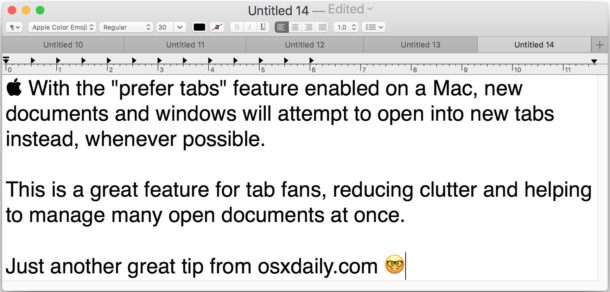
Tabs are useful and ubiquitous, whether for web browsing, the Finder, text editing and word processing, Mail, or any other apps they may appear, tabs help to reduce window and document clutter by bringing many different documents or windows into a single window with a tab bar. Many modern Mac apps support tabs nowadays, but often you have to manually set each app to use tabs when opening additional documents or new windows.
But there’s another way, by using a little-known Mac system setting that tells Mac apps to prefer using tabs for new windows and documents whenever possible.
Precisely, this trick offers a single setting for all possible apps apps to prefer tabs with opening documents new or old, or creating new documents. If the Mac app supports tabs, it should respect this system setting toggle and not require individual app-specific fiddling.
How to Prefer Tabs When Opening Documents Across Mac OS Apps
- From anywhere on the Mac, go to the Apple menu then choose “System Preferences”
- Go to the “Dock” preference panel
- Look for “Prefer tabs when opening new documents” and click the contextual menu, then choose “Always” *
- Close out of System Preferences
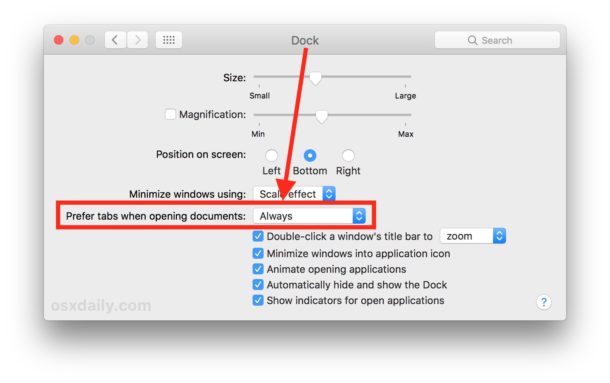
Now open any app which supports tabs; TextEdit, Maps, Finder, Safari, Pages, Keynote, etc, and open a new window or open a document. The opened item will appear as a tab by default, rather than as a separate window.
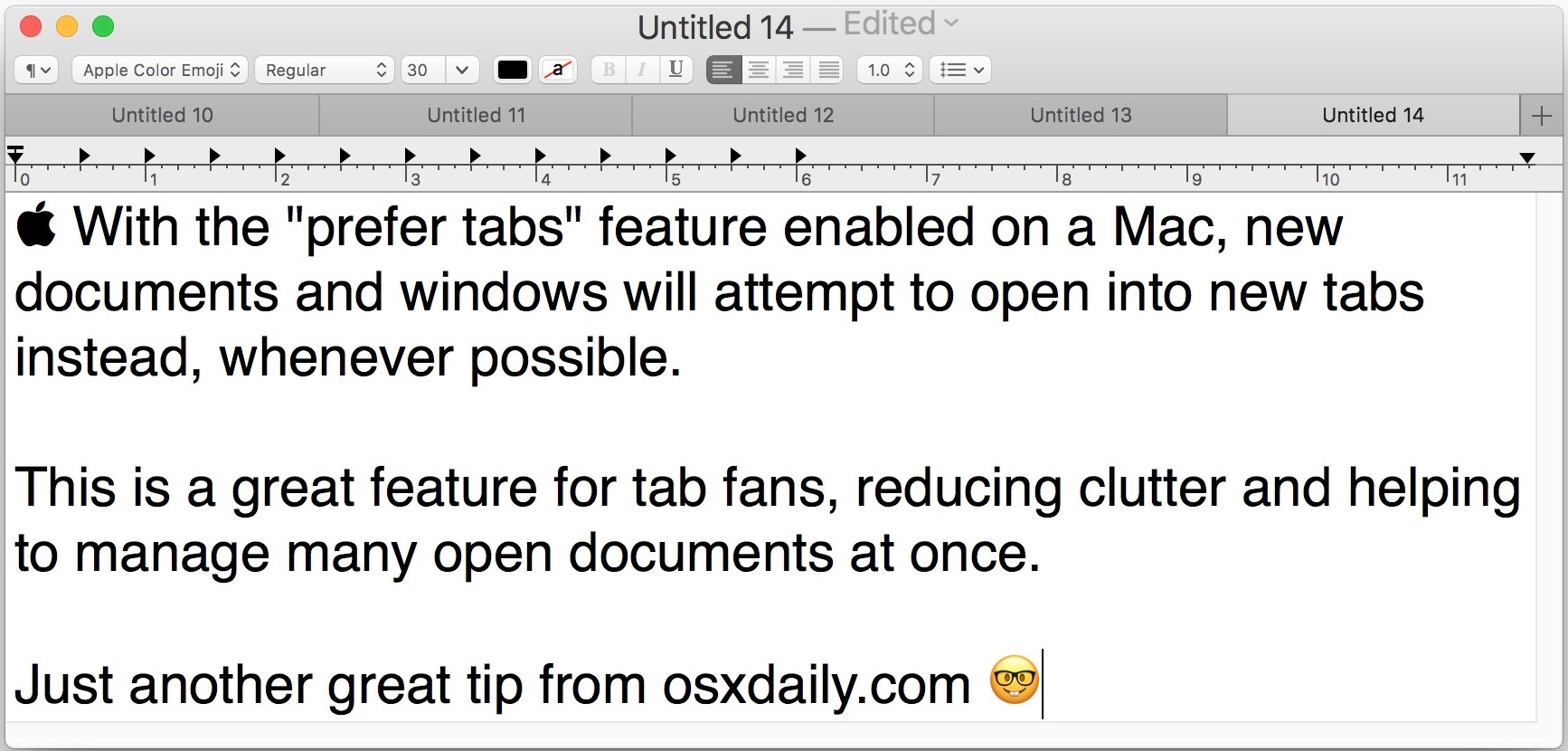
The great thing about this setting is that you can enable it once in System Preferences, and it will carry over to all apps that support tabs whenever possible, so you won’t need to fidget with individual app preferences and settings for defaulting to tabs.
* There are other settings options available for “Prefer tabs when opening documents” to suit your user preferences; “Always”, “In Full Screen Only”, and “Manually”, if you only want to prefer tabs when apps are full screen then choose that option instead, and if you don’t like tabs much you’ll probably want to go for “Manually” so that you can avoid them. Obviously this tutorial is aiming for the Always option, which is why we’re focusing on that here.
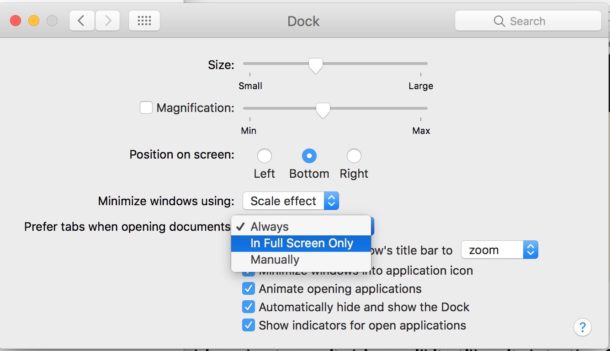
Remember, this is “prefer” tabs, not “require” tabs. That means not all apps will respect the preference, and obviously if an app does not support tabs in the first place this setting will have no effect on that app too.
Note this tab preference feature is only available in the more modern versions of Mac OS, and older Mac system software does not support the capability.
Personally I really like tabs and find them very useful for managing individual apps with many documents and items open. If you’re in the same boat, you’ll likely enjoy our many other tabs tricks covered here, which span across many apps and both major Apple OS platforms.


The prefer tabs option is not present.
I’m so glad I’ve found this post. I much prefer the no-tab interface when working with multiple documents and found it extremely frustrating that I couldn’t prevent the behavior on one of my computers (my other computer was working as I expected but I had no idea why).
Now if only all apps embraced the setting so each could be configured individually.
Hi, I have El Capitain on a iMac (Retina 5K, 27-inch, Mid 2015) and this option is not in the dock system preferences, so you must be saying that 10.11.6 is not a modern mac X OS ? So why not just say Sierra or High Sierra only :(
It would be helpful to know which version of the OS you are talking about when you give instructions.
“Note this tab preference feature is only available in the more modern versions of Mac OS, and older Mac system software does not support the capability.”
I suppose it’s general because it has been around a long time. You’d need a somewhat modern Mac OS (Mac OS X) version for this, if you are running System 6 on an SE/30 you will not have the capability. Look in your preferences, you will probably have it.
Yosemite 10.10.5 doesn’t have this.