Apple Keyboard Light Blinking Twice and Won’t Reconnect to Mac? Here’s the Fix
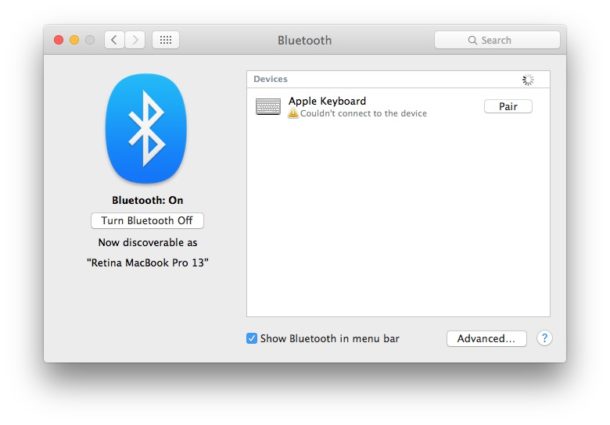
The Apple Keyboard light blinks twice when the keyboard is ready to be paired via Bluetooth with a Mac or another device, indicating it is ready to be setup. In other words, if you just got a brand new Apple Keyboard then the light will blink when turned on, and you need to pair it to a Mac before it will work. But that’s not our focus here, this article is for troubleshooting the rare situation where the Apple Keyboard indicator light will randomly start blinking twice after disconnecting from the computer for no obvious reason, typically met with the MacOS Bluetooth preference panel reporting errors like “Not Connected”, “Couldn’t connect to the device”, and “Pairing failed”.
If you run into the blinking keyboard light problem seemingly out of nowhere on an Apple Keyboard that has already been paired with the Mac before, or after a Mac has been asleep and then woken up, you can typically fix the blinking keyboard light problem with a relatively simple troubleshooting approach.
Before beginning, be sure the Apple keyboard batteries are sufficiently charged. If the battery charge is too low or zero, the Bluetooth connection will not sustain itself or even initiate at all. In fact if the keyboard is disconnecting seemingly at random, it’s likely because of battery. This article does not aim to be another general Bluetooth device disconnection troubleshooting guide however, and instead is focused specifically on the twice-blinking light on Apple Keyboards after they have already been setup before.
The blinking Apple Keyboard light looks like the following, the light is at the top of an Apple Keyboard and will blink twice, then briefly stop, then blink twice again, repeating until the keyboard is either paired or turned off:
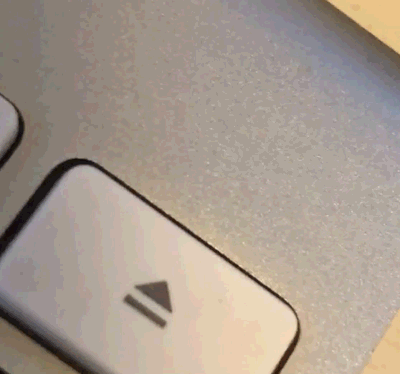
Wait! Is the Apple Keyboard new? Did you Setup & Pair the Bluetooth Keyboard and Mac Yet?
The reason the Apple Keyboard light blinks twice is to indicate it needs to be setup and paired to the Mac. Typically this only happens when the the Apple Keyboard is brand new or being setup with a new Mac.
If you have not setup the Apple Bluetooth keyboard on the Mac yet, do that first by going to the Bluetooth control panel ( Apple menu > System Preferences > Bluetooth) and pair the Apple Keyboard to the Mac.
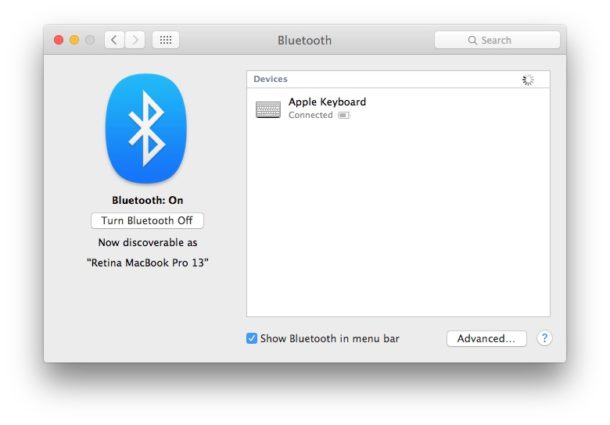
Remember, the guide here is aimed at users who experience the blinking light keyboard issue at random on a Mac that was already configured to use the paired keyboard.
How to Fix Blinking Apple Keyboard Light on a Mac
Try this simple approach first to resolve the blinking keyboard light issue:
- Turn the Apple Keyboard off (hold the power button for a few moments)
- Pull down the APPLE menu and choose “System Preferences” then go to the “Bluetooth” preference panel
- Click “Turn Bluetooth Off”
- Now go back to the Apple menu and choose “Restart”
- When the Mac starts back up, go back to the Apple menu > System Preferences > Bluetooth, an now choose “Turn Bluetooth On”, then leave the Bluetooth preference panel open
- Turn the Apple Keyboard ON again by pressing the power button
- Wait a moment and the Apple Keyboard should appear within the “Devices” list of the Bluetooth preference panel and re-sync
That should fix it, but if the Apple Keyboard is still not working you may need to go a step further and remove the paired keyboard from the Mac, then reboot and pair the keyboard yet again. Those steps are covered next.
Is the Apple Keyboard Blinking Twice Still? Try Removing & Re-Pairing Apple Keyboard to the Mac
If the above trick fails to resume keyboard functionality for whatever reason, you can remove and then re-pair the Apple Keyboard to the Mac:
- Go to the Apple menu > System Preferences > Bluetooth
- Select “Apple Keyboard” and then hit the Delete key on the keyboard and confirm you want to remove the Bluetooth device
- Restart the Mac
- Upon a successful reboot, return to the Bluetooth system preference panel
- Turn on the Apple Keyboard by pressing the Power button to trigger the pairing process again
- Choose “Pair” when Apple Keyboard reappears in the Bluetooth Devices list
- Enter the numbers shown on screen via the connected Apple Keyboard to pair the keyboard to the Mac
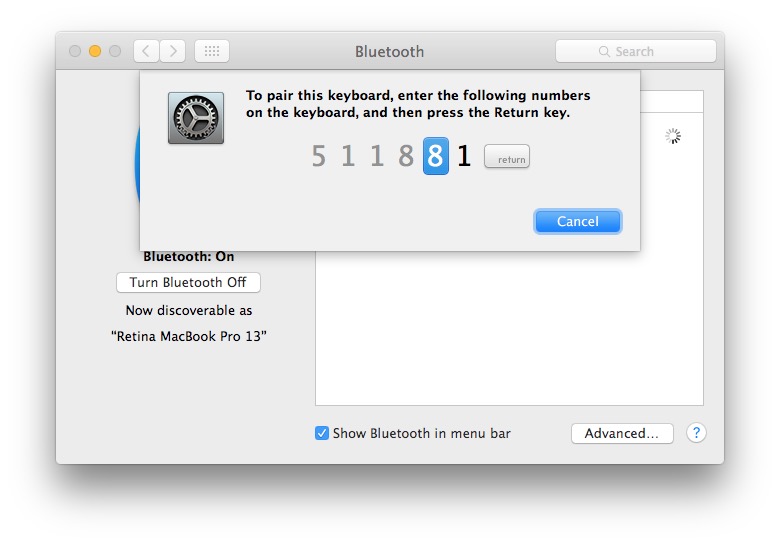
The removal and pair again approach works every time that I personally have run into this issue on my Apple Keyboard, but since it’s slightly more cumbersome than the first approach, which often works too, it’s included as secondary troubleshooting tip.
The above steps should do the trick. If for whatever reason you continue to have difficulty with Bluetooth keyboard, you might want to reset the Bluetooth module on a Mac and start over. That should really not be necessary for the vast majority of Bluetooth troubles however, and usually just confirming the battery is sufficient and then pairing a device again is sufficient to remedy a Bluetooth connection problem.
By the way if you find yourself struggling with this issue with Bluetooth peripherals, you may find it useful to learn how to enable Bluetooth on a Mac without a keyboard or mouse. Note if you ever see the “Bluetooth not available” error on a Mac then you have a separate issue that is typically resolved with a hardware SMC reset and the forced creation of new Bluetooth preferences.
Did this article help you resolve the blinking light issue on an Apple Keyboard and a Mac? Do you have another solution? Share with us in the comments below!


Get a USB keyboard and Mouse and throw the crap ones from apple in the garbage where they belong. You will never have a problem with keyboard and mouse agian.
thx for your help! 10 year old magic keyboard is alive because of you :)
But the problem is I need the keyboard to fill in the password to use my Mac. Without filling in the password, I can do nothing.
I have the same problem. I need a password to access my computer.
Magic Keyboard cap light does not go on when caps are on; hard to tell if on or not.
So this has me foxed!
I have no way off accessing the Bluetooth menu on my iMac as the keyboard has obviously disconnected.
Bet it’s something obvious but simply looking at a log in screen with no way of accessing Apple menus 🤷♂️
This one had me stumped until I found the fix on your website.
Thanks for posting as I was almost ready to throw out my Apple Magic Bluetooth Keyboard! It would not connect without following your instructions.
Best regards,
Brett
My issue has been solved by this article, thank you!
How can I tell if the keyboard is on or not? No way to tell. I don’t know if I’m turning it on or off after changing the batteries. I don’t know if it’s on to pair or if it’s off. The mouse is working. Lucky for me that Bluetooth turns on automatically when you restart the iMac or I would be up a creek after turning off the Bluetooth! There should be a light or something that tells you the keyboard is on!
Hello, help on my Imac it won’t start, some of the people say that I have to press command R, but my keyboard is not working, it is blinking twice. I already checked the batteries
You must resync the keyboard to the Mac.
If the Mac won’t power up to start at all, the keyboard can’t sync to it.
worked a treat!! thank you
It works
Yes it does! Thank you OSXDaily!
If my wireless keyboard is blinking at start up and I can’t log in, then what do I do? I’m kind of stuck. Thanks for any help.
The Apple wireless keyboard blinks because it is low on battery, so it either needs to be charged or the batteries changed. It can also blink if blueetooth disconnects, thus turning on bluetooth resolves that part.
How do reset booth on iMac if I can’t get into my computer
Thanks
You can’t do anything about system settings because you can’t log in to the 🖥 without entering the password. SOLUTION!!! Turn off the computer- unplug it if you have to- and then turn it back on. Easy as that for me. Hope it works for you!
My problem too. Can’t open computer to access menus because keyboard isn’t working. HELP
How do I even get the menu if I do not have a keyboard that works?
I don’t understand how I can do this with only a mouse
This fails to address the fact that most Mac users now have bluetooth mice, too…. One cannot access menus and such on a non-laptop model without either a keyboard or a mouse being connected, so the first part of the fix is useless….
As a support professional, I’d advise powering off the device(s) and removing it from the bluetooth preference pane. Then turn the device back on and follow the system prompts to pair it.
In my experience, I’ve seen this issue most often with desktop models coming out of sleep mode. If the keyboard continues to be an issue in that regard, but is otherwise working properly, I advise my customers to simply turn the keyboard off before putting the Mac. in sleep mode and, upon “waking” the Mac up to do so by clicking the mouse instead and waiting for the Mac to be ready to “do stuff”, then turning the keyboard on. This seems to eliminate the issue most of the time. In quite a few cases, also, having the preferences for the device set to allow it to wake the Mac from sleep eliminates the connection issue.
Another thing to check is to make sure the keyboard’s firmware is up-to-date. Some of the aluminum models have firmware updates for them through Apple.
Wait a minute. Am I not reading something here? In one of your steps you mention to turn off blue tooth, and then turn it back on. If you turn off the blue tooth how are you supposed to enable it? Are we assuming that your mouse is usb or you have a usb keyboard sitting around?