How to Install & Use SF Mono Font on Mac with Other Apps
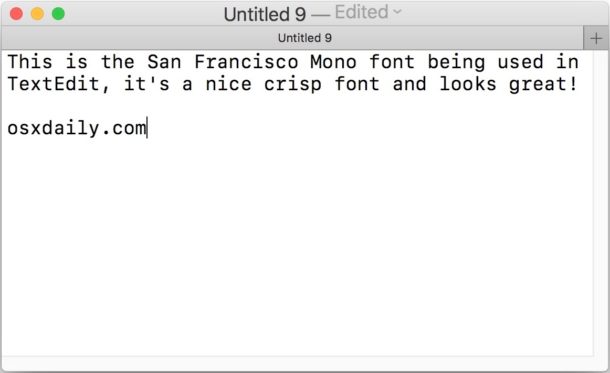
SF Mono is a really nice monospaced font available to Mac users within Terminal and Xcode, but you may have noticed that SF Mono is not available outside of those two apps.
If you’d like to use SF Mono font elsewhere in MacOS and in other Mac apps, follow the instructions below to install the SF Mono pack into the broader system font library collection.This will allow you to use SF Mono as a default font in apps like BBEdit, TextEdit, iTerm,
A quick note: SF Mono is only available in macOS Sierra, macOS High Sierra, and later versions of MacOS. Earlier release of system software do not include the SF Mono font pack in Terminal app, and thus this will not be applicable to prior system software releases.
How to Install SF Mono Font in Mac OS
Want SF Mono anywhere? Here’s how you can install it into your font collection:
- Open the Finder in Mac OS
- Pull down the “Go” menu and choose “Go To Folder” then enter the following path:
- Hit Return (or click Go) to go to the Terminal Fonts folder
- Select all fonts in this directory, they’ll have names like “SFMono-Bold.otf” and “SFMono-Regular.otf”, then hit Command+O to open them all into the font inspector of Font Book
- Click on “Install Font”, where you’ll now see a font validation screen reporting problems with the fonts during installation
- Choose “Select All Fonts” and then click on “Install Checked” *
- Exit Font Book
/Applications/Utilities/Terminal.app/Contents/Resources/Fonts/
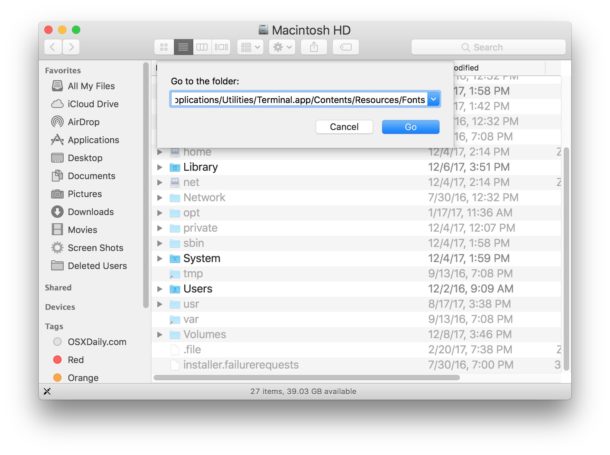
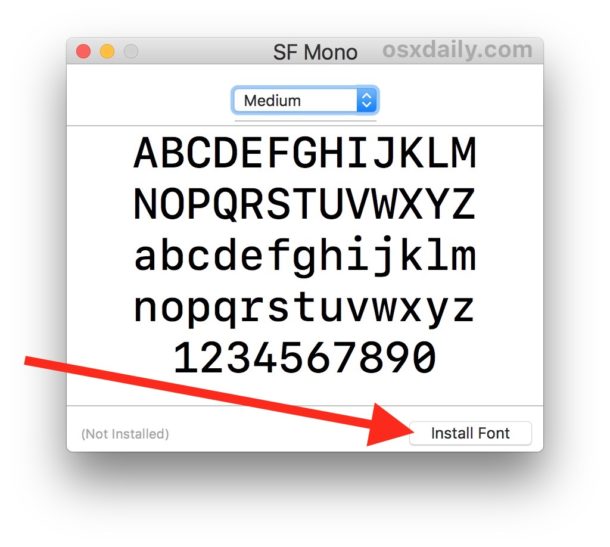
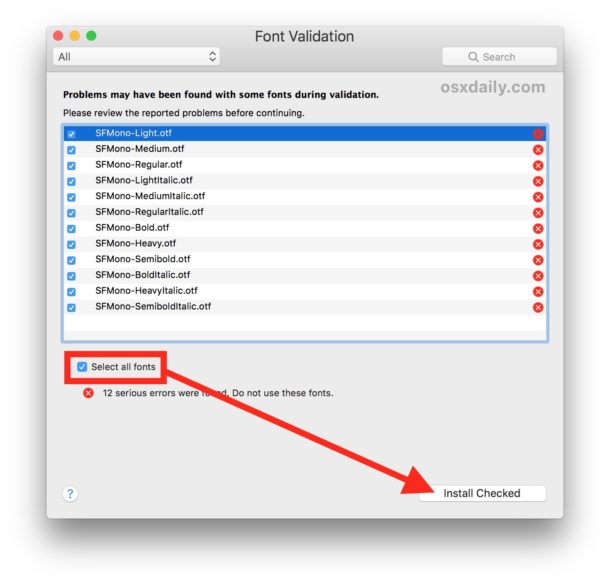
The fonts will be successfully installed, available to use elsewhere in other Mac apps like BBEdit, TextWrangler, and TextEdit.
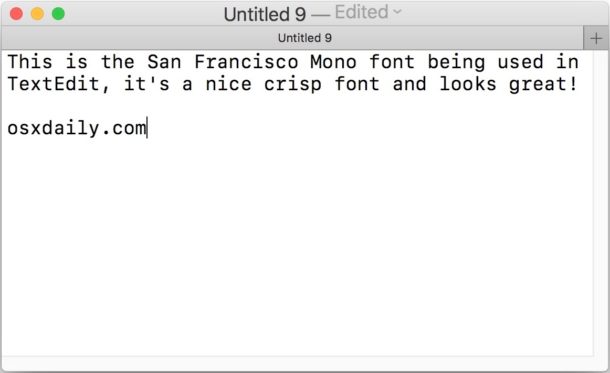
* Note you are choosing to disregarding the font error notifications that appear. It’s unlikely this will cause any problems, but it may indicate some display difficulty with some of the fonts in some situations. If the fonts look weird, display odd characters, or otherwise perform poorly, don’t use them. The SF Mono font should work fine in any text editor, but may not work well as a system font replacement (similar to replacing the default system font in macOS High Sierra to Lucida Grande), and may not display properly in some other situations. You can avoid the font errors by copying the fonts to your desktop first, and then attempting to install them.
It’s worth mentioning that this is actually the same way you install any font in Mac OS, with the notable difference being that SF Mono is simply hidden within Terminal application until it has been installed as a system font.
Installing SF Mono in Mac OS via Terminal
If you’re an advanced user who likes to stay in the command line, you can speed up installing SF Mono by executing a single line of syntax:
cp -R /Applications/Utilities/Terminal.app/Contents/Resources/Fonts/. /Library/Fonts/
Hit Return and the contents of the Fonts subdirectory of Terminal.app will be copied to the system Fonts directory.
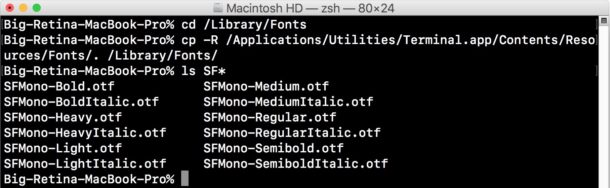
Note the fonts are also found in Xcode at:
/Applications/Xcode.app/Contents/SharedFrameworks/DVTKit.framework/Resources/
And you will also find the regular version of SF Mono within the Console app Contents subdirectory.
And in case you were wondering, SF Mono is NOT included in the SF font pack from the Apple Developer fonts website.
This nice little trick was found on mjtsai.com, and obviously we expanded it to include the (arguably) more user friendly approach of installing a font via the Finder and Font Book rather than simply relying on Terminal.


Thanks this works well
Just what the world needs, another font.
Not to be a bummer, but the copyright on SF Mono is pretty restrictive. (viewable by using the ‘info’ button in FontBook)
It reads:
License This SF Mono Font (the “Apple Font”) is licensed to you by Apple Inc. (“Apple”) in consideration of your agreement to the following terms. If you do not agree with these terms, do not use the Apple Font.
You may use the Apple Font solely in conjunction with Apple-branded applications, including, but not limited to, Xcode, Terminal.app and Console.app. You may not embed or use the Apple Font in or with any other software applications or programs or other products and you may not use the Apple Font to create, develop, display or otherwise distribute any content, documentation, artwork or any other work product.
You may use the Apple Font only for the purposes described in this License or as otherwise expressly permitted by Apple in writing.
I’m probably in violation for using it here. :)
Well that is interesting. Apparently nobody should use the Apple Mono Font then, that settles it. So, don’t use it.
Or maybe only use it in Apple apps, like Pages? Or don’t use it at all.
Running MacOS 10.13.3 beta 3 when I attempted to install the fonts as per instructions Font Book through up a warning that “Serious problems were found in the fonts and competing the installation could make the OS unusable.” Fair warning is good enough for me, I did not complete the install.
Your alternate suggestion to copy the fonts to the desktop then “install normally” also works with the Font Explorer font management program. Once copied into Font Explorer, once “activated” the SF Mono font appears to work just like all the other fonts and appears in several applications during a brief text.
I will add, too, that SF Mono, for a mono-spaced font is fairly attractive and quite readable. (And it’s not courier!)
Great tip, great font. Thanks a lot!
i’m not sure how poking around inside apps is more user friendly than a single terminal command. i get that the terminal is scary for a lot of people, but this is a simple copy & paste. you’re in and out in seconds with zero chance of screwing anything up.
and why, in step 6 of your “user friendly” guide, does the Font Validation window say “12 serious errors were found. Do not use these fonts.”? something like that is more likely to scare people off. nope, i’m happy having used the command line. every time i do i feel like i’ve learned something new.
Carla, I tend to agree with you that a single line of syntax in the command line is easier, but for many users the command line is exceedingly complex – I assume this is a holdover from the DOS days where everything was greek to most people – and they are often unable to replicate syntax precisely (even with copy and paste), and that can lead to errors or mistakes. As you know the command line is very literal, so if you enter a command wrong you can have some really unexpected results that can be very hard to undo for novices. But, if you’re savvy, the command line is fast. Just double-check the commands, make sure syntax is correct, and if you’re prone to tinkering, then Terminal is a great choice.