How to Search Email on iPhone and iPad Mail
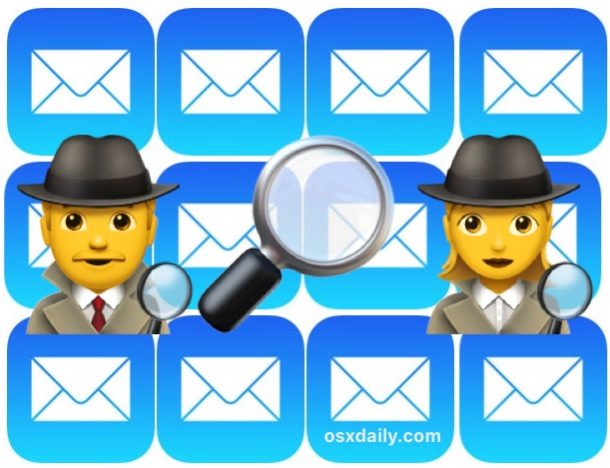
Did you know the Mail app for iOS has a Search feature? Indeed the iPhone and iPad Mail apps have a search capability, but it’s not visible by default and instead the functionality is hidden behind a gesture, and thus many users don’t even know a find feature exists for emails on their iOS devices.
If you ever need to search for an email on an iPhone or iPad, the hidden Search feature in Mail for iOS is going to make your task much easier. You can use it to search by any word, name, or term, and it’ll search all inboxes or a specific inbox to quickly find any email by the provided search terms.
How to Search Emails in iOS Mail App
Want to find an email on an iPad or iPhone? No sweat, here’s how to access the hidden Search functionality:
- Open the Mail app on the iPhone or iPad
- From the primary inbox view, swipe or pull down on a message, this will reveal the hidden “Search” box
- Tap into the “Search” field
- Type in the Search box a name, email address, term, phrase, word, date, to search emails for matches
![]()
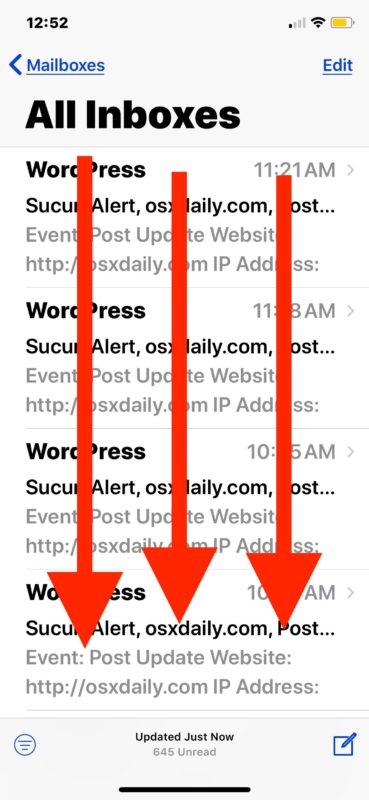

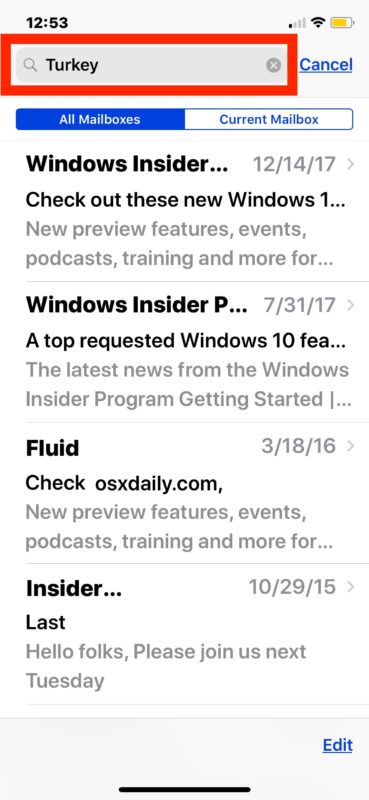
Any emails that match the term you searched for will show up in the list below. In the example above we searched an inbox for the word “turkey” and found a handful of emails that showed to match that word.
The Mail search feature in iOS is fast and should turn up emails that match your search terms quickly, though the speed may depend on your iOS devices age as well as the internet connection, and possibly even the email accounts being used.
By default the Mail search feature on iPhone and iPad will search all inboxes that are in the email account, but if you have multiple email account configured or add another email account to iOS Mail app, you can go to those email inboxes first within iOS Mail and narrow down the search by inbox as well.
It’s worth noting that accessing the search feature in Mail app for iOS is also the same gesture as summoning Spotlight and web search from iOS Home Screen, searching Messages in iOS, searching in Reminders for iOS, searching in iOS Settings and it’s also the same gesture necessary to reveal the hidden search capability in Notes for iOS too.
But before declaring that a downward drag gesture is the universal search feature in iOS, recall that not all search functions in iOS are hidden and tucked behind a pull-down gesture, for example, searching on a webpage in Safari for iOS uses the Sharing button as a starting point instead, and searching Photos on the iPhone and iPad is accessed by tapping on a magnifying glass icon. There is not always consistency with how to access a search function in the iOS world, which can also explain why some users aren’t aware of the search features existing in many apps at all.


When I search for a topic on my e-mails on my iphone, it automatically marks everything with that topic as unread. The only way I can mark them unread is to open the email, scroll on the email, and then delete the e-mail. Why is this happening and how do I stop it from doing that?????
How can I search for a word IN an email?
For example, my daughter is on a dance competition with 200 lines of dances…..how can I find her spot quickly (like I want to find the word “Waldo”…..how can I find that in the email or the .pdf/other attachments)
Why does the search results leave out some emails. Not all emails that meet the search criteria are presented.
It would be nice if novice users knew that it was there. More importantly, it would be particularly useful if it would find matches in other “To” or “Cc” recipients, and the content of the messages. I can’t tel you how many times it has NOT returned results like this.
Doesn’t work on my up-to-date iPhone 6s+ and my up-to-date iPad has a search window in each box but no ‘overall’ search feature.
Thanks. This is very useful.
Search is a feature of Mail app, it is built into the Mail app. Saying it “doesn’t work” is like saying water is not wet, or that a computer is not a computer. It is a feature of iOS Mail app, search is always included. It works. If Search is not working for you that means you specifically have not figured out a way to either read the instructions to access Search or you are using such an old piece of software that no Search feature exists in it.
“Not located”, how’s that? ‘s funny how a classy osx reader says “Very useful” and another is a troll.
Update(s) made it work by making it work.
On my iPhone 8 running iOS 11.2.6 the search panel is found immediately under the mail box heading. There is no need to perform a ‘pull down’.
It doesn’t function on my iPad 3 running iOS 11.2, nor any for any of the other apps reported by Louie.
Wait….if it’s an ipad 3 it can’t be running iOS 11.2, unless you mean you have an ipad mini 3. The oldest devices allowed to run iOS 11 are the ipad air 1st gen and the ipad mini 2.
It also doesn’t work on my iPad model MPMJ2LL/A running iOS 11.2.6. This advice is just as useless for that hardware/software configuration as the similar advice on Apples official support forum.
Yeah, I knew about this and it’s a great feature. It makes it easier to find a particular email message. By the way, the downward drag gesture can also be used to reveal the search feature in other iOS stock apps such as messages, ibooks, notes or settings.