How to Use iPhone Speakerphone

Speakerphone is a commonly used feature that allows an iPhone phone call to play the sound output through the devices speakers rather than only the ear speaker or headphones. Many people use speakerphone as a method of hands-free phone usage, for when their hands are occupied with other tasks, or even for allowing a phone call to be heard by multiple people in a room. Speakerphone on iPhone is very easy to use, but if you’re new to the iPhone platform it’s possible that you’re not familiar with how it works, how to active speakerphone, and how to turn it off once it’s on.
Many iPhone users likely already know how to use speakerphone, so this article is obviously not for you if you’re adept in this stuff. Instead this is aimed at newer and beginner iPhone users who are less familiar with some of the features of the device.
You can make a call and immediately place it on speakerphone, or you can put any active call onto speakerphone on the iPhone at any time. However you want to use it, accessing the feature is simple, and the same. Likewise, you can disable speakerphone at any time. Let’s review how to perform both actions.
How to Use Speakerphone on iPhone Phone Calls
Enabling speakerphone on iPhone is easy and works the same on virtually every iPhone ever made, here’s all you need to do:
- Make a phone call on iPhone as usual, either through the Phone app or the Contacts app
- When the phone call is either dialing out, or currently active, look at the iPhone screen with the active phone call
- Tap the “Speaker” button on the screen to place the iPhone into speakerphone mode, it will become highlighted to indicate Speaker is active
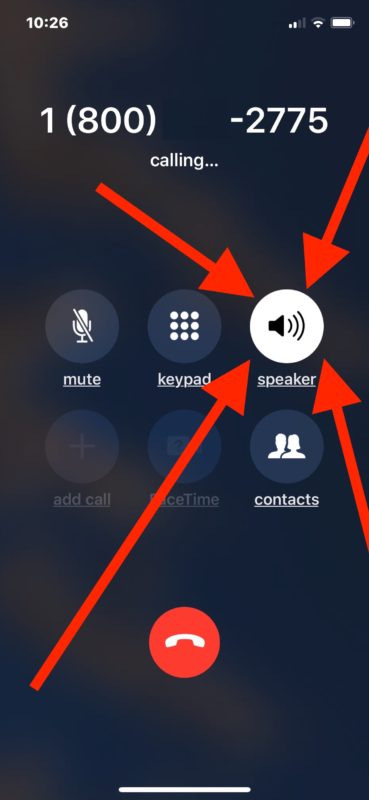
That’s it, your iPhone is now using speakerphone mode. The iPhone will now play all audio from the phone call through the devices external speakers rather than the earphone piece.
You can also use Speakerphone mode with a FaceTime Audio call from an iPhone if desired, it works the exact same way.
Note that if you are not currently at the Phone app screen when on a phone call, say you’re at the Home Screen or in an app instead, you will need to return to the Phone app in order to place the call onto speaker phone, or to disable speakerphone for that matter.
How to Disable Speakerphone on iPhone
Disabling speakerphone on iPhone is just as easy. You can turn off speakerphone at any point when it’s active, either when a call is dialing, or when a phone call is already in place and you just want to take it off speakerphone mode.
- On an active phone call, look at the iPhone screen
- Tap the “Speaker” button so that it is no longer highlighted to turn off speakerphone
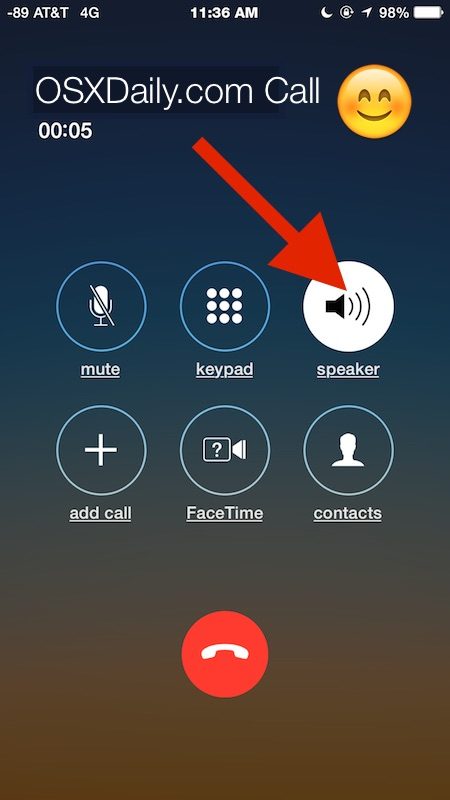
You can toggle off, or back on, speakerphone at anytime on any active phone call.
Again this works the same on a regular phone call, or with a FaceTime Audio VOIP call.
The iPhone has some other interesting speakerphone usability tricks up its sleeve. For example, you can start speakerphone phone calls on iPhone immediately and hands-free by using Siri, and additionally you can configure iPhone to automatically use speakerphone call mode all the time by default rather than playing the audio through the ear speaker. Both of these two features are wonderful for many obvious reasons, whether it’s to have hands-free phone calls, for accessibility purposes, or even if you’d rather just talk on speakerphone all the time and want that to be the default call mode.
Well, if you didn’t know before, now you know how to use speakerphone on iPhone, either turning it on or off as necessary for your phone calls.
Have any handy tips about speakerphone on iPhone? Share them with us in the comments below!


It is way too often the case that the iPhone screen does not look like what you describe. The speaker icon is buried somewhere. This is absurdly lame. The switch for speaker phone needs to be perpetually displayed during a phone call. (For those many occasions in which a person who should not hear a private call walks unexpectedly into the room, for example.) iPhone software was evidently designed by a video gamer who thinks it’s FUN to poke all over the place for a simple on/off switch. Really f*** lame!
I found the answer. Look next to the red phone icon. You should see, in small print, the word “HIDE “ touch it and the phone screen will switch back to the screen with all the phone options. Sorry for bothering you.
On the iPhone 11 once the keypad is used, while on a call, the switch to speaker screen does not show up again. Do you know how to bring it up without hanging up on the call?
When on speaker phone you hit something and it turns into the phone and you have no speaker phone to hit to return it to your phone ap
It sounds like you left the Phone app while on the phone call, that can happen from a swipe gesture or by hitting the Home button.
Open the Phone app again to return to the iPhone Phone call, whether on speaker phone or not. The Phone app is a green button with a phone icon on it. From within the Phone app you can switch on speaker phone or turn off speakerphone.
You can also tap the green glowing phone icon in the top of the screen to return to the phone app if you’re on a call but go back to Home screen or elsewhere on iPhone.
Nokia Lumia has a proximity feature, you can toggle between speakers and earspeaker automatically by only taking the phone off from the proximity of your ear and placing it back. Why is that not possible with pricey iphones?
This could have been put in one paragraph, with pixels left over.
Guess it’s getting slow over there at OSX Daily again. Seriously another one of the simplest things, if you need instruction how to use the speakerphone function, you really shouldn’t have an iPhone.
I have an iPhone, 6+ and answer my phone via speaker. I notice there is a delay when I say hello, they don’t hear me and I have to wait a few seconds And say it again. Is this normal?
I notice there is a delay when I say hello, they don’t hear me and I have to wait a few seconds And say it again. Is this normal?
In addition to the thousands of people with various disabilities worldwide who, like me, use the speakerphone because they can’t physically hold the iPhone up to their ears.