The Fastest Way to View Old Messages on iPhone and iPad
![]()
The Messages app of iPhone and iPad will hold onto basically all text messages and iMessages that have been sent and received through the app on that particular device unless the message threads were either deleted manually, automatically removed, or not not restored through a backup. This means you can browse through very old messages on any iPhone or iPad if necessary, just by opening the Messages app of iOS, choosing a message thread, and scrolling up to view older and older messages through that particular chat history.
But scrolling up to read through old Messages can be a slow and tiresome process. Fortunately a simple tip can help speed up the task and help to view old messages on an iPhone or iPad.
Pro tip: if you already know the content of the old message you’re looking for, use the Messages Search feature on iPhone or iPad to find it directly. Of course not everyone knows the message content they’re looking for in an older message, or maybe they’re just browsing old messages for another reason, in which case the trick below is the fastest way currently available to read through and find old Messages on an iOS device.
How to View Old Messages on iPhone or iPad the Fastest Way
- Open the Messages app in iOS
- Choose the Messages thread you want to read or view old messages from by tapping on it
- When the message thread is active on the device screen, tap at the very top of the display near where the clock is located (on iPhone X with the screen notch protruding into the top of the screen, you can tap the notch instead)
- Wait for the little progress indicator to show up and when it goes away, tap the top of the screen again
- Repeat this top tapping trick to continue loading older messages until you find the old message(s) you were looking for
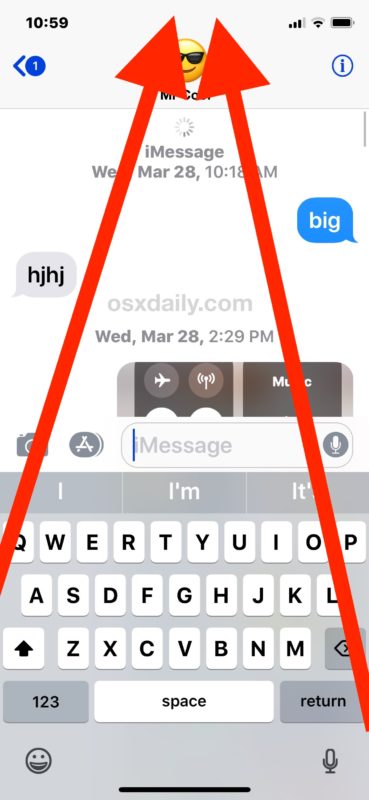
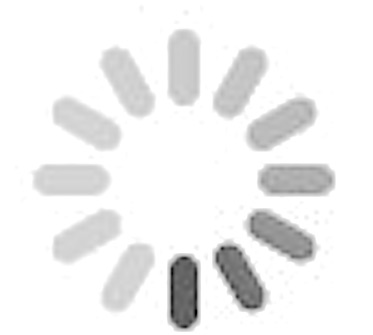
That’s it. Just keep using that tap-at-the-top trick until the messages load.
And yes if you’re going far back in time to a message thread from several years ago, it will take a lot of consistent tapping on the top of the screen, waiting for that loading cursor to finish and go away, then tapping again. You can keep tapping until you reach the very beginning of the message thread, assuming it hasn’t be deleted or otherwise not maintained on the device in question.
This is a pretty straight forward and simple trick that utilizes the longstanding hidden scroll feature of iPhone and iPad devices that allow you to top at or near the top of the screen to immediately scroll to the very top of an active iOS app, webpage, document, or as you can see here, a conversation in Messages app.
It’s worth pointing out that this is not the only way to view and read old messages, whether iMessages or text messages, on an iPhone, iPad, or iPod touch, but the other methods will require the usage of a computer, iTunes, and USB cable to connect with, so that an unencrypted iOS device backup can be made, which can then be accessed and browsed through directly by going through the iPhone Messages database backup file – admittedly that’s quite a bit more advanced, and since it requires a computer and iTunes it may not be suitable for all users looking to read through old messages. There are also some third party apps that can make that computer based process easier, though that’s beyond the scope of this article.
Do you have any other tips, tricks, of methods of viewing and reading old messages on an iPhone or iPad? Share them with us in the comments below!


Trudie Punohu
March 27, 2019 Wrote:
“Sometimes I will “”lose” my entire text message if I try to add a picture from my photos or look something up on Google.. other times everything remains intact and I continue where I left off.”
This happens if you start a new message from the messages screen and type in a recipient or multiple recipients.
It also happens if you select a photo to forward it and begin typing a message, and switch out of the new message. It happens because there is no existing thread.
To avoid this happening, go to your messages app, and select an existing message thread (individual or group) start typing your message within that thread.
Anything that you start typing within an individual thread, or an existing group thread, will still be there when you switch between apps or switch to answer messages within another conversation thread.
Alternatively, you can also type a new recipient’s message in your Notes app and then send the message from within that app (or copy and paste it to a new message) when you have finished. OR, if you are already in a new message, copy the entire message before switching out, and then paste it back in when you start again. (Be careful to ensure you do not copy anything else before pasting it back in, such as information you have looked up in google, or you will lose your message)
To easily copy and paste a long message: tap any word once, then tap and hold for a couple of seconds and it will bring up the selection bar. Tap on ‘select all’, then it will automatically display the copy / paste bar. Tap on ‘copy’.
When you are ready to start typing your message again tap and hold and then select ‘paste’.
How do I prevent this from happening… when I scroll back to the old messages I’m wanting to read, my phone zooms me back to the most recent message. So frustrating, it happens every time. It takes a while sometimes to get back to what I want to read and then bam! I’m back to most recent message again.
Sometimes I will “”lose” my entire text message if I try to add a picture from my photos or look something up on Google.. other times everything remains intact and I continue where I left off..
Why is this function so intermittent? And the “intuitive text” goes crazy at least once per text..
I’ll get more (ty he):was typing “then”… Sometimes it just (drop oe): wanted “doesn’t”…
*Continuing: doesn’t make sense (NB se) I got what I wanted”sense” but in the parentheses is what shows up. I do make a lot of typing errors but sometimes I’ve typed everything correctly.
What is the fastest way to see the first message on iMessage on my Macbook?
Thanks!
Cant get this tip to work on my iPhone x
On the iPhone X you have to basically tap right at where the screen meets the black notch bulge thing that dips down into the screen and takes up part of the display, tap on that huge black protruding area at the top of the screen and it scrolls up on the iPhone X.
You can do it in Safari too.