How to Enable Messages in iCloud on Mac

Messages in iCloud is now available for Mac users who are running the latest versions of Mac OS system software.
The Messages in iCloud feature allows Messages to be updated automatically on all devices using the same Apple ID by syncing all iMessages through iCloud. Essentially that means Messages are now syncing through iCloud, so if you delete a message from one device it will remove from others, and vice versa. This also means that Messages will be stored in iCloud, potentially saving some storage space on a Mac by offloading the Messages media like photos, videos, and conversations, into iCloud.
This tutorial will show you how to enable Messages in iCloud on a Mac.
Messages in iCloud for Mac requires macOS 10.13.5 High Sierra or later, earlier versions do not support the feature. Additionally, if you an iOS device you will need to enable Messages in iCloud on iPhone and iPad as well in order for the feature to work as expected across multiple Mac and iOS devices.
How to Enable Messages in iCloud on Mac
Enabling Messages in iCloud on a Mac requires you to visit the Messages app preferences, rather than iCloud Settings in system preferences. Here is where Mac users can look to enable the feature on their computer:
- Open the Messages app in Mac OS, it’s found in the /Applications folder
- Pull down the “Messages” menu and choose “Preferences”
- Click on the “Accounts” tab and select your Apple ID from the accounts list
- Check the box next to “Enable Messages in iCloud”
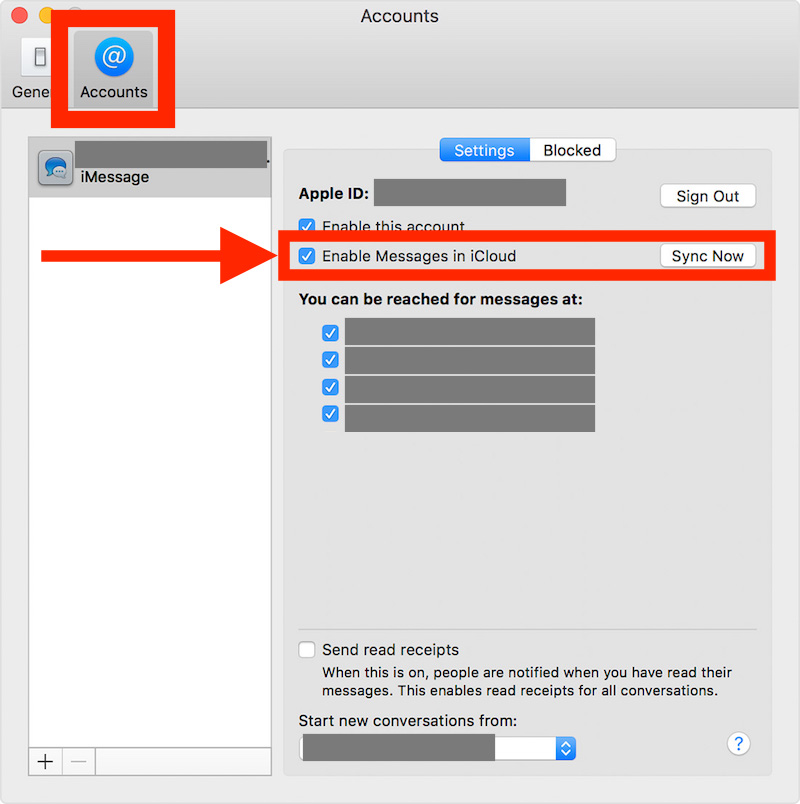
Once enabled, Messages in iCloud will start to sync messages to iCloud, if you have a lot of large message threads it can take a while particularly if you send and receive a lot of media messages like photos, videos, or files, and depending on the internet connection speed.
There’s also a “Sync Now” button in Messages Preferences on the Mac if you enable the feature and the messages do not appear to be syncing to or with iCloud as expected. Simply enabling the setting for the first time should trigger a sync to iCloud (and other devices) but if it does not work then the Sync Now button can be helpful for troubleshooting.
Remember, if you have an iOS device you will need to enable Messages in iCloud on iPhone and iPad directly as well. And if you have multiple Macs that you want to use iMessages in iCloud for, you will need to enable the feature individually on each Mac, assuming they fit the requirements to use the feature.
Now that Messages in iCloud is enabled on the Mac, all messages should automatically sync between that Mac and all other devices using the same Apple ID. If you delete a message from one device, it will delete from others automatically. Also, messages should now sync automatically to all other iOS devices, which may help prevent Messages showing out of order on iPhone or iPad devices if that issue has been persisting for you.
Since Messages in iCloud uses iCloud, you will obviously need iCloud storage available to use this feature as expected. Users can always update their iCloud storage and pay for more space if need be.
Are you using Messages in iCloud on the Mac? What do you think? Let us know your experiences in the comments below.


Hi it doesnt work, cause if I would like to login into iMessages on Mac, I get error ,,Could not sign in to iMessage,,. I am using latest MacBook Air 2017 and iPhone 8
I did activate it on all my platforms and now it won’t use my phone number. Only email address. I don’t like that.
I am on iOS 12 any idea how to change?
All my devices are updated and sync’ing is not working even though enabled. I am waiting for a call from iCloud Support tomorrow.
I upgraded to osX 10.13.5. Rebooted a couple of times. My iPhone and iPad are updated to 11.4. I have enabled imessages in icloud in ios. I have 2 factor authentication turned on on all devices. Still don’t have the “enable imessages in icloud” option. Looks like I’m not the only one…
Just tried turning on keychain and now the option to enable messages in icloud is there.
Installed 10.13.5 on MPBr 2012
It works one way only i.e. deleting a message on iPhone deletes it on Mac
But deleting it Mac does not delete it on iPhone (I don’t get the warning prompt on Mac before deleting the message like on iPhone…)
Hi!
What about enabling “iMessage in the Cloud” on Mac, let it sync all the messages from all the other devices and then disabling it only on that Mac?
Do the previously synced messages are deleted or they stay on that Mac?
Still wish there was a mark as unread or flag system in the Messages app
I have one question.
I have two Mac’s and one iPhone using the same Apple ID. Since I activated the 2nd Mac it happened that I have some Messages on one Mac that never appeared on the second one. I used to always keep my iphone messages empty, when I realized they were correctly stored on my Mac.
I don’t want iMessage in the Cloud but I would try it only to fix messages on both my Macs. If that would work, is it possible to disable iMessage in the cloud and keep all the messages finally (hoping) fixed on my Macs? Or disabling it will permanently delete them in all my devices? I’m old school, I prefer saving my things on my devices… Cloud is someone else’s computer, nothing more.
Just double-checked in Preferences/iCloud/Account Details/Security, and it says “Two-Factor Authentication: On”…still no new Messages/iCloud check box.
Same here. As I replied above, maybe it will work w/ 10.13.6
Thanks for this. I couldn’t figure out how to get messages on my Macs. I can’t use most of your hints but this — if it works, which it looks like it will — is a winner.
Quote: You must have two-factor authentication enabled for this option to be visible.
Thank you Wim F. Abbenhuis, a most valid point!
~R.
To all where the option “messages in iCloud” is not present while using the right version of HighSierra:
You must have two-factor authentication enabled for this option to be visible.
Thanks for your good point Wim, however
My MacBook Air Mid 2013 macOS 10.13.5 has two-factor authentication turned on, but still I do not see the “Enable Messages in iCloud” option.
Regards
Same here, I updated to 10.3.5, and I don’t have that new iCloud option in my preferences panel.
I’ve got a Mid 2012 Retina MBP.
Well the reason you do not have the setting is that because Mac OS X 10.3.5 does not support iCloud let alone iCloud Messages. You need macOS 10.13.5 or later. Really 10.3 is old software, I am surprised it runs on a newer macintosh, I believe it is from 2004 or so and iCloud was not even around yet back then.
OP obviously meant 10.13.5 and just dropped the 1.
I have a MacBook Air Mid 2013 macOS 10.13.5
Neither do I have the “Enable Messages in iCloud” option.
The MAC receives messages created on my iOS 11.4 phone, but it is not deleted.
Regards
Is there any way how to just hide the message thread from the list on iOS?
I want to be able to fina messages history but not to see it on list.
Thanks.
And PS Can someone please explain to me what the difference is between using what we have had (as regards messages syncing across devices) vs the new Cloud syncing.
Is it simply the difference of where the messages are stored: on the device (old way) or in the cloud (new option)?
THANK YOU!
The new system is more complete. In addition to having messages sent from/received on one platform/machine (iPhone, iPad, MacBook) now you can delete messages from on and they get deleted from all the others. Complete synchronization.
I have updated to High Sierra 10.13.5 on my Mid 2012 MacBook Pro and I do not have the “Enable Messages in iCloud” option.
Would this be because my Mac is too old?!
Thank you!
Works on mine: early 2011.
Works on my late 2011 running 10.13.5.
I had an iTunes update, then MacOS update ran after it. Make sure you’re actually on 10.13.5 and you’re logged into your iCloud account.
Updated my iPhone to 10.4 and my MBP 13,3 to 10.13.5 and don’t get the option on 10.13.5 either?
You must have an Apple ID and iCloud account to use iCloud Messages, and the iPhone must be on iOS 11.4 not as 10.4 does not support the feature. Without iCloud and the newest os versions it will not be an option.
I, too, have 10.13.5 and do not have the “Enable Messages in iCloud” option on the preferences screen. I am up-to-date on all apps. Not a biggie for me so maybe either 10.13.6 or 10.14 will do it.
You’re have to enable keychain for iCloud on all your devices. Same thing happened to me.
This has worked for me, though I only enabled keychain for iCloud on my Mac. Its syncing fine now with my iPhone and my iPad Pro.
Yes, yes, yes! This was so incredibly frustrating. I have been searching for this answer for a week. Thank you.
I don’t want to use it . How do I get rid of reminders ???
Doesn’t work with Sierra 😔