How to Make a MacOS Mojave Beta Bootable Install USB Drive
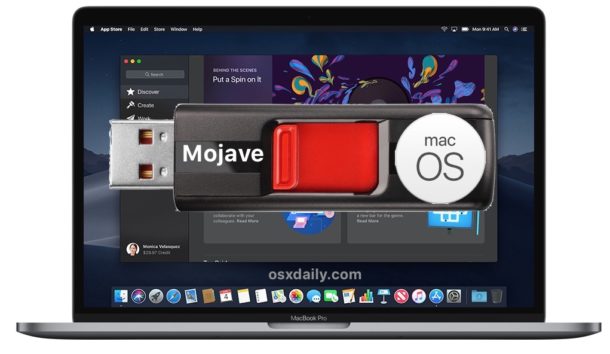
Creating a bootable MacOS Mojave beta installer drive with a USB key or flash drive is a common desire for many advanced Mac users testing the upcoming macOS 10.14 operating system.
A bootable macOS Mojave installer has several benefits, including the ability to format a target disk, easily perform clean installs, the ability to install the beta on multiple Macs without having to re-download the installer, and of course since it’s bootable it can be used as a troubleshooting device for macOS Mojave beta Macs as well.
The tutorial here will walk through how to make a bootable USB install drive for the macOS Mojave 10.14 beta. Note the commands for creating a bootable installer are different for macOS Mojave public beta and macOS Mojave developer beta.
Requirements to Make a macOS Mojave 10.14 Beta USB Install Drive
Before getting stated, you’ll need to meet a few simple requirements to be able to properly create a functioning macOS Mojave beta installer boot drive:
- A blank USB flash drive (16GB or larger is recommended), this will be erased to become the boot installer drive for macOS Mojave beta
- A Mac with internet access, and the Mac App Store
- The macOS Mojave 10.14 beta installer application downloaded in full from the Mac App Store and residing in the /Applications/ folder (direct link)
- A Mac that is compatible with macOS Mojave
- Patience and some technical knowledge, with experience using the command line
Building a USB install drive for macOS Mojave beta requires using the command line, where exact syntax must be used in order to avoid erroneously erasing the wrong volume. Be sure to backup the Mac before beginning this process.
How to Make a Bootable macOS Mojave 10.14 Beta USB Installer Drive
- First, connect the USB flash drive to the Mac (if the USB flash drive is not yet formatted as MacOS Journaled Extended, do that first with Disk Utility)
- Download the macOS Mojave developer beta installer application from the Mac App Store
- When the macOS Mojave 10.14 beta installer has finished downloading it will automatically launch, quit out of the Mojave beta installer app, be sure to leave the “Install macOS 10.14 Beta.app” or “Install macOS Mojave Beta.app” within the /Applications/ folder on the Mac
- Now open the “Terminal” application, found in /Applications/Utilities/ directory
- Enter the following command at the Terminal command line, replace “UNTITLED” with the USB drive name if necessary for your situation, and use the command line relevant to your version of the macOS Mojave beta:
- Confirm the syntax is correct and hit the Return key and enter the administrator password as required by sudo
- The MacOS Mojave 10.14 beta installer drive will begin immediately, it can take a while to finish
MacOS Mojave Final Version
sudo /Applications/Install\ macOS\ Mojave.app/Contents/Resources/createinstallmedia --volume /Volumes/UNTITLED && echo Mojave Drive Created
MacOS Mojave Public Beta
sudo /Applications/Install\ macOS\ Mojave\ Beta.app/Contents/Resources/createinstallmedia --volume /Volumes/UNTITLED && echo Mojave Drive Created
MacOS Mojave 10.14 Developer Beta
sudo /Applications/Install\ macOS\ 10.14\ Beta.app/Contents/Resources/createinstallmedia --volume /Volumes/UNTITLED && echo Mojave Drive Created
After the macOS Mojave 10.14 beta USB installer drive has finished being created, you can use it just like you would any other bootable Mac OS install drive. You can immediately run the installer, or eject the drive and use it on another Mac, or reboot the computer with it attached so that you can boot from the Mojave beta installer to install the update, perform a clean install, or partition the Mac to install Mojave beta onto that partition instead. There are many options available for how to use the macOS Mojave beta install drive.
* If you are getting a “command not found” error, it’s likely that the syntax entered is incorrect, or the Install macOS 10.14 beta app installer is not downloaded and located within the /Applications directory.
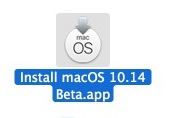
Note this applies to the current macOS Mojave developer beta, we will update with instructions for the macOS Mojave public beta when it becomes available.
How to Boot from the macOS Mojave Beta USB Install Drive
- Connect the macOS Mojave 10.14 beta install drive to a Mac via USB if you have not done so already
- Reboot the Mac and hold down the OPTION key
- At the boot menu choose the macOS Mojave 10.14 beta installer volume to boot from

After you have booted from the macOS Mojave 10.14 beta USB drive, you can perform an installation of macOS Mojave beta, run Disk Utility to format or partition a drive, work with Time Machine, use the Terminal, or perform other common tasks from the bootable volume.
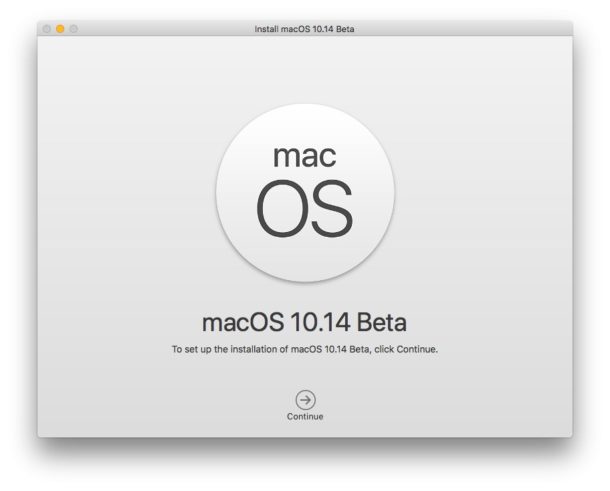
Once booted from the USB drive you can proceed with installing macOS High Sierra, using the Disk Utility tools to format or erase a volume, work with Time Machine, and other similar tasks. If you are aiming to install macOS Mojave beta onto a Mac, be sure the target Mac meets the macOS Mojave system requirements for compatibility.
Do you have another method of making a bootable USB drive for macOS Mojave beta? Share your thoughts and experiences in the comments below!


Sorry to jump in on this old thread. I’ve successfully installed Mojave 14.3.3 on a late 2012 MacMini. It works but is bogged down I believe with old legacy apps, prefs etc.
The process didn’t allow me the option of a clean install.
I redownloaded Mojave (6.3 GB) and created a USB installer – at least Disk Utility recognises it as *bootable* however holding down OPTION on Restart does nothing until after a long wait – my usual login screen appears. The USB Boot does not appear as an option to select as a start-up disk.
Have I missed a step?
Any suggestions would be appreciated. I’m wondering if boot from another (old) mac I can wipe the HDD in the Macmini and select the USB as Startdisk ?
Just a heads up there isn’t always a clean install on the USB. I’ve done the install several times by USB on previous releases. This one, the install from the USB hung at about 60% progress.
There’s not getting past this other than recreating the USB installer image.
I ended up just running from the hard drive.
Other USB did the same thing, so if your install hangs from the USB try to recreate the image. Don’t fight the USB stick if it fails, just do the install.
How about an update to the statement for Mojave 10.14.1 that uses the full installer version 14.1.0?
The name of the installer is “Install macOS Mojave.app” and it would appear to be located in “/Applications
So I tried the command
sudo /Applications/Install\ macOS\ Install macOS Mojave.app/Contents/Resources/createinstallmedia –volume /Volumes/Mojaveboot && echo Mojave Drive Created
(Mojaveboot = the name of target USB drive)
But nothing happens and I get the message:
sudo: /Applications/Install macOS Install: command not found
The name of the installer is “Install macOS Mojave.app” and it would appear to be located in “/Applications
So I tried the command
sudo /Applications/Install\ macOS\ Install macOS Mojave.app/Contents/Resources/createinstallmedia –volume /Volumes/Mojaveboot && echo Mojave Drive Created
(Mojaveboot = the name of target USB drive)
But nothing happens and I get the message:
sudo: /Applications/Install macOS Install: command not found
Well, your personalized code is cute, but it is the wrong command:
&& echo Mojave Drive Created
Instead it should read:
&& say Mojave Drive Created
I couldn’t get anything to work. It’s telling me:
To use this tool, you must download the macOS installer application on a Mac with 10.12.5 or later, or El Capitan 10.11.6. For more information, please see the following: https://support.apple.com/kb/HT201372.
I’m running Beta 5 of 10.13.
My normal Mojave Beta 3 installer is giving me an error of not being able to download content to get the installer started.
Install Disk Creator tells me that my installer is missing the SharedSupport folder.
You might want to turn off automatic update in Mojave in order to download the installer.
Dear All,
I ask your help in achieving the final result of a bootable USB with MacOS Mohave on it.
I feel like I took all the steps in the proper way (from formatted as MacOS Journaled Extended…). I used:
sudo /Applications/Install\ macOS\ Mojave\ Beta.app/Contents/Resources/createinstallmedia –volume /Volumes/macOSMojaveInstaller
The process goes on and it looks like all the files are copied to USB drive but the USB drive is not bootable.
This is the error message:
> Making disk bootable…
> Couldn’t mount dmg /Volumes/Install macOS Mojave Beta/Install macOS Mojave Beta.app/Contents/SharedSupport/BaseSystem.dmg (error code 110)Mount of BaseSystem failed.
> The bless of the installer disk failed.
Can you share any hint to have this thing solve?
Many thanks in advance!
It looks it was due to a faulty USB drive.
Thank all!
Replace the 10.14 with Mojave and it will work
sudo /Applications/Install\ macOS\ Mojave\ Beta.app/Contents/Resources/createinstallmedia –volume /Volumes/UNTITLED && echo Mojave Drive Created
Here is what I use to make a MacOS Mojave boot install drive:
sudo /Applications/Install\ macOS\ Mojave.app/Contents/Resources/createinstallmedia --volume /Volumes/MojaveInstaller --applicationpath /Applications/Install\ macOS\ Mojave.app --nointeraction && say Jobs DoneWorked for me!
For macOS Mojave Public Beta the command for making a boot install drive with volume named “macOSMojaveInstaller”
sudo /Applications/Install\ macOS\ Mojave\ Beta.app/Contents/Resources/createinstallmedia --volume /Volumes/macOSMojaveInstallerThis is because the Mojave public beta installer file is different from developer beta, the file size name is.
What if you have the beta app in a different folder like volumes/macos/betas/I probably should’nt try this/I’m going for it/beta 1 and want to make an install drive?
—applicationpath is deprecated and no longer is used with createmediainstall script.
Both commands work for me:
sudo /Applications/Install\ macOS\ 10.14\ Beta.app/Contents/Resources/createinstallmedia --volume /Volumes/UNTITLED && echo Mojave Drive CreatedAnd:
sudo /Applications/Install\ macOS\ 10.14\ Beta.app/Contents/Resources/createinstallmedia --volume /Volumes/UNTITLED --applicationpath /Applications/Install\ macOS\ 10.14\ Beta.app --nointeraction && echo Mojave Drive CreatedWill this work on a Fusion Drive iMac?
That’s my question too. I keep getting an error message about an unsupported CoreStorage Configuration.