How to Convert .bin and .cue to ISO on Mac
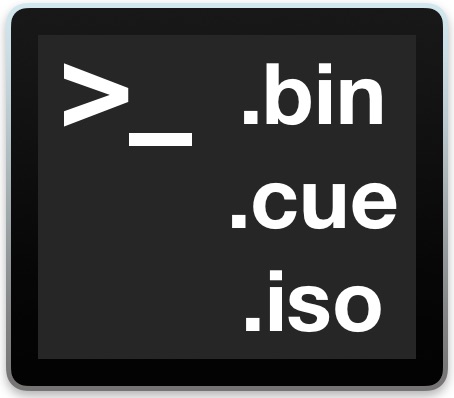
Every once in a while you may encounter .bin and .cue files, or a cue/bin cue sheet, of a disk image, often when downloading old Mac software (or even DOS, Windows, Linux) for a retro machine, for an audio or video disc, or just as a disk image of something. Mac users therefore may need to convert that bin and cue file into an ISO file for usage elsewhere, whether it’s for a virtual machine or even burning the ISO to a disc.
This article is going to demonstrate how you can convert a .bin and .cue file into a .iso file on the Mac.
We’re going to be using a free tool called binchunker to convert the bin and cue files to an iso. binchunker is a command line tool, so you will need some comfort in and basic knowledge of the command line to achieve the bin/cue to iso conversion. While there are various downloads of binchunker available as precompiled binaries, we’re going to instead recommend using Homebrew to install it onto a Mac, Homebrew is also free and easily installed in macOS or Mac OS X. If you come across binchunker through other means as a prebuilt binary, the command usage for converting bin and cue to iso is the same.
How to Convert a .bin and .cue to ISO in Mac OS
As mentioned, we’ll be using Homebrew to install binchunker, so if you have not done so yet you can install Homebrew first before proceeding, and then you can install binchunker by issuing the following brew command:
brew install bchunk
After binchunker is successfully installed on the Mac, you can then convert the .bin and .cue into an iso file with the following command syntax:
bchunk Input.bin Input.cue Output.iso
Hit return and the conversion will begin, wait until it completes (obviously) before attempting to use the iso file.
For a practical syntax example, if we have a set of .bin and .cue files named as “MacUtilities1998.bin” and “MacUtilities1998.cue” located on the Desktop, and you want to convert those into a single iso file named “MacUtilities1998.iso”, you would use the following command syntax:
bchunk ~/Desktop/MacUtilities1998.bin ~/Desktop/MacUtilities1998.cue ~/Desktop/MacUtilities98.iso
You can also run bchunk without any conditions to get more information about the command and it’s options.
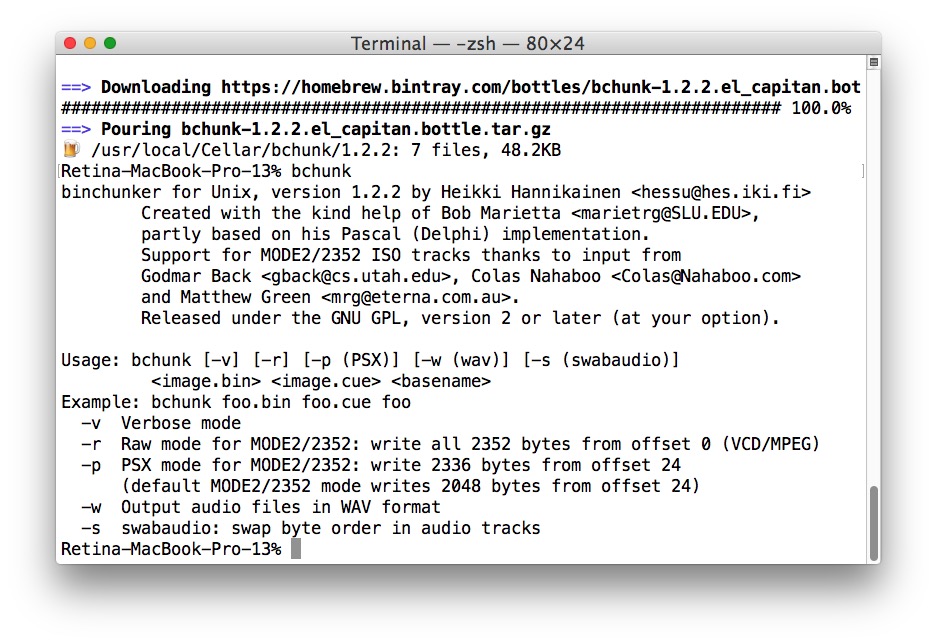
Once your iso has completed conversion from the origin .bin/cue files, you can mount the iso image, or burn the .iso file from the Mac Finder, or if you’re on an older version of system software you can burn an .iso directly in Disk Utility for Mac OS X, though it’s important to remember that feature was removed from modern versions of Disk Utility which is why the Finder is necessary instead. Whether you mount or burn the iso is up to you and what you need to use it for.
There are other options for managing .bin and .cue files on the Mac as well, including the Roxio Toast app which was quite commonplace on many older Macs with disc drives, so if you’re working with an older machine it’s worth seeing if you have that app laying around. And if you happen to be trying to work with a bin/cue file for Windows, then the utility known as Daemon Tools can mount a .bin and .cue file as well as other disk images, making it helpful if you’re eventually working with a Windows PC anyway.
By the way if the only reason you installed bitchunker was for a one time usage, you can removing the package from Homebrew after you’re finished with it, though there’s little harm to leaving binchunker installed, and if you plan on converting additional bin and cue files into .iso you will likely want to leave it installed. Binchunker can also convert a bin/cue file to a cdr file, which can be helpful as well.
If you want to learn more about bitchunker, or you’d rather download the source and compile it from scratch, then check out the bchunk github or chunk homepage.
And if you have any other solutions, recommendations, or helpful tips pertaining to converting bin and cue files into ISO on the Mac, share them with us in the comments below!


This doesn’t work.
Awesome, thanks for the help! Works great and way easier to use than a lot of disk utility programs. Time to look into what else homebrew offers.
Hey, I didn’t know about binchunker. I wrote my own tool for this, for the common case of a single session of raw data. Copy the source below into a file, make it executable, and run it with two arguments, input bin file and output iso file:
#!/usr/bin/tclsh
if {[llength $argv]!=2} {exit 1}
set in [open [lindex $argv 0] rb]
set out [open [lindex $argv 1] wb]
while {1} {
read $in 16
if {[eof $in]} {exit 0}
set user [read $in 2048]
puts -nonewline $out $user
read $in 288
}
HTH.
bchunk worked a treat
bchunk -v /path/file.bin /path/file.cue TheISO.iso
Thanks! Can get bchunk without homebrew if need be from here:
http://he.fi/bchunk/
https://github.com/hessu/bchunk
bin and cue to iso all day!