How to Record Phone Calls with a Mac

Want to record a phone call from a Mac? Maybe you’re interviewing someone for a podcast and want to record both sides of the conversation? Maybe you want to record a phone call for quality and training purposes? Whatever the purpose, there are several different ways to record a phone call from a Mac, but we’re going to go with perhaps the easiest method that is decidedly low tech but highly reliable.
Note we are recording a phone call from an iPhone or Android phone, or even an old dumb phone, to a Mac. This is different from recording an iPhone call on an iPhone using something like voicemail, since the captured audio file ends up on the Mac.
Important: Be aware there are many differing laws pertaining to recording phone calls, and it is entirely your responsibility to determine which is relevant for your situation and your location. Be sure to check your local laws before recording any phone call. Often, all parties need to consent to the call being recorded. When in doubt, get clear consent to record a phone call before doing so, or do not record the call. Failure to properly get consent for recording a phone call may land you into serious trouble, it is entirely your responsibility to determine what laws apply to you in your locality, state, and country.
How to Record a Phone Call from a Mac
You will need a Mac with a built-in microphone (or external microphone), an iPhone or Android, and a quiet place to make the phone call from.
- From the Mac, open “QuickTime Player” and go to the “File” menu and choose “New Audio Recording”
- Position the Mac and phone so that they are near one another
- Mute the Mac audio output by pressing the mute button on the keyboard
- From the iPhone (or Android), call the person or number, and get their clear unambiguous approval and consent that you are going to record the phone call
- Place the active phone call onto speaker phone mode
- When ready to start recording the phone call on the Mac, click the “Record” button in QuickTime on the Mac
- Have your phone conversation on speaker phone near the Mac as usual, when finished with the recording, or with the phone call, or both, click the “Stop Recording” button in QuickTime
- Save the audio recording file as usual in QuickTime Player
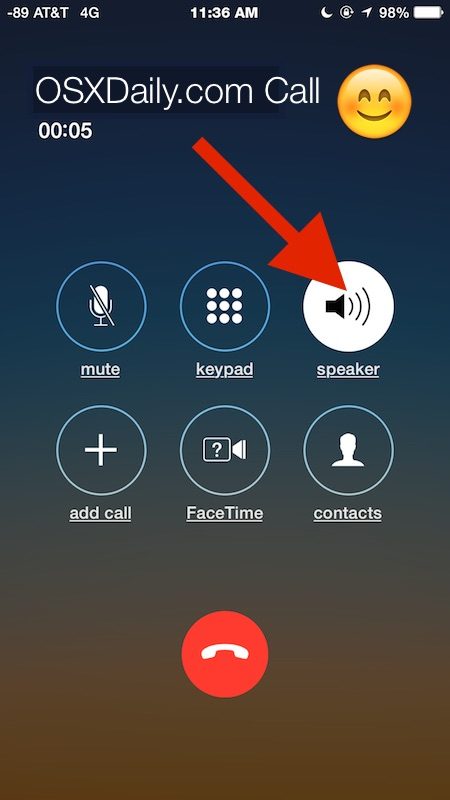
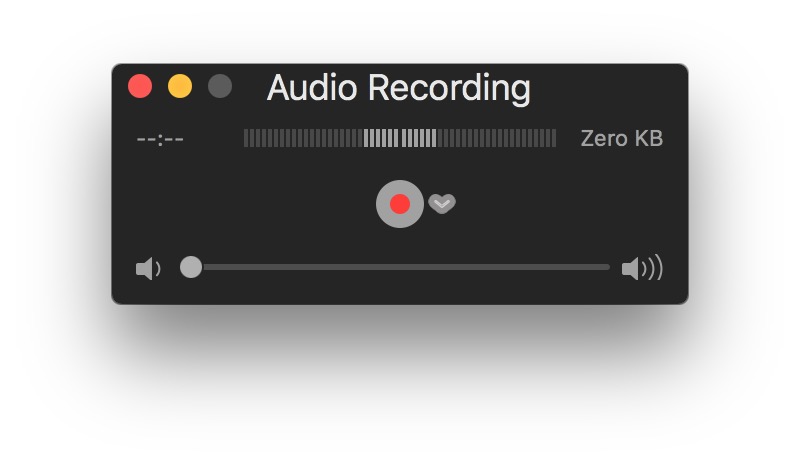
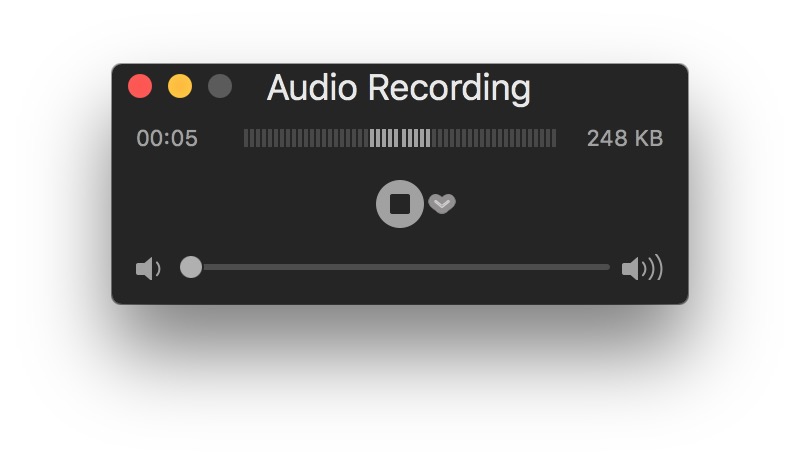
This is a simple solution that isn’t particularly complex, but it’s great because it works with nearly any phone, and on nearly any Mac, as long as that Mac has a microphone, and as long as the phone has speakerphone capabilities (on iPhone you can put a call on speakerphone by pressing the speaker button, or even by starting the speakerphone call from Siri). Because of it’s simplicity, it’s also highly reliable.
For better audio quality of the recorded phone call, you might want to try making a VOIP call from the iPhone or Android. On iPhone you can make VOIP calls through FaceTime Audio, Skype, or even cellular network wi-fi. On Android, you can make VOIP calls through Skype, cellular wi-fi services, and various other apps too. VOIP calls usually sound better, which makes the audio recording of the phone call sound better as well.
The major downside to recording phone calls on a Mac with this solution is that the audio quality is not going to be as high as it could be, and any other ambient sounds could potentially get recorded as well. But most phone calls are not exactly high definition anyway, so whether or not you’d be able to tell the difference between this approach and a more professional setup is debatable. Some podcasts and reporters record phone calls this way, or by using a similar method of just capturing audio outputted from a speaker phone call, so it’s not a rare method or unique approach by any means.
You can also record phone calls using another audio recording app on the Mac, but recording audio with QuickTime in Mac OS is simple and fast and it’s available as a feature in many versions of the app throughout various releases of the Mac OS operating system, which makes it reliable on many different Macs.
Are there more high-tech solutions? Of course! You can do direct line audio capture from the iPhone with a microphone for your own voice, you could direct line capture from a phone call made from the Mac by way of an iPhone, or you could rig both ends of the call can use microphones to record their sides of the conversation which can then be pieced together in an audio editing app, or you could use fancy microphones to capture the speakerphone output as well, but each of those situations is more complex than simply using the Macs built-in microphones (on MacBook Pro, MacBook, MacBook Air, and iMac models), and the iPhone or Android built-in speakerphone feature. Another option is to record the call directly on the iPhone using the voicemail call recording trick, or various other third party apps or solutions available for iOS, but those situations wouldn’t use a Mac of course.
Do you know of another easy and simple way to record phone calls on a Mac? Share them with us in the comments below!


This is illegal on a federal level, it’s called wiretapping. YOU MUST, AT THE BEGINNING OF THE CALL, BEFORE YOU RECORD, INFORM THE PERSON OR PERSONS THE CALL IS BEING RECORDED, AND ONCE THEY AGREE, INFORM THEM AGAIN AND GET THEM TO AGREE AND STATE THEIR FULL LEGAL NAME AT THE BEGINNING OF THE RECORDING.
Not doing so, and publishing these recordings in any form, can land you in federal prison. All communication via telephone is covered under the Federal Communications Commission laws, the key word being Federal.
I cannot believe that OSX Daily published this so irresponsibly. I have forwarded this to the FCC in hopes they take action and make OSX Daily remove this article.
Sounds like you’re unfamiliar with one-party consent and two-party consent, where and what it applies, but you can google it and learn.
Recording phone calls is complicated and often requires consent, but not necessarily what you make it. Here’s a short explainer borrowed from a link:
http://www.dmlp.org/legal-guide/recording-phone-calls-and-conversations
You can read more at Cornell about 18 U.S.C. 2511(2)(d) if you want to dive into the jargon:
https://www.law.cornell.edu/uscode/text/18/2511
All of this is in the news right now for other reasons… lots of noise and distraction as usual lol… but in short it often depends on the state.
On a broader note the comments here are often hilarious. If you don’t have the sense to read about something before doing it, perhaps it’s best to avoid it.
This is an interesting discussion, but ultimately this article (and all others) is for informational purposes only and we are simply an informational website.
If you have concerns about what does or doesn’t apply to you, the assumption and expectation is that you, the reader, will do your own reasonable study and due diligence to determine whether something is relevant to you or not.
Negative, Ghostrider.
Before going off On an all caps soapbox rant, you *might* want to male sure you’re right. If for no other reason, to keep people like me from getting such joy out of slapping your D in the dirt for beings SUCH an arrogant prick. (boy, you were already on that “I am the ish” high before you even started that reply, huh? So sad.
Yeah, that’s determined on a state level there, Gomer. E.g. in Louisiana, as long as one person on the call knows it’s being recorded it’s legal. Not only is it legal, it’s admissible in court as evidence, even if the other party is incriminating themselves.
I used this law in a divorce case.
Hssss mmmm, that’s gotta sting, huh? Yikes. Good luck next rant. “I have forwarded this to the FCC…”. Lol there’s a whole other set of “retarded” right there but who has the time? The FCC. Hahaha
New glitch is messing up iPhone X calls.
Interesting you mention this. My iPhone X sometimes messes up phone calls too, lots of call failed, or crashes on the Phone screen, freezes and crashes when dialing where audio output and screen freezes up on my end but the caller can apparently hear me through the microphone, etc. Annoying!
The only solution I have found is to restart the iPhone X then make a new call. Often by the time the iPhone X has restarted I have a call coming in from the person I tried to call but the iPhone froze on, or they left a voicemail to see if everything is OK or if it was accidental because apparently it sounds like a pocket dial on their end.
This would be very annoying to encounter when trying to record a call for a journalist or an interview…. so maybe reboot the iPhone before making the call to record. Hopefully software update fixes it.
Not really sure why this is described as recording phone calls — it’s about recording any audio you want, one of which just happens to be phone audio.
My preferred way would be to use Call Recorder for Skype, (or FaceTime) from ecamm. These record both the audio and the video. Or just use any of various screen capture utilities. Unfortunately, most of the solutions I mention are not free.
For free we could use Quicktime on the Mac or the new screen recording feature on iOS (it does offer the option to enable the microphone to record with sound). I’m sure either one of them would allow to record phone, VoIP or FaceTime calls.
Another option is the new built in screen recording feature on iOS devices, introduced as part of iOS 11. It does have the option to turn on the microphone to include audio in the recording, which would be the audio of a phone call.
totally agree this the approach recommended here must be the clumsiest and most difficult possible.
Would you mind elaborating on that?
Piezo?
There are many reasons to record phone calls (usually with all party consent but some areas allow single party consent, depends on the locality interestingly enough):
– Interviews
– Podcasting and/or radio and/or television
– Memories
– Training purposes
– Documentation
– Transcription
Every company you call usually has the “this call may be recorded” message for a reason too.
Not sure why everyone has to think of some nefarious purpose!
Can you record a phase time discussion directly on the iphone or Mac? Both video and sound!
Yes certainly, you can record FaceTime calls including both audio and video with a Screen Recording from QuickTime on Mac.
But for recording a phone call, I like this approach though it is nice and simple. Often the simpler the better to record something. So many things want you to download another app, to plug in some cables, buy some adapters, yada yada, when all you need to do is something simple like this. The built in recorder on my Mac is quite good for audio quality so find yourself a quiet room and this works a treat.