Visualizing the Mac Startup Process: What Happens When a Mac Boots?
Have you ever wanted to know what’s going on when you startup a modern Mac? You press the power button, you see an Apple logo, and the Mac boots up into MacOS… from the average user perspective it’s about that simple, right? But what is actually happening behind the scenes after you press that power button and you’re booting macOS?
That hidden technical side of the Mac booting process is what an excellent visual diagram from Howard Oakey at EclecticLight helps to demonstrate.
If you’re curious about the technical aspects of the Mac boot sequence, and the variables involved, check out the graphic below from EclecticLight to learn a bit about the underpinnings of the startup process. To better grasp the visualization, be mindful of the colors as described by the graphics creator:
“The sequence starts at the top, with user inputs in green at the left, processes in pink next, actions etc. to the right of the centre, and interactions in blue at the right. Key sources of data are shown in red. Macs equipped with T2 processors are rather different: their main differences are shown in boxes with heavy black outlines.
The upper section of the diagram, down to running boot.efi, is what Apple refers to as BootROM, and boot.efi is known as the OS X booter”
And don’t forget to head over EclecticLight read the full accompanying article written by Howard Oakey at eclecticlight.co here.
As you can see, there is quite a bit going on behind the scenes as the Mac performs a variety of initializations and checks on the hardware side of things before loading the actual operating system itself. You’ll also get an idea of what happens (and when) if you hold down the Option key to load the startup manager to change the startup drive or boot from an external drive, or try to start into Recovery mode (or internet recovery), boot in safe mode, or Verbose mode, or use target disk mode, or any of the other startup options.
If you’re interested in learning even more about the Mac boot process from a technical standpoint, there is an excellent ongoing series at eclecticlight.co to detail specifics about the boot events, with the following articles currently available on the topic:
- Before boot.efi: the Mac’s initial self-test routines
- Booting the Mac: loading boot.efi and Secure Boot
- Booting the Mac: EFI ‘firmware’
- Booting the Mac: the kernel and extensions
- How the Mac determines what to boot from (work in progress)
The ongoing series pertains to modern macOS and Mac OS X releases on modern Macs. But if you’re curious about older system software and older machines, from our own archives we have a much older article that discusses the Mac OS X boot process, but being from a different era (circa 2007 of Mac OS X Tiger and Leopard era), it appears that much has changed as the Mac has become more secure, including securing the boot process itself. Nonetheless if you’re interested in how older Macs and older Mac OS X releases booted you may find it a fascinating read. Likewise, Apple developer documentation also details a bit about the Mac boot process here, but it too appears a bit outdated (from 2013 according to the date on the documentation page).
Thanks to our friend (and past writer here at osxdaily!) Keir Thomas at MacKungFu for the great find via Twitter:
Incredible work by Howard Oakey explaining the macOS boot process. This kind of info just isn't easy to find online and essentially impossible to find in digestible form. https://t.co/TSeC0OOP0r
— Mac Kung Fu (Keir Thomas) (@MacKungFuTips) August 25, 2018
If you happen to be on Twitter you can follow @osxdaily over there too. Anyway, enjoy learning more about the Mac bootup procedure!

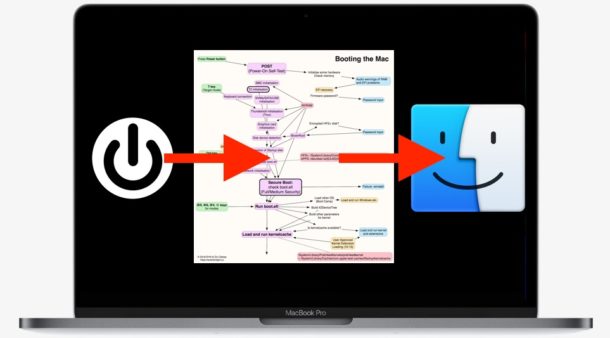
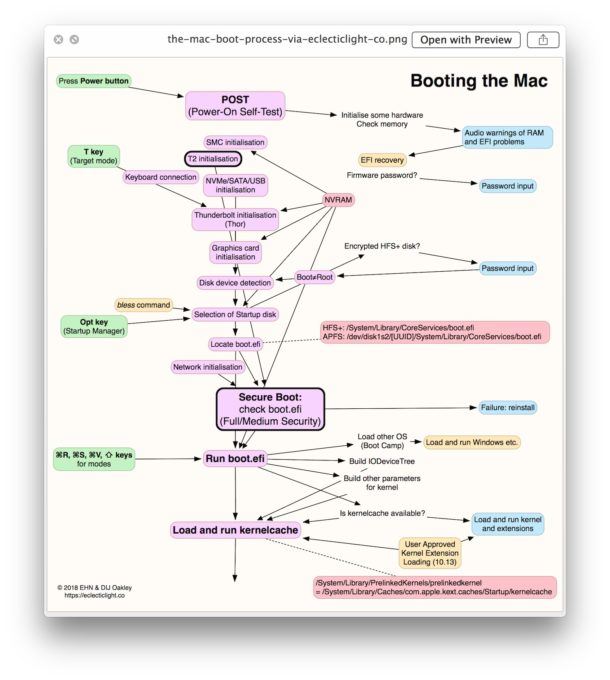

My mac mini High Sierra 10.13 (I can’t update beyond that, apparently) stops at about 80% and just reboots 2 or 3 times and quits. I’m certain it is finding something with the GPU it doesn’t like, because it used to reboot many times, appearing to try different video modes, and eventually use one it liked. Safe Mode boots OK, but the Launcher is terrible slow, obviously. The video is fine, if I could only get it to ignore the video probing and just boot up, I think it would operate fine. I’m still trying to find out what kext or plist I need to modify to accomplish that.
Trying to debug a nasty issue with 2018 Macbook Pro that is dead. The only thing that happens when pressing the power button is that the fans slowly ramp up to become audible. No lights of any kind (no backlight, Apple logo, touchbar, or response from external display). No peripherals connected.
In a scenario like this, is there any possibility that the operating system or content of the hard drive could be involved? This has to be a hardware failure, not software, right?
Greg, the issue you describe might be helped by resetting SMC. Here are instructions for that:
https://osxdaily.com/2019/01/14/how-reset-smc-macbook-air-pro-2018-later/
Also if you bought the Mac last year it is likely still under warranty, contacting official Apple Support at https://support.apple.com/ may be beneficial to you.
interesting article, but there is still a mystery: I have checked all the regular sources, had a 3rd party, unauthorized tech . . . INSIST my RAM was bad (it wasn’t), neither my GPUs, SSD, etc. but on startup, I get a chime, gray screen (or pale pink or pale blue) and then the logo and progress bar, with pale vertical stripes behind it, then a blank gray screen, black screen and auto restart; something is rotten and AST finds: “no problems found”, tracing the logic graphic I find no help, something is corrupted or rotten, just no clue
vertical stripes through a display often indicate a hardware problem of display, GPU, or logic board, particularly if Mac is old or prone to those issues. It may not always show as a problem through diagnostics if it is hardware failure, like water contact or something similar. My logic board was failing on a Mac but the computer passed all diagnostics despite that… Mac randomly shut down etc, only replacing logic board fixed it. Consider hardware issues, might be time to upgrade to new Mac as replacing parts is expensive for some machines…
this may not be the proper venue for a protracted discussion, I realize a computer is just a “consumer” product (although costly) meant to be “consumed” like dish soap, toothpaste or plastic wrap, but it is also a machine like a watch, typewriter or car and there should be diagnostics that indicate a battery replacement, a circuit short or a lever adjusted, I read AST is unreliable at finding faults, but supposedly AHD (3S144 in my case, since Apple uses it) should find a hardware fault, but its not for finding root, EFI or boot ROM corruption or infections, certainly replacing the guts piece by piece until the performance changes, seems like too little thought is involved and more of just a guessing game: “maybe”, “it might be”, “you could try”, “perhaps”, or . . . just buy a new “consumer product” (head in the sand) is there anyone who is a mechanic (“technician”) out there?
Where in this process is the amount of RAM limited, and can it be defeated somehow?
I have a Mac Pro (early 2009: 4,1) and I bought 32GB for it. But it only recognizes 16GB!
I can swap the order of the chips and it still shows only 16GB. It correctly shows the first two slots with 8GB each, but shows the other two slots as “Empty.”
Thanks a lot Paul, a really cool website…like yours 😊
Well, these kinds of stuff are something that keeps the Geek in us alive. Well explained!
I use the verbose mode. See much more detail of what apps and commands are running during startup. Most UNIX system admins will recognize much of what is happening during the boot sequence.
This fascinating text comes when my 1 year old iMac suddenly DOES NOT boot!!
The white line stops at about 90%.
Any suggestions??
Thanks a big lot!!
Pol
Safe Mode would be my first step:
https://support.apple.com/en-au/HT201262
Try booting into Safe Mode on the Mac
– Restart the Mac and hold down the SHIFT key
https://osxdaily.com/2010/04/20/using-safe-boot-mode-in-mac-os-x/
Then see if that works.
Also if the loading boot indicator stops at 90% right after you installed a software update, try installing the same version as a Combo Update again
Finally you can reinstall the Mac OS system software.
LaunchDaemons will load before the login password part. I’d say this a good start but there is more that should be shown for troubleshooting purposes.
Nope, not before the firmware password. Before the loginwindow yes, but that’s different.
“What Happens When a Mac Boots?”
I usually make myself a drink. Harder to do gt done before boot though with the advent of SSD’s. But spinning HD’s was no problem to do.
:)
haha, I hear you! We should brew our coffees faster :P ! ;)
Nice graphic and very informative, a bit like pulling back the curtain on the Wizard of Ozz. I admit this is not my area of expertise but I enjoy learning.
How close is macOS boot to iOS boot now? iOS was always a slimmed version of macOS to begin with, so are the boot processes largely the same?
Where does firmware and firmware password fall in this? Is it right away? From a security standpoint what prevents a hardware component from being plugged into the Mac or iOS to intercept the boot process? Like when you use a boot key with macOS, Linux, live disk, this can bypass the disk OS this must occur at “disk detection stage” but a firmware password protects from that at a lower level.
The firmware loads pretty much immediately, so if you have the firmware password set then yes that will trigger before you’re able to load any disk whether internal or external. You can see this in the boot visualization chart if you follow the green “Press power button” arrows over to the right you’ll see the “Firmware password?” check is loading at that point.
From Apple:
In practice, if you set a firmware password on your Mac, you see that password entry screen pretty much right away after pressing the power button. Then the system software loads, then your regular login password screen is seen.
If you’re interested in setting a firmware password on a Mac you can learn how to do so here:
https://osxdaily.com/2014/01/06/set-firmware-password-mac/
The instructions are relevant to basically all modern MacOS versions (Mojave, High Sierra, Sierra, El Capitan, etc), and the firmware password is set from the recovery partition. Just don’t forget a firmware password, you can’t bypass it on any modern Mac, so you’d need to contact Apple Support to try and resolve a forgotten firmware password nowadays and it is not an easy process.
The geek in me finds this fascinating but from a practical standpoint I can not imagine most computer users are to be concerned about booting, boot efi, when kernel extensions are loaded or understanding other terminology that is surely past their awareness level. Keep in mind most Apple users are perplexed at “Shake To Undo” on iPhone or copying and pasting and selecting text on the iPad to making the font size bigger on a web page… a hot topic this week on Daring Fireball was Shake To Undo for example…
OS X Daily is for enthusiasts though, not your average “what’s a computer” guy. Posts like these are why I’m subscribed. It’d be a shame if people like you kept assuming that every Apple user is a moron. It’s a dumb stereotype and it keeps us from learning.
Well said. I found the article very interesting. I understand PC’s inside out, but they are very different to a MAC. This article was very informing.