How to Update MacOS System Software with Software Update (Big Sur, Catalina & Mojave)
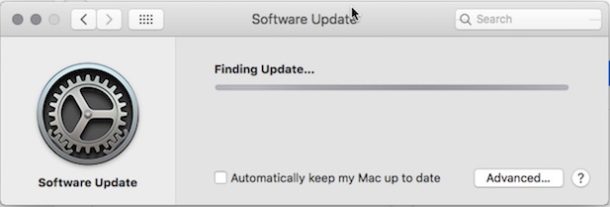
Want to check for software updates in macOS Big Sur, Catalina, or MacOS Mojave? Perhaps you’re wondering where system software updates went in MacOS Mojave or Catalina? You may have noticed that the Software Update mechanism is different in MacOS Mojave and Catalina than in other recent prior Mac OS releases, with system software updates no longer arriving through the Mac App Store ‘Updates’ tab (well, except for the initial download of macOS Mojave). Instead, software updates are now downloaded from System Preferences, which is a bit more like iOS, and older versions of Mac OS X too.
If you aren’t sure how to updates system software in macOS Mojave 10.14 and beyond, read on to discover it’s quite simple.
Make sure the Mac is connected to the internet, as system software updates are downloaded remotely from Apple and therefore require an active internet connection.
How to Update System Software in macOS Big Sur, Catalina & MacOS Mojave
Ready to check for available system software updates in MacOS 10.14, 10.15, 11.0, or later? Here’s where to look for available updates, as well as download and instal them:
- Pull down the Apple menu and choose “System Preferences”
- Choose “Software Update” from the preference panel options
- Find any available system software updates within the Software Update control panel
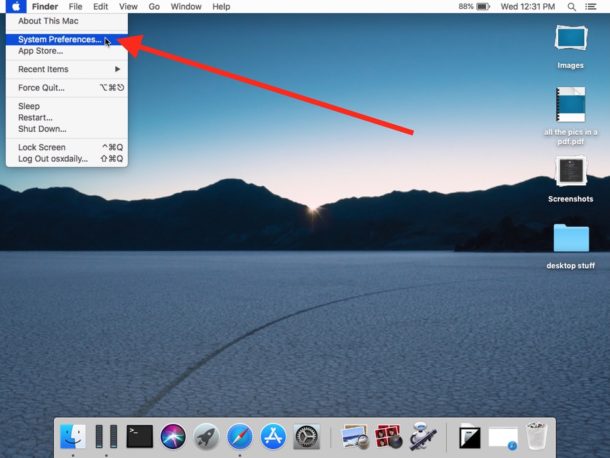
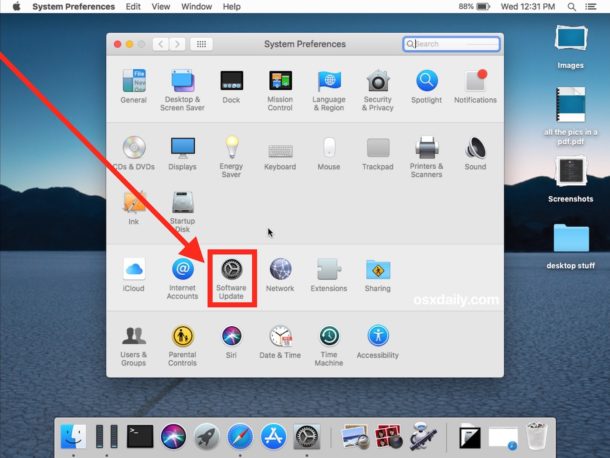
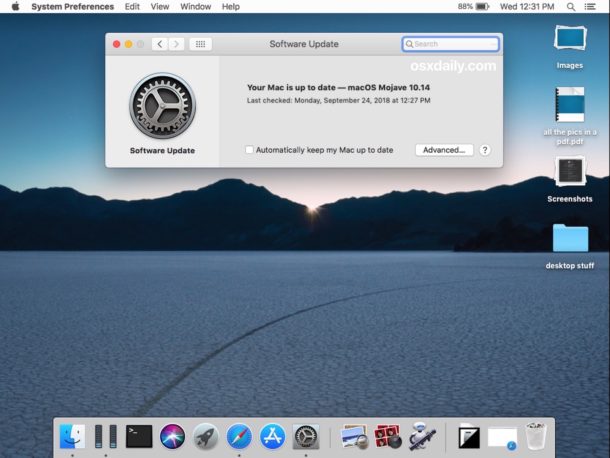
If there are no software updates available, the control panel will state that, rather than showing available system software updates.
As always, it’s strongly recommended to back up a Mac before installing any system software update.
The “Software Update” preference panel will now always be where system software updates to MacOS are shown, assuming any are available anyway.
This is the same control panel that you can use to control things like automatic updates to Mac OS as well, so if you want to toggle any of those settings in MacOS 10.14 onward you can do so in the same location.
While this change may be unusual to some Mac users, other longtime Mac users will recall that Mac OS X used to deliver system software updates through a “Software Update” control panel too, but that went out of favor for a while as updates then arrived through the Mac App Store “Updates” tab. The App Store continues to be where you download updates to Mac App Store apps however, so as part of a general update and maintenance routine you’ll want to be sure to check for system software updates as well as the Updates tab of the Mac App Store still.
And in case you were wondering, the softwareupdate command line tool for installing Mac OS X updates through Terminal remains the same.


The problem is that the wifi is turn off when you go into sys pref. and when you try and turn wifi on it does nothing. The only way to get internet connection is to do a safe boot? Does Apple have a fix for this??
Updating macOS system software to the latest version available may be helpful, sometimes that helps, but your wi-fi issues are unlikely to be related to the version itself. Maybe a preference corrupted or some other wi-fi setting is awry, unrelated to updating system software.
You can try following troubleshooting wi-fi problem tips for macOS Mojave, start here:
https://osxdaily.com/2018/11/19/fix-macos-mojave-wifi-problems/
This is just one more of the idiotic changes for the worse Apple has been doing since since the passing of Steve Jobs. The place is run by geeks, not consumers.
For some reference, Software Update used to be in System Preferences for most of Steve Jobs tenure. It was pushed into the Mac App Store I assume to try and encourage use of the Mac App Store, but now it has returned to it’s original location in System Preferences for software updating. It’s really not a crazy change in that it’s returning to what was normal before Lion, but it is confusing to change things when people get used to them.
But one thing that used to exist was in the Apple menu was a “Software Update” item, which made things faster to get to…
Wondering also WHO designed the new Screenshot app icon ??? Terrible!
This is useless information for those that attempted to upgrade to Mojave. Mojave broke a lot of users internet connection availability, among other things. So downloading any updates doesn’t work. Apple needs to fix this asap.
This is about updating system software in macOS Mojave, it is not useless information, but essential if you are running macOS Mojave.
What is the connectivity issue you are experiencing? Is it only with software update? It sounds unrelated, but are you having wi-fi problems after updating to macOS Mojave or what?
More idiotic changes in SOP by the idiot designers at Apple.
Agreed ! It’s so unproductive when these guys keep moving the ‘cheese’ !
You can still do a software update from the Apple Menu>About this Mac. Easier than opening System Preferences.