How to Disable Screen Time on iPhone or iPad
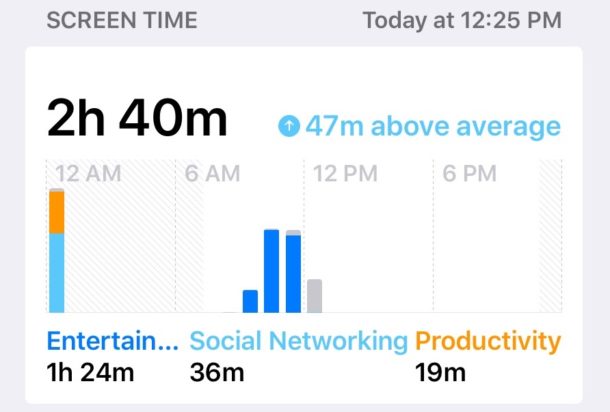
Screen Time is one of the best features in new iOS versions, allowing you to keep track of how often an iPhone or iPad gets used, what apps are being used, and perhaps best of all, Screen Time gives you the ability to easily set time limits for apps and categories of apps, and even set restrictions on content and privacy. While many iPhone and iPad owners will appreciate Screen Time, whether for better understanding their own device usage or for managing a childs device or someone else’s, some iOS users may also decide they do not want the Screen Time feature enabled and reporting usage data points or limiting app use at all.
If you want to turn off Screen Time completely in iOS 12, iOS 13, and later for iPhone or iPad, this tutorial will show you how to do so.
Note that by turning off Screen Time you will no longer be able to see the daily and weekly charts of device usage, app usage, reports on device pickups, limit apps use, limit device use, or any of the other associated features. However, it’s also noteworthy to point out that some users who found that iOS 12 battery life is worse anecdotally discovered that disabling Screen Time can improve their devices battery life. Whether or not you wish to use the feature on an iPhone or iPad is entirely up to you.
How to Turn Off Screen Time in iOS 12 & iOS 13
Disabling Screen Time on any iPhone or iPad with iOS 12 or later is easy:
- Open the Settings app in iOS
- Go to “Screen Time”
- Once at the Screen Time screen, scroll all the way down and choose “Turn Off Screen Time”
- Confirm that you want to disable Screen Time on the iPhone or iPad
![]()
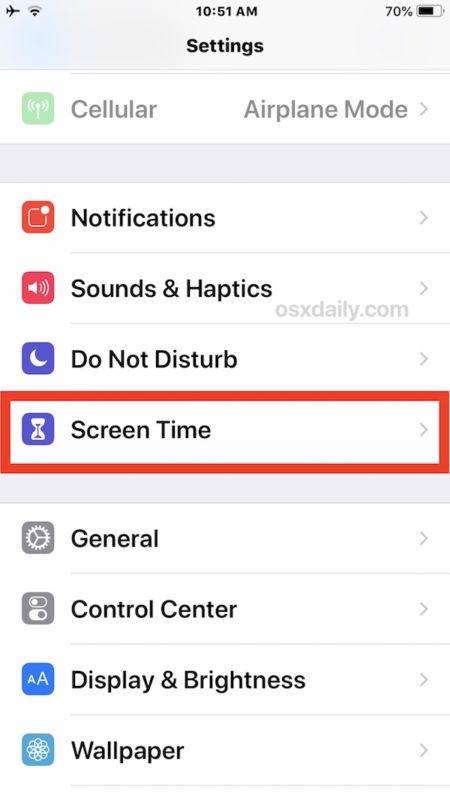
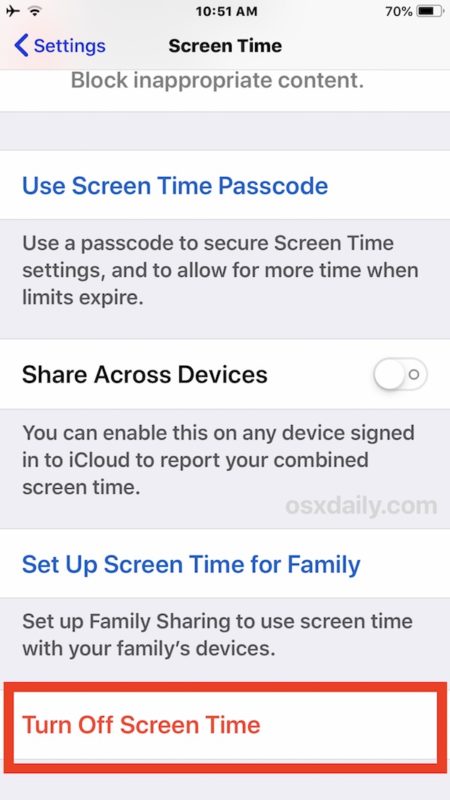
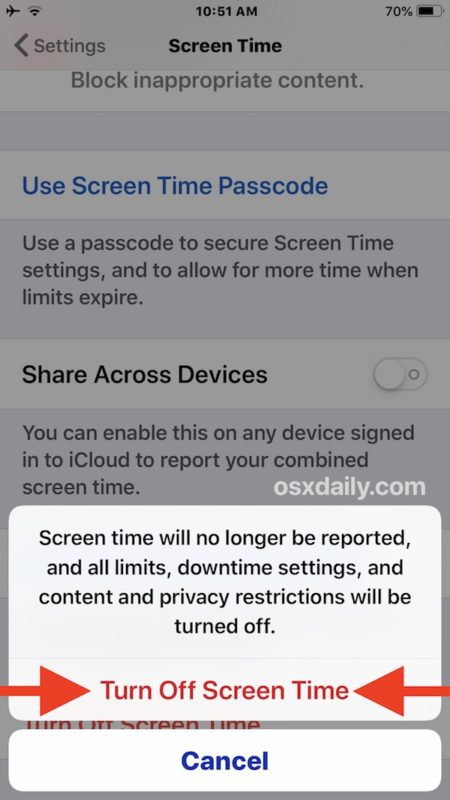
Once Screen Time is off you’ll no longer have reporting of app use and device usage, you’ll no longer have time limit options on apps or device use, and all content and privacy restrictions are disabled as well.
How to Re-Enable Screen Time in iOS 12
Of course you can re-enable Screen Time at any point and turn the feature back on by toggling the appropriate settings switch again:
- Open the Settings app in iOS
- Go to “Screen Time” in the settings
- Scroll down at the Screen Time settings screen and tap on “Turn On Screen Time”
With Screen Time enabled again you can configure the options to limit iOS device use, restrict app usage, and much more. Screen Time in iOS is kind of like parental controls (or even self controls), so if you’re hoping to set a daily time limit of 15 minutes for social media apps or 20 minutes for gaming, or 10 minutes for a particular app, it’s very easy to do exactly that.
Do you have any tips or tricks or advice pertaining to Screen Time in iOS 12 for iPhone or iPad? Did adjusting Screen Time settings impact your battery life? Share with us in the comments below!


Honesty and trust is the best answer. If you start building relationships based on lies already at this stage you set yourself up for failure in the future. Your parents put this limit on for a reason. Find out why. Talk to them. Open conversation is better than cheat codes and lies. When you are older and have responsibilities for kids yourself you want your kids to talk to you. The honest and confident and bold humans didn’t get being that by accident but by practice and engaging in conversation. After all your parents love you
Hi,
I’m trying to disable the Screen Time feature on a given iPad, but it requests an access code. The parent doesn’t know anything about this. I thought I reset the access code, but no luck. Any way to disable Screen Time by somehow resetting or disabling the access code?
Lee
If you turn off screentime will it continue to track usage if you turn back on?
Hey 👋🏾
I turned off my time screen
But still when I’m on live on instagram, screen turning off so many times, that’s a big problem
Could you please help me
I’m not the creator who created the screen time limit so I cannot do this
Hi
I’m struggling with screen time because my dad has put it on but then has forgotten the passcode so I’m wondering if the is an other way other then resetting my phone
How do i get rid of screen time if there isnt a option to get rid of it???
Screen time is great now for your children but not when your boyfriend turns it on without you knowing so he can spy on everything that you’re doing and how long you’re doing it fO does that
Screen Time is on by default on every device.
If you don’t want someone accessing your iPhone, the best thing you can do is use a passcode that other people do not know.
Turn off screen time is not an option for my son’s iPad iOS 12.3
What does the Screen Time settings panel say?
Disabling Screen Time is an option on all iPad and iPhone models that have the feature enabled, make sure you enter the proper passcode for Screen Time to be able to disable it. If Screen Time is not currently enabled then it won’t be an option to disable.
Yeah same for me to
Hey Paul,
I have a problem with disable Screen Time because It ask me about my passcode and i have forgot it. I have tried several times but every time it is wrong. What can
I do? It spent a lot of battery life on my ipad.
Please help me!
Thanks a lot ahead and have a fantastic weekend!
Friendly greetings from 🇧🇧
The article is Ok but doesn’t go far enough to remove all elements of its existence. :)
Needed to add a small part about Disabling the WIDGET, you still have the Screen Time widget taking up space with a please enable me reminder.
To disable it, swipe right to show the Widget menu, swipe to the bottom and click Edit widget. Then remove the Screen Time Widget.
Hello, I use the Screen time feature to limit my child’s access to games and apps in terms of time and content. BUT it is very strange that you can set a password for the screen time prolongation, and not for its disabling??? So, what happens is that once the time I have set for limiting the use of the phone by my child is up, she simply removes the screen time limit and is free to surf the net untill I realize that her one hour in the net is the longest hour in the world! So, the result is a minor conflict, grounding etc. So, please, tell me how to put a password to the “removing of screen time limit”? Otherwise I need to be a watchdog all the time and there is no point in using this feature altogether!
it seems ios 12.1.1 fixes the issue on screen time passcode, after installing ios 12.1.1 (public beta 3) update it no longer asks for screen time passcode when turning it off.
Despite the great beginning Apple seems to have made, iOS 12 parental controls & Screen Time don’t seem to work for families. Cross-platform compatibility in a multi-device household is a major stumbling block to start with.
Simple enough now how to turn off the Do Not Disturb notification from showing up every time I enable Do Not Disturb or from the notification showing up at midnight automatically. No clue why this is a thing all of a sudden. I prefer to live with DND on all the time and now I have an unwanted notification to deal with every single day. So frustrating.
I like Screen Time anyway, it helps me to see how much
I spend a time on my iPad and what apps I used. I find
this future great , helpful and so on. I don’t want to
disable it- but anyway thanks for your help!
Your article on disabling Screen Time in Ios 12 is pure fantasy. Apple first asks for a password, which thousands of users have never assigned. This is supposedly a “restrictions” password, only accessible by deleting all contents from your phone, and setting it up as a new phone. I’m running ios 12.01.
What say you about that?
The guidance is fine for me, with no passcode prompt.
Jerry, maybe have your Mum and Dad have set a passcode and screen time limits so that you can’t spend too much time playing games?
This tip may be valid, except for the pass code. I never set a pass code but it apparently comes with one which is not given out. So basically you can’t turn this app off. Unless of course Apple decides to give you the set pass code.
The passcode to unlock Screen Time is your restrictions passcode, or your regular passcode. It’s whatever you set to lock the restrictions / device.
Screen Time is basically the new Restrictions settings, but improved.
This is not true. It is not improved while it syncs across devices and is undoubtedly kept as a resorc of sent to Apple as with all Siri dialogue and other private activities.
In the event that your parents set a passcode and forgot it, Apple is not allowing the user to reset it even though there is a control there ‘Forgot Passcode’ to do so.
Not enough is made of the role this restrictions app plays by limiting communication activities, some of which diminish the value of the phone itself for an adult. ‘Screen Time’ is a false moniker. Big Brother would be a more apt term.