How to Make Group FaceTime Calls from Mac
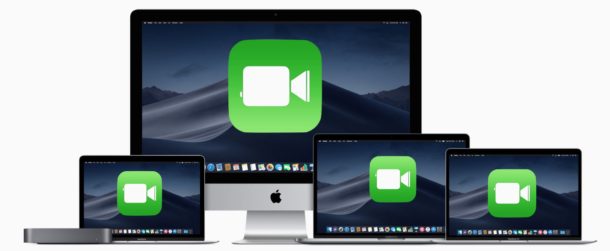
Group FaceTime video chat allows for up to 32 participants to be engaged in the same active video conference, as long as those people are on a Mac, iPhone, or iPad, running the latest versions of macOS or iOS system software. We’ve discussed making Group FaceTime video calls from the iPhone and iPad before, and so this tutorial is going to cover making the Group FaceTime video calls from a Mac.
Group FaceTime requires modern versions of system software to function, including MacOS Mojave 10.14.1 or later for Mac, and iOS 12.1 or later for iPhone or iPad. That includes both the Mac making a FaceTime group video call, as well as the recipients devices or Macs. The other members of the Group FaceTime video chat can be using any compatible Mac, iPhone, or iPad. If the recipients do not have sufficient system software versions they will not be able to join the FaceTime Group call.
How to Start a Group FaceTime Call on Mac
Beginning a Group FaceTime call from a Mac is quite simple:
- Open the “FaceTime” app on the Mac
- Enter a contacts name, phone number, or email address of the person(s) you want to Group FaceTime, separated by commas or after selecting each individually from the Contacts match
- Click the green “Video” button to begin the Group FaceTime video chat
![]()
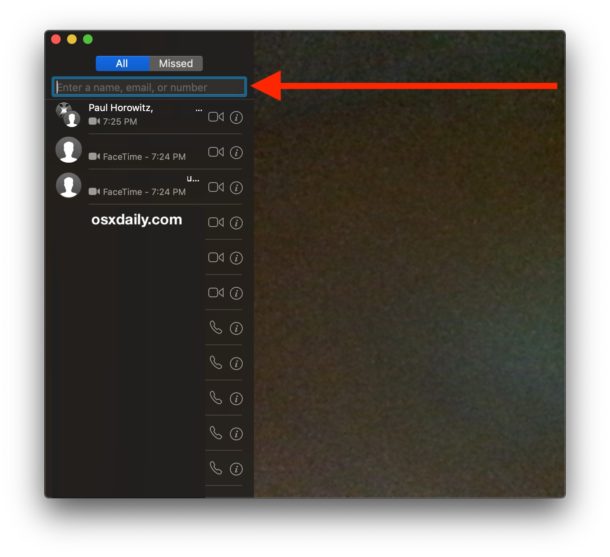
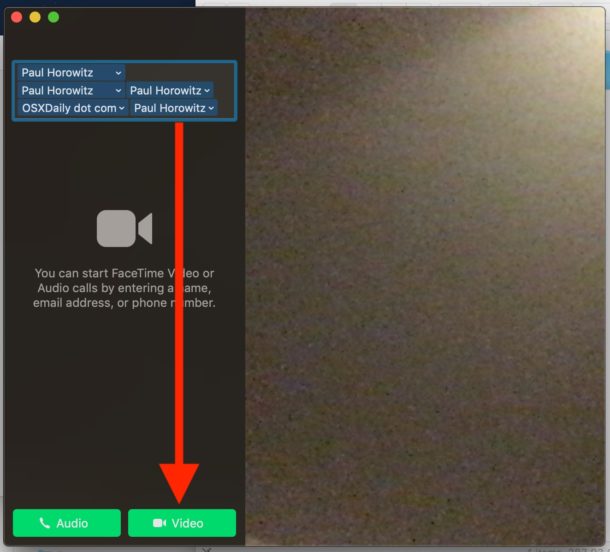
The participants of the Group FaceTime call will each be called and are able to join, all showing on screen.
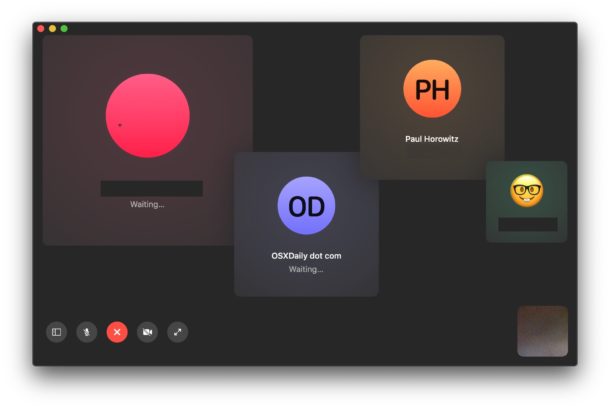
The following picture from Apple shows what an active Group FaceTime call on the Mac looks like with some wonderfully staged stock photo-esque people:
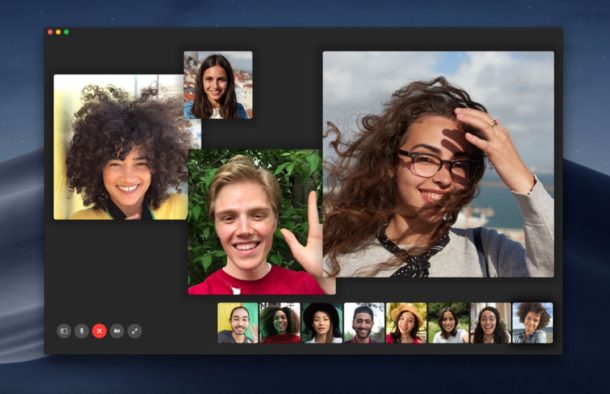
You can hang up the FaceTime Group video call at any time by clicking on the red (X) button.
How to Add Additional People to Group FaceTime on Mac
Want to add another person or several additional contacts to an existing Group FaceTime chat? That’s easy too. While you’re on an active Group FaceTime call, simply do the following:
- In the lower left corner of an active FaceTime window, click to show the sidebar in FaceTime on Mac
- Click the “Add Person +” button in the left side
- Now enter the person(s) contact name, email address, or phone number, then click the green “Add” button to add them to the Group FaceTime call
Anyone can hang up from a Group FaceTime call by pressing the red “X” button as usual.
Remember, all participants and invited recipients of the Group FaceTime video chats must be using compatible versions of MacOS and iOS system software to have access to this group video chat feature.
For those coming from the iOS world, you can also learn how to use Group FaceTime video on iPhone and iPad as well.


How do you add an event in the calendar to repeat Monday to Friday?
Thank you for all the great tips👍
Hello,
I am using iMac with MacOS Mojave 10.14.1 but can’t call group video by FaceTime to 2 iPhone with 12.1 version on iOS. But from this iMac, i only can call to one iPhone.
And I tested on my iPhone that it can call group video to one iPhone & one this iMac.
Any suggest me on iMac? I can’t call group from my iMac as above.
Thanks,
Hai.Duong
Hey Paul,
Usely I use a Skype app for sharing and talking with my
Family from Russia, we wanted to try also with iMessage
But thre are oft Hacker, with FaceTime it’s difficult because they haven’t Apple-Laptop or iPhone, but the next year I want to make a gift for my sister and it’s will
be amazing. Thanks for sharing your wonderful tips,
and have a great Day !👍🌲 Friendly greetings from
🇦🇹