How to Connect a Mac to Bluetooth Speaker

A Mac can easily be connected to a Bluetooth speaker system, offering a convenient and wireless method of enjoying audio from the computer.
Using a Bluetooth speaker system on a Mac is quite simple, and the only real requirement is that the Mac has Bluetooth actively enabled, and the Speaker system is within range. Beyond that, MacOS is able to connect to virtually any Bluetooth speaker, whether it’s a fancier stereo or a simple portable speaker.
If you’ve never synced a Bluetooth device to a Mac before, or you’re new to connecting Bluetooth speakers to various devices, the walkthrough below should be helpful to you as it demonstrates the entire process of a Mac connecting to a Bluetooth speaker.
How to Connect Bluetooth Speaker to Mac
- Turn on the Bluetooth speaker, and place it into discovery mode (typically a power button and/or Bluetooth icon button) if applicable
- Pull down the Apple menu and choose “System Preferences”
- Select the “Bluetooth” preference panel
- Turn Bluetooth on if it isn’t enabled already, then when you see the Bluetooth speaker show up in the Bluetooth devices list choose “Connect”
- Wait a moment and the Bluetooth speaker should connect, as indicated by the faint small “Connected” text
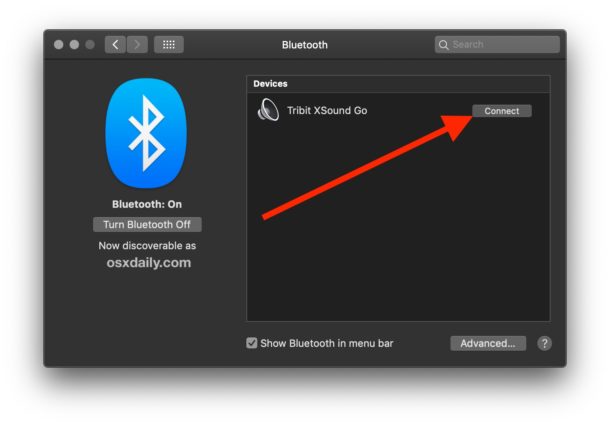
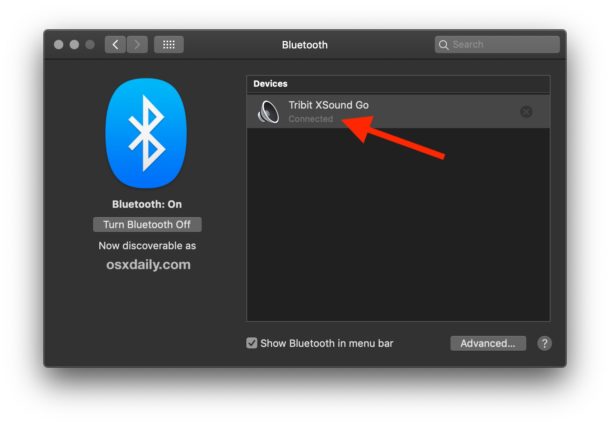
Once the Bluetooth speaker is connected to the Mac, adjust the volume on both the speaker and/or the Mac so they can be heard, and test out the sound. An easy way to test that audio is working is by opening iTunes and playing any music, or going to any video with audio on YouTube and listening for the sound to play from the Bluetooth speakers.
In the example here, a Retina MacBook Air is connected to a Tribit XSound Go which is a pretty good cheap portable speaker that greatly improves upon the built-in speakers experienced on a Mac laptop.
How to Disconnect / Remove Bluetooth Speakers from a Mac
One simple way to disconnect the audio output to a Bluetooth speaker from a Mac is to turn off the Bluetooth speaker, though when the speaker comes back on the Mac will automatically attempt to pair with it.
If you don’t want to turn the speaker off (perhaps you want to connect the Bluetooth speaker to an iPhone or iPad instead now), then you’ll need to use the menu bar or the Bluetooth control panel to disconnect and remove the device from the Mac.
- Pull down the Bluetooth menu bar and select the Bluetooth speaker
- Choose “Disconnect” from the submenu that appears alongside the Bluetooth speaker in the dropdown
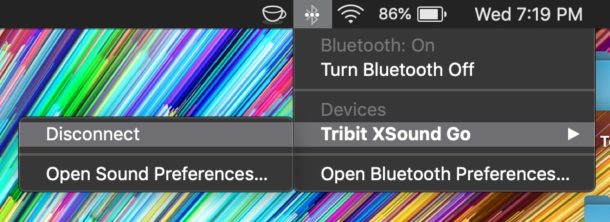
You can also turn disconnect the Bluetooth speaker by turning off Bluetooth on the Mac, though that’s not practical if you use a Bluetooth keyboard, mouse, or other accessories with the Mac.
How to Remove a Bluetooth Speaker from Mac
You can also remove the Bluetooth speaker from the Mac, so that it is no longer paired or found by the Mac when discovering Bluetooth devices:
- Pull down the Apple menu and choose “System Preferences”
- Select the “Bluetooth” preference panel
- Click the small (X) button next to the speaker devices name
- Confirm that you want to remove the connected speaker from the Mac
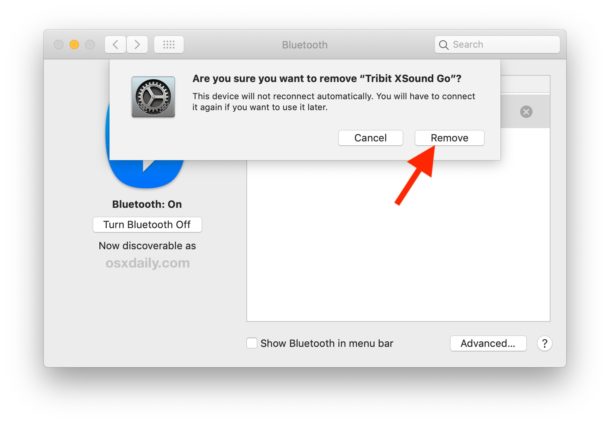
Once the Bluetooth speaker is disconnected and removed, the Bluetooth speakers would need to be added again using the same instructions to connect the speaker in the first place.


My Mac recognizes my speaker as a keyboard. How do I change it to a speaker?
It seems not all bluetooth speakers/headsets will be detected by Mac OS for pairing. I have a headset that pairs with iPhone but doesn’t get detected by the Mac.
The Mac should detect the Bluetooth headset just fine, but not if the headset is paired to the iPhone and nearby. You have to disconnect from one and then connect it to the other.
I have the same problem, the bluetooth device connects to my iphone without a problem, but not to my mac OS. The device is in pairing mode, and so is my mac, but the device just doesn’t show up on my macs bluetooth device list. I have restarted both devices numeral times, with no succes
me too, I have problems. My Speaker Bluetooth not on the bluetooth list
I fixed it!!! I had to disconnect the bluetooth speaker from my iPhone first, and then the bluetooth speaker appeared on my macbook.