Pretend to be a Movie Hacker with eDEX-UI Terminal Emulator
Sci-fi movie fans have undoubtedly seen countless scenes where a character is interacting with some unique looking computer interface, making a mundane task like issuing a shutdown command appear far cooler than it would otherwise be. But have you ever thought, gee that looks cool, what if I could make my computer look like that crazy looking thing in the movies? eDEX-UI allows for that with what is basically a terminal emulator that is masked in a snazzy sci-fi stylized interface.
The developer of eDEX-UI describes the interface as being “heavily inspired from DEX-UI and the TRON Legacy movie effects”, and upon launching eDEX-UI you’ll be presented with a Terminal surrounded by various live stats about your computer, including processor and utilization information, memory and uptime information, a simple process monitor, network activity, network status, a simple file system browser, and an onscreen keyboard (apparently the app was originally built for touch screens, but if you don’t use a touch screen you’ll find the onscreen keyboard highlights keys as you type in the app which is a neat effect).
Is this practical? No. Is it resource efficient? Not at all. But is it cool looking? Well, yes especially if you’re one of us nerds! If that sounds fun or interesting to you, then check it out! Maybe it’ll inspire you to learn some command line tricks?
eDEX-UI is free to download and it’s cross-platform compatible thanks to being an Electron app, so you can use it on MacOS, Windows, or Linux.
- Grab the latest version of eDEX-UI here on GitHub for Mac, Windows, or Linux and install it as usual
- On MacOS, you’ll probably need to bypass Gatekeeper per app launch by right-clicking the eDEX-UI app and choosing “Open”
- Enjoy your fancy science fiction inspired Terminal and console experience
- Exit out of eDEX-UI by dragging your mouse cursor to the top left corner of the screen and choosing “Quit” from the File menu
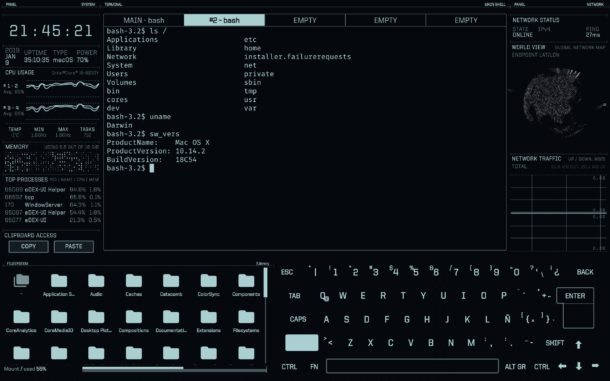
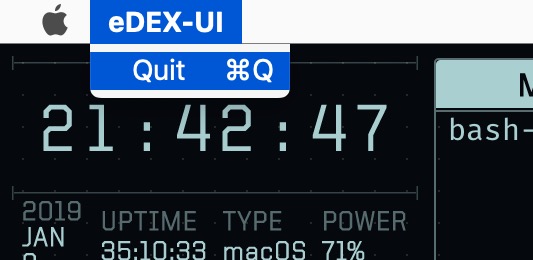
On MacOS and Linux, opening eDEX-UI runs a Bash shell, whereas apparently in Windows it runs PowerShell, but regardless of what operating system you’re running eDEX-UI in you’ll find the command line is surrounded by other snazzy consoles with various tidbits and monitors of system information.
You can customize the theme of eDEX-UI by using some of the built-in theme choices, or you can create your own.
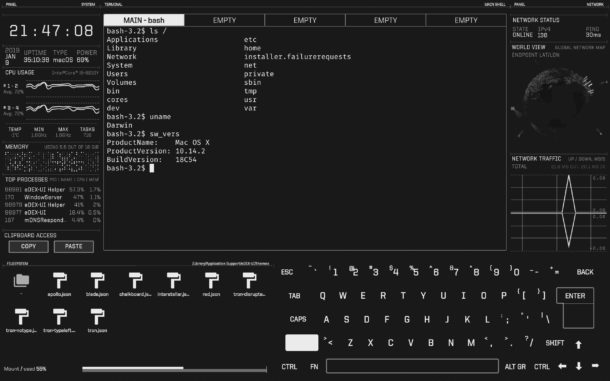
Likewise you can also customize the consoles and system stat monitors that are shown, as well as their arrangement, if you’re so inclined, but we won’t cover how to do that here.
If you get a kick out of stuff like this, you might enjoy some of our other fun posts, like running Windows 95 as an application on your modern Mac (using another Electron app), running retro Classic Mac OS in a Mac Plus emulator via the web, or take it a bit more seriously with some of our virtual machine posts.

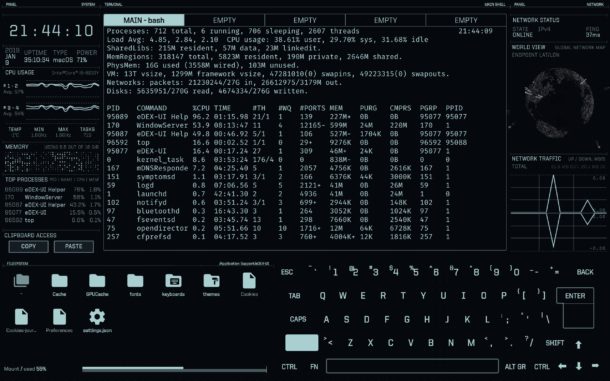

I think Browsh is very cool and should be included in the list too, it is a text based web browser that renders images with ASCII art
https://github.com/browsh-org/browsh
Bit of a pain to install on the Mac but it is neat anyway
https://github.com/browsh-org/browsh/blob/master/contrib/setup_mac_build_environment.md
Requires 10.10+ just FYI since it wasn’t mentioned and would’ve saved me the trouble.
Stupidest app ever, why do people think they need these useless, battery eating worthless apps just to look cool. All having these apps says is “hey look at me I’m an idiot sucker!!”
no way, it’s just a fun app, it’s not meant to be taken too serious or particularly useful.
you must be a BLAST at parties!
Very cool indeed, it doesn’t consume a lot of memory, while running use mouse gestures to switch screens. Also on multiple monitors only works on one.
AWESOME!!!!!!!
HA! This is awesome! Thanks.
Entirely too much fun…Thanks
Well! That’s fun!
And a comment:
I know that all the really cool kids use the GitHub site. And since I am an aspirational Cool Kid, I do go there, from time to time.
And then I learn I’m not so cool because just about every time I end up clicking around, looking for the right file to download; and half the time I do get a download but it’s the wrong file!
I wonder if the GitHub Masters couldn’t label things just a wee bit better? :-)
To exit, one can just type “exit” in the console, that’s good enough :-)
My colleagues will be in awe. I only need to say “I’m in!”
Nice, but it draws a lot of memory. Just tested.