How to Install Windows 10 on Mac with Boot Camp

Most Mac computers can run Windows 10 in a dual boot environment with the help of a utility called Boot Camp. This means that when the Mac starts up or reboots, you can choose between booting into Mac OS or booting into Windows on the same computer.
Running Windows natively on a Mac with Boot Camp offers better performance than running Windows 10 in a Virtual Machine, but it’s generally more complex to setup and it’s certainly not for all Mac users. If installing and running Windows 20 on Mac interests you, read on to learn some necessary requirements and to discover the process of installing Windows 10 on a Mac with Boot Camp.
Requirements for Running Windows 10 on Mac with Boot Camp
Sufficient free disk space: Using a Boot Camp install of Windows 10 requires a lot of free hard disk space so that the drive can be partitioned to run Windows along with Mac OS, you will need a minimum of 64GB or so for Windows alone, and you’ll obviously want to maintain plenty of space for Mac OS too. If you have a smaller hard drive on the Mac, or your hard drive is frequently running out of space, this is probably not going to be an option for you.
Full Mac backup: It is absolutely critical that you have a full backup made prior to beginning this process, you can set up Time Machine for backups on the Mac if you have not done so already.
Compatible Mac: The guide here covers installing Windows in Boot Camp on a 2015 model year or later on Macs currently running MacOS 10.11 or later: MacBook Pro, MacBook Air, MacBook, iMac, iMac Pro, and the late 2013 Mac Pro. Note you can install Windows with Boot Camp on earlier Macs too, but to do so you will need to first make a Windows 10 install drive from MacOS, whereas 2015 and newer models running Mac OS X 10.11 or later do not require the Windows boot drive. For simplicity sake, we’ll cover the newer process only.
How to Install Windows 10 on Mac using Boot Camp Assistant
Before beginning, back up your Mac completely with Time Machine or otherwise, do not skip creating a full complete backup of the Mac hard drive. Once you are ready, here’s how to install Windows on Mac with Boot Camp:
- Download the Windows 10 ISO if you have not done so already, you can get it free directly from Microsoft here
- Complete a full backup of the Mac using Time Machine or your method of choice, this allows you to restore easily just in case something goes wrong
- Open “Boot Camp Assistant” on the Mac, it’s found within the /Applications/Utilities/ folder and click “Continue”
- The Windows 10 ISO image should be found automatically if it’s located in your Downloads folder, otherwise click on “Choose” and locate the Windows 10 ISO file you downloaded in the first step
- Partition the Mac hard drive to make room for Windows by dragging the slider, a minimum partition of 64 GB is recommended for Windows 10
- Click on “Install” to start the Boot Camp Windows installation process, this will reboot the Mac and launch the Windows 10 installer
- Go through the regular Windows 10 install process, the Mac should automatically download Boot Camp drivers but if it fails to do so you can get them yourself *
- When finished, the Mac will boot into Windows 10
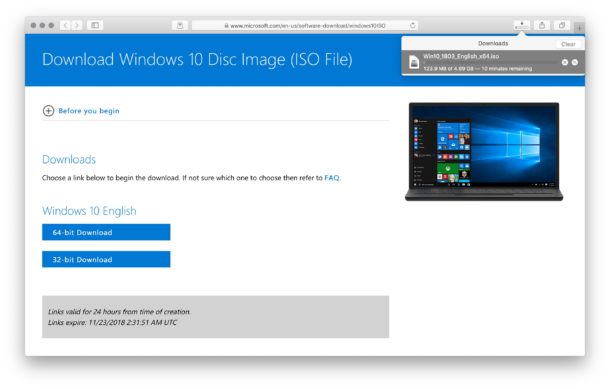
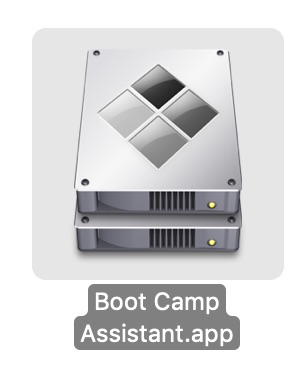
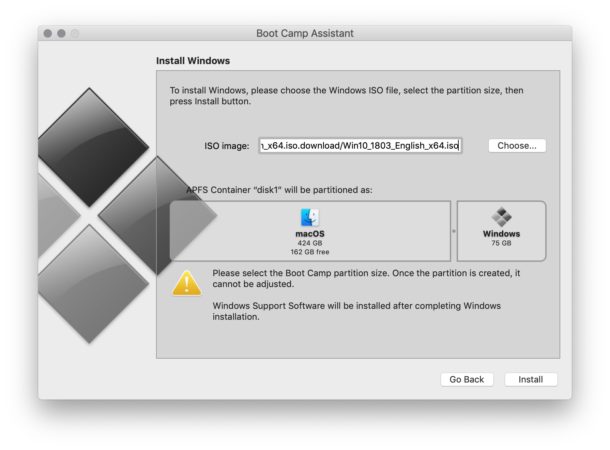
Once you’re booted into Windows 10, you’re in Windows just like on any other PC, except of course it’s Mac hardware. You can do all the regular Windows stuff, using the Edge browser, transferring photos from iPhone to Windows 10, run Windows specific apps or games, or whatever else you’d like to do.

You’re free to use and configure Windows 10 however you’d like, it will have no impact on the Mac OS partition unless you somehow choose to modify, erase, or format the Mac partition, which is strongly not recommended.
If you’d like to, you can activate Windows 10 at any time, though you can also ignore that if you don’t mind losing some simple features in Windows like the ability to change themes and wallpapers.
* If the Boot Camp Drivers fail to install for whatever reason, you can do so manually by going to the Boot Camp drive (usually D:\ or “OSXRESERVED”) then go to Boot Camp directory and launch Setup.exe to run through the installation of drivers. More info is available here if needed. Installing Boot Camp drivers is essential for using a Touch Bar and Force Touch with Windows 10 on a Mac, amongst other actions and features.
Switching Between MacOS and Windows
Boot Camp allows you to choose the operating system you want to boot up to use during system start, selecting either Windows or Mac OS as desired.
To switch between MacOS and Windows, you must restart the Mac then hold down the OPTION key on the keyboard until you see the drive boot options:
- Select “Boot Camp” at the drive options to load Windows
- Select “Macintosh HD” (or your Mac drives names) to load Mac OS
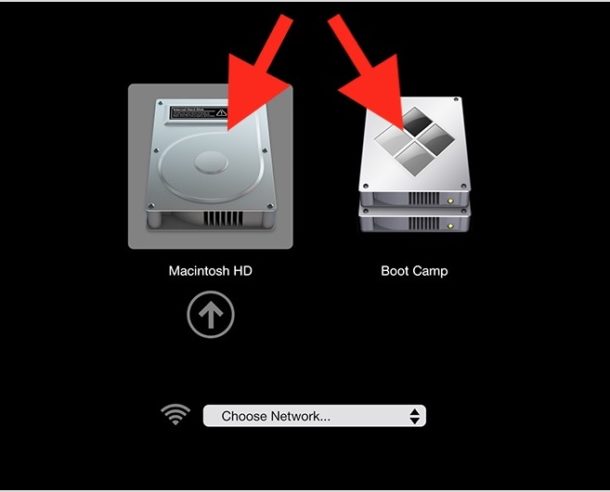
You can also change the boot drive from the Mac OS system preference panel for Startup Disk, though most users will probably rely on the Option key during system start and restart.
Misc Boot Camp Tips
You can remove a Windows Boot Camp partition from Mac with the same Boot Camp Assistant tool you used to install Windows on the Mac. You can also use Disk Utility separately, or a command line tool to delete the partition, but it’s recommended to follow the official Boot Camp methods.
Since the Mac doesn’t have a dedicated button you may want to acquaint yourself with using Print Screen in Boot Camp if you need to for whatever reason.
If needed, you can reset Windows 10 to factory settings within Boot Camp, and you can also reinstall Windows 10 within Boot Camp too.


Hi, Am I correct in reading that File Fault 2 will not work with a bootcamp win 10 install? Meaning it cannot be run in the apple partition if you have a bootcamp install…
I deleted Win 10 from my machines.
trying this but bootcamp assistant keeps saying I don’t have enough room on a 32GB USB stick. I have the USB stick formatted correctly. Any thoughts?
I don’t think you can install windows to an external device via boot camp natively, although with some googling you might find a workaround way.
Thanks for the reply. Bootcamp is actually leading me down the external device road. My native hard drive doesn’t show up in the Bootcamp window. The only devices that show up in the window are some backup drives I have connected by USB and any USB stick I connect. Again, my HD doesn’t populate the Bootcamp window.
I’m guessing that apple has finally updated the bootcamp drivers for windows 10 – doing a windows 10 install earlier last year, before they’d done this, was quite a trick. Lots of googling for drivers. I did manage to get everything working though.
I have Mac Mini 2018 with 240GB SSD. I have been trying to install windows 10 external SSD. Yes, I have been through all methods: Rufus, WinUSB, Winclone, fixed registry to allow windows load USB driver, and successfully boot from External SSD. However, there are random BSOD frequently. Any tips you can help? Many readers would appreciate an article about this topic.
Good luck. I ran into a series of problems getting Windows 10 installed onto my late 2013 MacBook Pro running 10.14.3 Mojave. I hope the author has actually performed this process because it is by no means as simple as what is posted here. Then there’s the post-installation, extras that must be performed after Windows 10 is running. Hint: Find the Boot Camp Control Panel and correct the default settings. In short, the full process is nothing short of a nightmare with Apple to blame for each of the problems along the way. I don’t have the patience or room to go through the entire actual process here. But there are some helpful, more realistic descriptions of what it takes to get everything to work elsewhere on the net. It is definitely possible to do it, but expect trouble.
The best Windows computer I ever had runs in boot camp on my MacBook Pro. The hardware is great. The drivers work really well. I have a 2015 15” MacBook Pro. I believe Steve Jobs tried to break bootcamp on purpose each time a new version of OSX was released. But now it’s just wonderful. In fact you can just install Windows only on Apple hardware and it runs great.
That’s called future-proofing the article!
Just want to say that my 2018 mini is 500GB, but my Boot Camp Windows partition is only 50GB and is working fine. I am only using Windows for games, which I keep on an external drive, and for about 5GB of combined apps and documents. If I run into an issue (haven’t so far), it’s easy enough to wipe Windows and reinstall it with a larger partition.
I realise that Apple says that 64GB is the minimum, and recommends 128GB, but I think that is based on more general Windows use.
There’s a typo in the article – reference to “Windows 20”
Yea it true