How to Remove a Bluetooth Device from a Mac
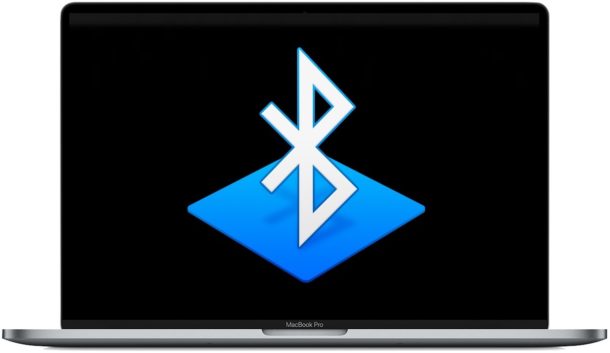
Many wireless accessories and peripherals for the Mac connect to the computer with Bluetooth, but what if you no longer need a particular Bluetooth device connected to the Mac and you want to remove it? We’ll show you how to easily remove a Bluetooth accessory like a speaker, headphones, keyboard, mouse, game controller, or similar accessory from MacOS.
By removing a Bluetooth device from the Mac, it will no longer reconnect automatically when they’re both within range of one another or powered on.
How to Remove a Bluetooth Device from Mac
- Go to the Apple menu and choose ‘System Preferences’
- Choose “Bluetooth” preference panel
- Locate and click on the Bluetooth Device you want to disconnect and remove from the Mac
- Click the (X) button to remove the Bluetooth Device
- Confirm that you want to remove and disconnect the Bluetooth device from the Mac
- Repeat with other Bluetooth accessories if desired
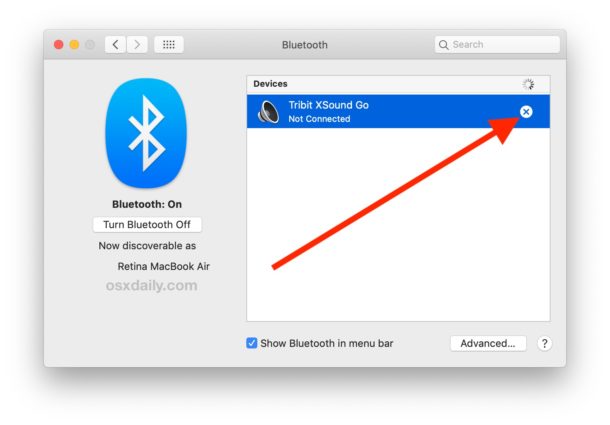
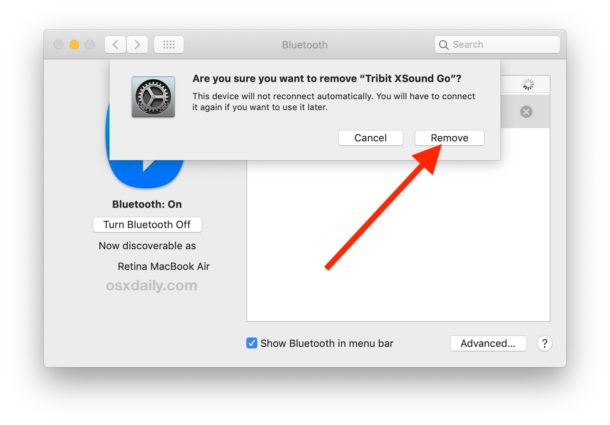
So for example, if you have a Playstation 3 controller or PS4 controller connected to the Mac, and no longer want that game controller connecting to the Mac, you can remove it from the Bluetooth preference panel and it will no longer be associated with the Mac.
Note that removing a Bluetooth Device from the Mac is different from simply disconnecting the Bluetooth Device. The former is persistent until the Bluetooth accessory has been synced to the Mac again, whereas the latter is temporary until the Bluetooth accessory has been reconnected.
If you simply want to disconnect a Bluetooth accessory rather than remove it from the Mac, you can do that through the Bluetooth menu item on the Mac:
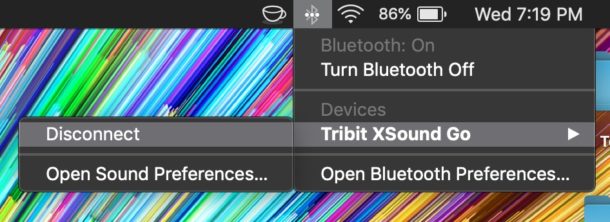
If you remove a Bluetooth accessory and later decide you want it connected to the Mac again, you’ll need to go through the original syncing process again, which is done through the Bluetooth preference panel as well.


Could it be that the reason the x is not visible is that people are trying to disconnect devices which are merely in range so are on the list but not in the “connected” area of the BT menu?
No help yet. Am having issues with Mouse not connecting to Bluetooth all day long even after on and off several times including restarting the machine.
I want to actually clear everything on the Bluetooth list. just like ggg, I did all the steps above but the confirmation box never came up and I still had the option to connect to the devices (which are phones devices that are not mine). And Bluetooth keeps connecting to it without permission.
I follow the routine, but when I click on the “X,” it tries to connect to the device, circle spinning, then stops. Nothing.Very frustrating.
I did all the steps above but the confirmation box never came up and I still had the option to connect to the device (which is a phone that’s not mine). And bluetooth keeps connecting to it without permission. How do I permanently remove it?
This article is incomplete. There are situations where there is no “x” next to the device, but bluetooth IS on. Instead there is a “Connect” button, and every time you click it it says connect failed. So there is no way to remove this device from the list to reset. There is only a connect button. I can provide screenshot examples if you want. Super annoying.
I’m having this issue. Macbook pro I use an HSP-B3 wireless headset with no issues until recently. Now it wont connect so no one can hear me on the other end and I can’t delete it. So frustrating.
A week ago I had my speaker connected to my laptop, after a while it was being staticky so I turned my speaker off but after doing so the Bluetooth logo on my laptop turned clear with 3 periods centered on the clear logo. Today I removed my speaker and my laptop replaced it with a series of numbers, dashes, and letters still saying it’s connected. I try to disconnect and it opens a code to enter to connect. It’s a weird situation but I really want to take it off officially it’s not even physically connecting to my speaker.
The problem not addressed by this article is the situation where the X does not appear and therefore cannot be clicked.
Yup, I had the same problem and it was infuriating. I solved it by, turns out, just activating bluetooth (turn Bluetooth on) and the X appears when you hover the pointer over the device’s name. You might have it off, that’s why the X does not appear.
I have this situation where there’s no ‘X’ on the line of the device, and Bluetooth is definitely on (or my Apple Magic Trackpad wouldn’t work). I’m on Catalina, with a 2020 Mac Mini. Sometimes restarting Bluetooth will fix it, but not always. I can’t just turn off Bluetooth or else I couldn’t move the cursor.
WHat most people came here for is how to DELETE the entire bluetooth list, not how to disconnect.
Dear “ggg”, you should read the article, this is about removing a Bluetooth device from a Mac and it is not about how to disconnect a Bluetooth device. The two are different operations, though I can tell you are confused but hat concept.
Anyway, read the article, it tells you exactly how to delete an item from the Bluetooth list. Therefore to delete the entire Bluetooth device list, you delete each item one at a time, individually.
Here’s a link to the article on how to remove and delete a Bluetooth device from a Mac.
https://osxdaily.com/2019/03/01/remove-bluetooth-device-from-mac/
Again, removing a Bluetooth device is not simply disconnecting it. Remove ≠ Disconnect.
Hey Paul,
It’s looks a little bit complicated for me, but why I should
disconnect the Bluetooth or remove it, I don’t understand it. All working good!
Thanks for sharing your Tip, it’s useful for everyone.
Have a great Weekend!
Friendly greetings from 🇮🇴
Is there any way to perform this same action via shell/apple script or any other command line mechanism?
If you have homebrew you can install blueutil which gives Bluetooth functionality to the command line. Simple blueutil on and blueutil off.
You can toggle Bluetooth off or on with this from the command line, it’s AppleScript executed from command line with osascript so you will see the Macro on your screen pull down the Bluetooth menu. This requires the Bluetooth menu to be visible on the Mac:
osascript -e 'tell application "System Events" to tell process "SystemUIServer" to tell (menu bar item 1 of menu bar 1 whose description is "bluetooth") to {click, click (menu item 2 of menu 1)}'This AppleScript should toggle Bluetooth off or on on macOS too:
tell application "System Preferences"set current pane to pane id "com.apple.preferences.bluetooth"
tell application "System Events"
tell process "System Preferences"
click checkbox 2 of window "Bluetooth"
end if
end tell
end tell
quit
end tell
I’m a little surprised there aren’t native tools for command line interaction with Bluetooth. That I know of, anyway.
Thanks for the tips,
but I mean precisely to remove a Bluetooth Device from a Mac, not to turn on/off Bluetooth. To make exactly the same as the article proposes but via command line is not easy. I have reached till this apple script but I have not been able to remove the desired device:
tell application “System Events”
tell application “System Preferences”
activate
set current pane to pane “com.apple.preference.keyboard”
end tell
tell application process “System Preferences”
click button “Set Up Bluetooth Keyboard…” of window “Keyboard”
delay 3
set theElement to select (first row of table 1 of scroll area 1 of sheet 1 of front window whose value of item 1 of static text of UI element 1 contains “Desired Bluetooth Device”)
delay 3
tell theElement to perform action “Something that works …. ?????”
delay 3
click button “Done” of sheet 1 of front window — see note 1
end tell
tell application “System Preferences” to quit
end tell