How to Remove a Bluetooth Accessory from iPhone or iPad
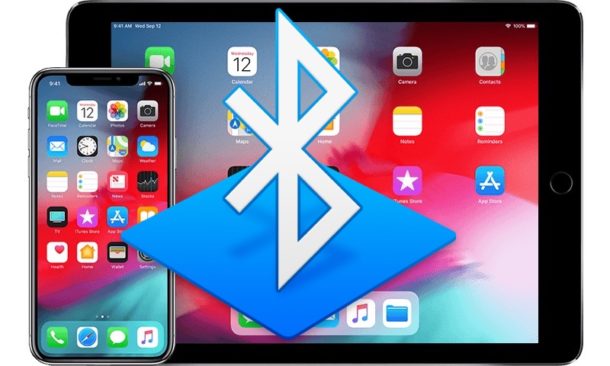
If you regularly use Bluetooth devices and accessories with an iPhone or iPad, you might occasionally run into situations where you want to remove a Bluetooth accessory from an iOS device. By removing a Bluetooth Device from an iPad or iPhone, the bluetooth accessory is essentially forgotten and will no longer automatically connect to iOS, unless the process is reversed.
Note this is not merely disconnecting a Bluetooth accessory from an iPhone or iPad, which is a quick temporary measure.
How to Remove a Bluetooth Device from iOS
- Open the Settings app in iOS
- Go to “Bluetooth”
- Locate the Bluetooth accessory you want to remove from the iPhone or Pad and tap on the (i) button next to the name
- Tap on “Forget This Device”
- Tap to confirm to forget the Bluetooth Device and remove it from iOS
- Repeat with other Bluetooth devices if desired
![]()
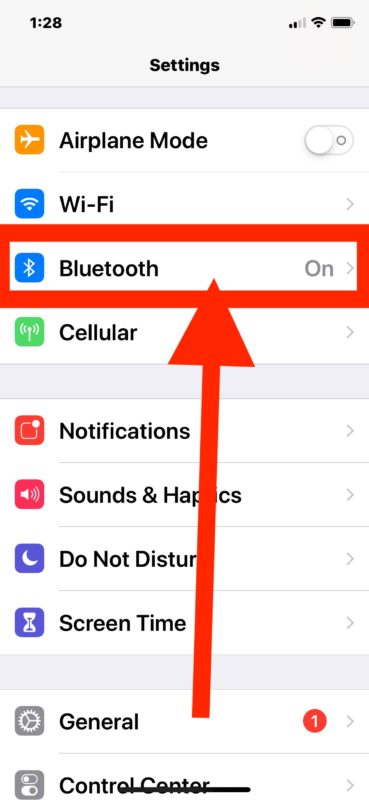
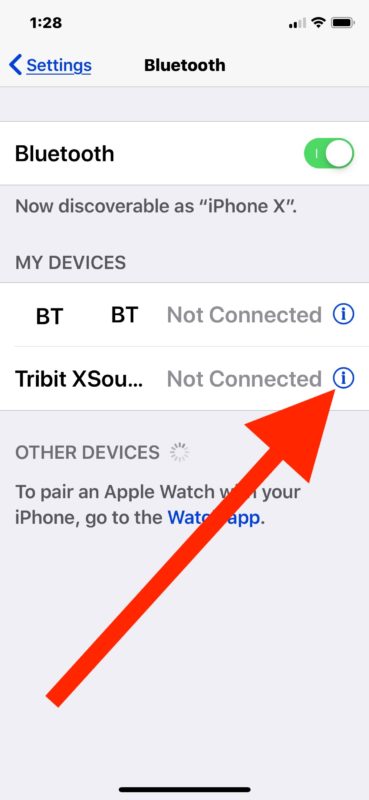
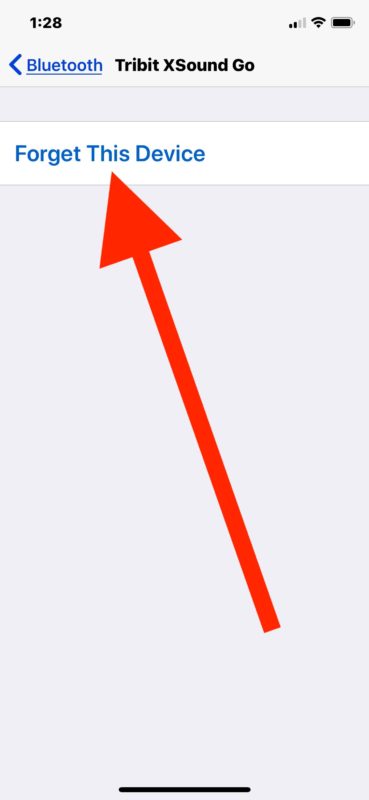
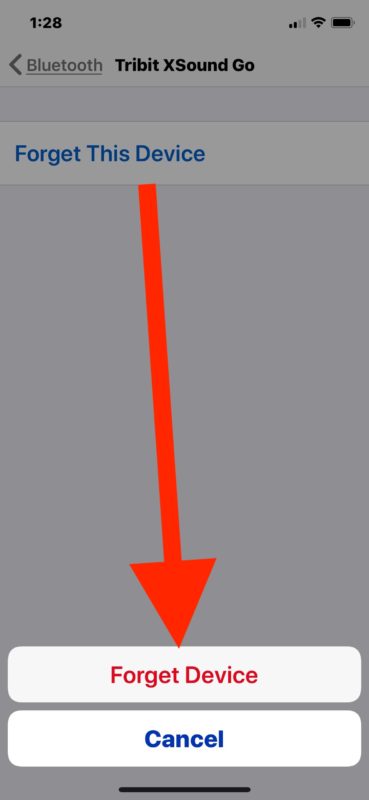
You can remove all Bluetooth devices from an iPhone or iPad this way, or selectively remove and forget a single Bluetooth device using this method.
Using “Forget This Device” Removes the Bluetooth Accessory from iOS
Remember, by removing a Bluetooth accessory from an iOS device, the Bluetooth accessory will no longer connect to the iPhone or iPad – unless it is re-synced and reconnected together again.
For example, if you were using Bluetooth speakers with iPhone or iPad and removed those Bluetooth speakers from iOS with the ‘forget this device’ method, the speakers will no longer connect to the iPhone or iPad automatically, nor would they show up as a usable Bluetooth accessory, until the speaker is resynced with the iPhone or iPad again. This applies to all other Bluetooth accessories, including Bluetooth keyboards with iPad or even iPhone or iPod touch, speakers, headphones, an other devices too.
Similarly, you can remove a Bluetooth Device from a Mac to achieve the same effect on a computer.
If you don’t want to remove a Bluetooth device but need to not have it connected to the iPhone or iPad any longer, you can also choose to simply disconnect Bluetooth devices from iOS through Settings too, or you can temporarily do so with a quick toggle Bluetooth in Control Center action.


There’s a bug in ios 13.x. Deleting the device doesn’t work. It returns when you toggle Bluetooth back on.