Use an iPad as a Desk Workstation with Stand and Keyboard for $35

Want to use an iPad like a desktop workstation? With a couple of low-cost third party accessories, you can easily do just that and quickly setup a functional environment for using an iPad at a desk kind of like a mini-computer. All you need is an iPad stand and an external keyboard, and you’re good to go! And it even looks pretty good too, especially considering the low budget.
While many of us use an iPad on a couch or as an accessory device, the iPad can be a bit more useful for some situations when sat at a desk and transitioned into a little miniature desktop. For example, if you’re like me and find typing on a touch screen to be a cumbersome experience, then you might appreciate using an external keyboard sometimes when you plan on typing a lot. Or maybe you just want to explore the idea of an iPad as a desktop computing alternative. This cheap little accessory combination allows for those options and more.
The full iPad setup as pictured is three pieces of hardware; an iPad stand, iPad keyboard, and of course an iPad itself. And optionally, but recommended, you can add a mouse which really improves the experience. Specifically, the following hardware:
- Omoton iPad keyboard (black) – $20 on Amazon
- Lamicall iPad stand (black) – $15 on Amazon
- Logitech M535 wireless mouse – $30 on Amazon (optional but recommended)
- iPad (black, 32gb, base model) – starting at $329 on Amazon
(Note that Amazon prices fluctuate often, and the price is often different for other color options.)
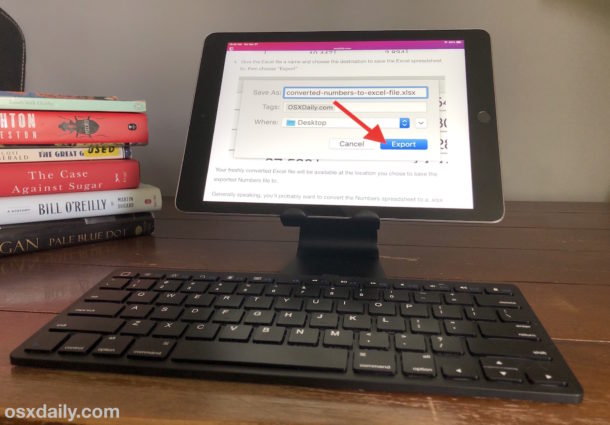
If you want a bit more information on each of those, I’ll discuss them individually below.
Lamicall iPad Stand
The Lamicall stand is an adjustable metal iPad stand that is well priced and has a simple design to it, which sort of matches the stand of an iMac. The iPad isn’t secured into this particular stand, it just rests on a little soft rubber tray which makes it easy to quickly put the iPad in place, it can hold it in either vertical or horizontal orientation, and it offers the ability to instantly remove the iPad at any time if you want to pick it up or move it around. You can get the Lamicall stand in black or silver, I chose it because it has a gap in the holding tray to allow for the charging port to be accessible, and I went with black because it more closely matches the front of the black iPad. Of course it helps that the price is low too.

There are plenty of other iPad stand options out there at various price points, some even have height adjustable bases and swiveling arms which could offer better ergonomics or more flexibility for some scenarios. Get whatever looks like it would work for your iPad setup.
Omoton iPad Keyboard
The keyboard shown is the Omoton iPad keyboard which is about $20 on Amazon and available in black or white, I went with black because it matches the black iPad. The Omoton iPad keyboard looks to be modeled loosely on the Apple Magic keyboard but is not quite as crisp due to being plastic instead of metal, but hey, it’s also a fraction of the price.
Connecting the Omoton keyboard is the same as using any other Bluetooth keyboard with iPad, just pop in the batteries and sync it to the iPad via Bluetooth Settings and you’re good to go.
If I was to find a complaint about this keyboard it’s that, like many other iPad keyboards, it does not include a physical Escape key, instead it has a little square button that acts like pressing the Home button on an iOS device. It’s worth remembering that the Apple iPad Smart Keyboard also does not have an Escape key either though, and undoubtedly some iPad users don’t care about this anyway, and you can always learn how to type the Escape key on iPad if you’re concerned about the ESC key situation. Also I’d rather it use AA than AAA batteries, but rechargeables are cheap and now I’m merely nitpicking. If you go with the Omoton iPad keyboard, be sure you get AAA batteries too as they are not included.
A really great alternative option is to get the Apple Magic Keyboard for $99 instead, it works fantastic with the iPad (and the Mac of course) and it’s a really great keyboard that feels nice, is rechargeable, and because it has an ESC key it works with the Mac and iPad right away. You could also get a space-gray Apple Magic Keyboard on Amazon for a bit more if you want to color match to a black iPad.
Going further, adding the mouse is a great addition, and it’s easy to connect a mouse to iPad.
iPad
The base model iPad retails for $329 but is often on sale at Amazon for anywhere from $249 to $299, which I personally think that is one of the best deals out there for any Apple product.
If you don’t already own an iPad then the base model is a great introduction to the platform, though it’s not as full featured or as powerful as an iPad Pro or the new iPad Air. Most people tend to use an iPad for things like web browsing, emailing, gaming, social networking, watching movies and videos, etc, and the base model iPad does all of that just fine, though any of that will be even faster and better on an iPad Pro. If you plan on doing anything particularly demanding with an iPad, or if you want a larger screen along with some other perks and features, the iPad Pro is probably a better solution.
General Thoughts on this iPad Desk Setup
Overall I like this iPad setup quite a bit. It’s very functional, the stand raises the iPad a bit, it offers a good real keyboard typing experience, and it’s also very affordable to piece together. Is it going to change your life and revolutionize your iPad usage? Probably not, but if you’ve ever wished for a desk friendly iPad setup that can be docked and undocked at will, this offers that on a budget (and it’s a lot nicer looking than the toilet plunger stand or the DIY stands).
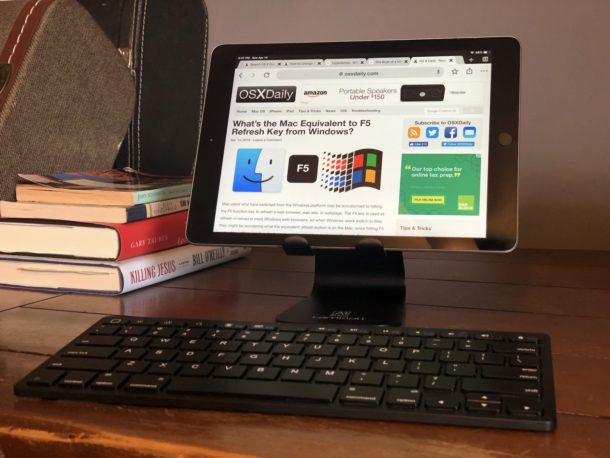
It’s also worth mentioning a great perk of using an iPad with a physical keyboard; you gain access to a wide variety of keyboard shortcuts and keystrokes that are otherwise not available when a keyboard is not attached to the iPad, and many of those keystrokes will already be familiar to Mac users. We at OSXDaily have been covering some of those helpful iPad keyboard shortcuts for functionality like copy and paste, and for specific apps like Files, Safari, Notes, Chrome, Pages, Numbers, and will continue to do so, so stay tuned for more.
Using this setup gets even better with iPad and a mouse, for both precision and ergonomic reasons. It’s not quite a Mac, but it’s a powerful setup and a lot of fun to use. But this is about the iPad and using an iPad in a simple desk workstation environment, and for that purpose, getting a stand, mouse, and keyboard can add significantly to the iPad experience.
If you have any particular experience with great iPad stands, iPad keyboards, mouse, or otherwise, share your thoughts in the comments below!




This is interesting iPad setup but it reminds me of the ‘almost’ device discussed here:
https://www.nubero.ch/blog/005/
iPad will always be ‘almost’ good enough for a desktop workstation until it gets cursor support, a much improved file system (with direct file access, local files, support for external storages, etc), and a Terminal.
Ultimately there are these ‘workstation’ and ‘work’ setups for iPad that are workarounds that can be solved by getting a more powerful device, the Mac.
I want to use iOS. I want the security and simplicity of it. I want a tablet. I bought the Zagg keyboard case that make it look quite a bit like a MacBook Air and it protects the iPad. I do wish the iPad Pro had mouse capabilities, but I’ve done quite well without one. I can perform and complete most of my tasks using my iPad Pro and Pencil. Sometimes I want to write, but sometimes I want to type.
It is still a computer, unlike what some people think. I hardly need to use my MacBook Air now.
I like the iPad stands that look like iMac bases but this one appeals to me too because it can be raised up and so you’re not having to look down. Ergonomics matter!
https://www.amazon.com/dp/B07537KN61/ref=twister_B07QMKW1D5?_encoding=UTF8&th=1
Also count me into those folks who are wishing for mouse support on iPad, I would absolutely use a mouse on an iPad! It would be great for when touch is impractical like in these situations.
Would the new wireless apple keyboards pair successfully with the iPad? What about the mouse — have they resolved that yet.
I like the idea and concept. Eventually, this is what PC computing will look like (smaller and more compact, more powerful). Indeed, I would not be surprised if there is a change in the iMac platform to include touch-screen, eventually — with what I’ve read about making iOS and MacOS compatible (apps).
The Apple Wireless keyboards pair great with iPad!
Currently there is no mouse support on iPad, however. There are rumors that mouse support may be coming as an Accessibility feature down the road, but nothing conclusive yet.
Love these options. On occasion I spend a chunks of time writing and you can’t beat the positioning of an iPad on a stand as well as a real keyboard.
cheers
I use a Logitech combination keyboard/case for my iPad mini, and much of what you say is very good. What prevents the full use of this setup as a desktop replacement is the limited software as available for the tablet vs. the desktop. Yes you can get Microsoft Word, etc. but the functionality is quite limited. The sandboxed file system on iOS, while more secure, has limitations that I find too restrictive. That said, the iPad /keyboard combination is my first choice for travel.
I think if we want iPad as a desktop, then iPad needs a cursor as alternative input method. If the iPad Smart Keyboard had a trackpad cursor and you could connect a mouse cursor with Bluetooth that would make a big difference in how iOS is used for me, in precision and also so I wouldn’t have to reach up and touch on the screen for everything so often.
I also agree with Walt that the apps are limited as well, and the file handling still leaves a ton to be desired.
These desk configurations are fascinating and I can use mine for writing, but having to touch the screen to interact with things exhausts me and quickly makes my neck and back cramp up, it is not an ergonomically friendly solution.
Ultimately I always end up doing two things, using my iPad on a chair or couch which then leaves my neck craning down (and that cramps up too), or I simply pickup my MacBook Air and I work seamlessly quickly and flawlessly on that.
Sometimes I wonder why we are trying to reinvent the wheel with computing workstations, what is the goal and the purpose? The Mac has all that we need already, so why not use a Mac for these tasks? All the complaints we have are satisfied by the Mac, right now! Mac is a much more powerful and versatile platform. I know it feels like Apple is shunning the Mac but maybe pieces like this accelerate that decline by trying to promote a big screen iPhone as a desktop replacement when in fact iPad is an excellent consumer device but not an efficient productivity device.
Can the stand be used without removing the iPad cover?
If you’re needing to use an iPad as a desktop or laptop then……get a desktop or a laptop. It’s like owning a motorcycle, putting 4 wheels on it and adding extra seats so that it’s more like a car….but isn’t.
Cool. I like the idea of a desktop iPad but ultimately the Mac is just so much more useful for me. My iPad is a couch surfer only. Maybe an iPad with a bigger screen, mouse or trackpad, windowing, terminal, no need to ever touch the screen, but then why not get a Mac anyway?
How do you access ‘Terminal’, as shown in the first picture, on an iPad?
Bill, great question. In this case, the terminal window shown is iSH which can be installed indirectly via TestFlight. iSH is basically a little linux shell that runs as an app in iOS, you can read more about it here:
https://osxdaily.com/2018/12/11/ish-linux-shell-ios/
If you have an existing VPS or a server to connect to, you can use iOS App Store apps like Prompt or Termius to connect to them directly from the iPad or iPhone too.
Hopefully iOS will get a native Terminal app soon, but who knows!