Create a Budget on iPhone, Mac, & iPad, with Numbers
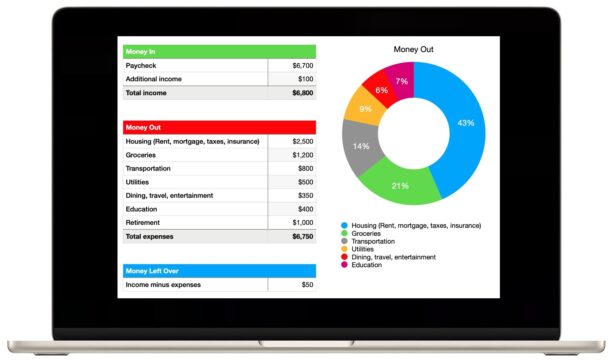
Budgeting is a critical part of life and financial management, allowing you to easily allocate your income and manage expenses. While anyone can overcomplicate the budget process, it doesn’t have to be that way, and thanks to Apple software that is freely available for iPhone, Mac, and iPad, you can easily setup a budget in no time at all.
Some people may enjoy setting up a budget, while others may creating a budget to be overwhelming or stressful, but it doesn’t matter which camp you fall into, because the Numbers app on iPhone, iPad, and Mac, offers a free built-in budget spreadsheet that is super easy to use. That’s exactly what we’re going to show you how to configure here, let’s get to it and build your budget spreadsheet.
What do I need to make a budget on my iPhone, Mac, iPad?
To get started, you will need to have the Numbers app installed on your iPhone, iPad, or Mac. If you need to download Numbers to your device, it’s free and available from the App Store’s for iPhone & iPad here, and for Mac here.
Aside from having the Numbers app installed, you will also need to know your monthly income, and your monthly expenses.
If you’re setting up a budget for a household with this spreadsheet, you can either combine your income and expenses, or add them separately, that’s up to you.
To make things less overwhelming or time consuming, this particular budget is going to be a simpler budget with things grouped together like “Utilities”, rather than broken down into individual categories like power, water/sewer, garbage, internet, etc.
How to Create a Budget on iPhone, Mac, iPad, the Easy Way with a Numbers Spreadsheet
Assuming you’ve got Numbers app installed on your device, and your income and expenses on hand, let’s get started with creating your budget!
- Open the Numbers app on your iPhone, Mac, or iPad
- Create a new document (this screen should open automatically, otherwise choose to create a new document), and look under the “Personal Finance” section for “Simple Budget” and select Create
- You’re now at the budget screen, so first look under the “Money In” section and input your income. If you need to add another row for income, say for a partners, or a second job, simply right-click on ‘Paycheck’ and choose “Add Row Below” and label it appropriately
- Next, move to “Money Out” and begin to fill out your expenses. These are grouped together under things like ‘Housing’ and ‘Utilities’ rather than individually broken down, so add up your expenses and input them where appropriate. If you want to add another row for additional expenses, or to be more specific, simply right click under the “Money Out” section and choose “Add Row Below”, labeling the expense as you wish
- Your budget is now created, and you’ll see what is left after your expenses in the “Money Left Over” section. The color piechart on the right will automatically adjust based on your expenses as well
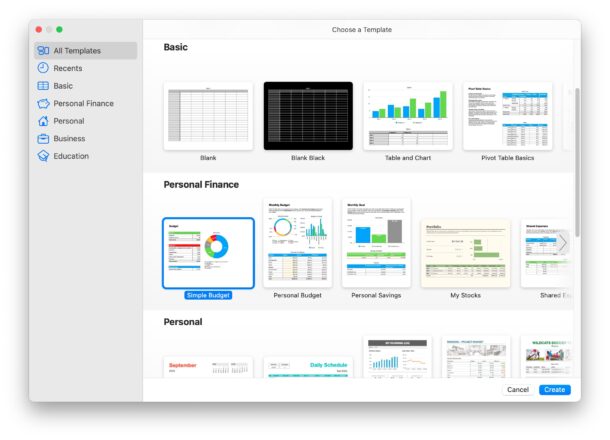
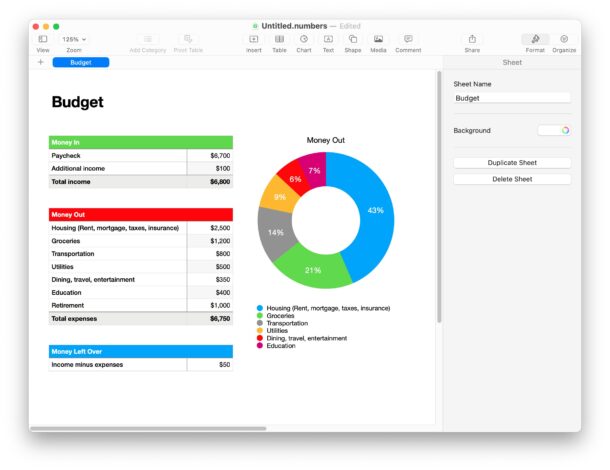
That’s it, your simple budget has been created! That wasn’t so bad now, was it?
If you save this budget file into iCloud, you can then access it from any other device using your Apple ID, whether you created the budget on a Mac, iPhone, or iPad, it’ll be accessible from your other Apple devices as well. And even better, by saving into iCloud, you can update the budget information from any of your devices too, and it’ll carry over everywhere else.
The screenshots here demonstrate an example budget using made-up information inputed into the Numbers app on a Mac, but the process is basically identical on Numbers for iPad, and Numbers for iPhone too, of course with different screen sizes. The end result, no matter what device you use to setup your budget, is that you have a simple budget, and you can get a good picture of where your money is going every month.
Budgeting is just one part of a financial picture though, and if you’re interested in how your wealth (or lack of) is changing, another great spreadsheet to setup and track is net worth, which you can make in Numbers app on Mac, iPhone, or iPad. Whether you’re Warren Buffet or if you have negative net worth due to student loans, mortgages, or personal debt, it’s still valuable to track your net worth and keep an eye on your broader financial picture.
Do you use the Numbers app for budgeting, or do you use another tool for your personal financial management and to keep track of expenses? What do you think of the various tools for this purpose out there? I used to use the free Mint service to manage my budget, but Intuit ended that product, and I couldn’t find a great alternative. Then I discovered the Numbers app on Apple devices has these capabilities built-in, and can give me a picture of things easily at a glance, and securely right on my device.

