Compare Loans Easily on iPhone, Mac, iPad, with Numbers App
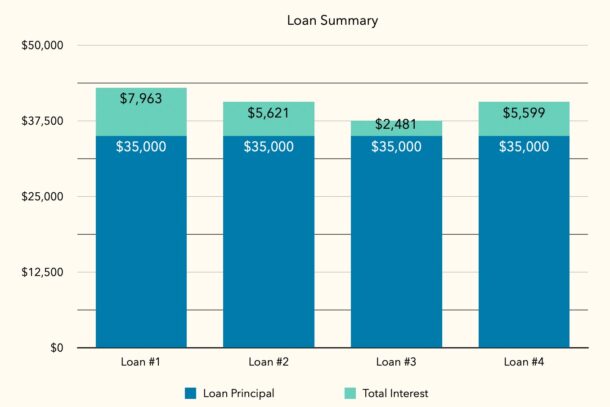
If you’re shopping for a loan, let’s say for buying a car, you’ll undoubtedly have a few loan options. Comparing loans can be intimidating and daunting, and it’s hard to know which option is right for you, or which loan may make the most sense for your particular situation, especially when the pressure is on to make a decision. But thanks to the Numbers app on iPhone, Mac, and iPad, you can easily compare loans, directly from your device.
All you have to do is input some data into a free Numbers spreadsheet on your Apple device, and you’ll be able to do a quick loan comparison.
To get started, make sure you have the Numbers app installed on your device, and you’ll want some general information about the loan options, including things like the loan amount (principal), the interest rate (APR/APY), and the loan length. With that information, the loan comparison spreadsheet will then calculate and provide you with critical information including monthly payment, total interest paid, and total paid on the loan. Combine this data with your budget, and your net worth, and you’re really on top of your financial game!
How to Compare Loans on iPhone, Mac, iPad, with a Numbers Spreadsheet
Ready to compare some loan options easily, right on your device? Let’s go!
- Get the Numbers app on your device if you have not done so already (free on the App Store for iPhone & iPad here, and Mac here)
- Open the Numbers app on your Mac, iPhone, or iPad
- Choose to create a new Numbers document, and look under the “Personal Finance” section for “Loan Comparison” and select to create that
- Near the bottom of the spreadsheet, input your loans and loan data to compare; Loan Principal (amount of the loan), Annual Percentage Rate (interest rate, or APR), Length in Months (duration of the loan)
- The Loan Comparison spreadsheet will instantly calculate your loan options and provide you with valuable information, including your monthly payment, total interest paid, and the total amount paid, as well as offer you a bar graph to visualize the loan amounts
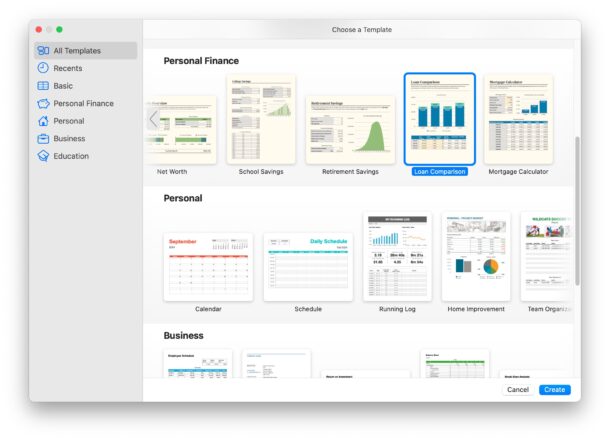
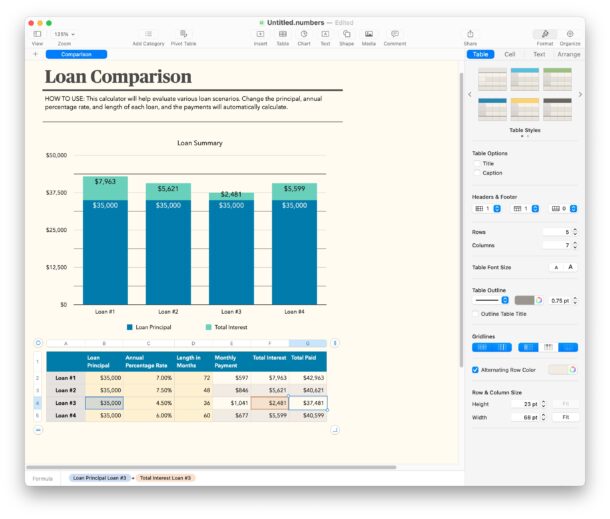
There you go, you’ve now got an easy to read spreadsheet to compare your loan options.
Depending on your financial situation, you may find it makes more sense to take a longer or shorter duration loan, or a higher or lower interest rate, to accomplish your particular goal. As you can see in the spreadsheet example provided here, the shortest loan duration has by far the highest payment, but you’re paying 1/3 the interest of the lowest payment loan with a longer duration and higher interest rate – and this is a common loan scenario for purchases like cars!
This is about as easy as it gets to compare loans, and don’t be shy in using this as you’re getting a loan to shop for a big purchase, whether it’s a car, boat, RV, camper, or even a personal loan. Something like a mortgage is better compared in a different spreadsheet however, and we’ll cover that separately.
Having a loan comparison on your own device that you can reference quickly, whether it’s on your iPhone, iPad, or Mac, is really valuable. This is especially true if you’re shopping in a traditionally high pressure sales environment, like for a car or personal loan. Often, lenders will only show you a monthly payment, which doesn’t really give you the full picture of what you’re paying in full.
If you’re on a personal finance kick, you might also be interested in setting up a budget spreadsheet, and tracking your net worth with a spreadsheet too.
What do you think of using the Numbers app for personal finance decision making, like this loan comparison spreadsheet? Do you use another solution for iPhone, iPad, or Mac? Share your thoughts and experiences in the comments!

