Disabled Apple ID? Here’s How to Fix When an Apple ID is Disabled
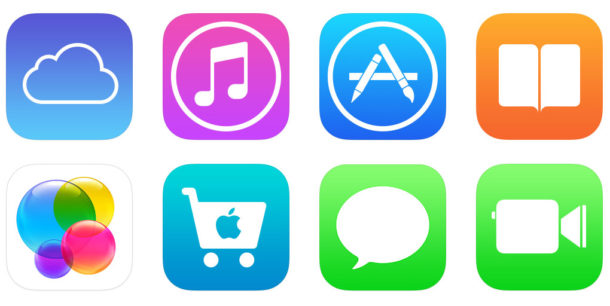
For a variety of reasons, an Apple ID may become disabled. Usually this corresponds with an obvious message like “Apple ID Disabled” or “This Apple ID has been disabled for security reasons” or some other notification that you are unable to sign in to the locked Apple ID because it has been disabled. This can be seen when trying to login to an Apple ID on iPhone, iPad, Mac, iCloud.com, or any other place you might attempt to login to an Apple ID. Obviously a disabled Apple ID is a big deal because nearly the entire Apple universe is accessed through an Apple ID, including iCloud, Music, iTunes, App Store, and much more, so you’ll understandably want to regain access to an Apple ID to re-enable it and fix the issue.
If your Apple ID is disabled and you having trouble logging into the account, read on to learn how to troubleshoot and resolve this problem. We’ll cover three different approaches to fix a disabled Apple ID.
How to Fix a Disabled Apple ID
The first method to fix a disabled Apple ID is handled entirely online and is quite easy:
- Open any web browser and go to http://iforgot.apple.com
- Enter the Apple ID email address of the account that is locked or disabled
- Follow the guidance to verify the account and unlock the Apple ID, typically this means either entering a security code sent via text to a phone number, or entering security questions
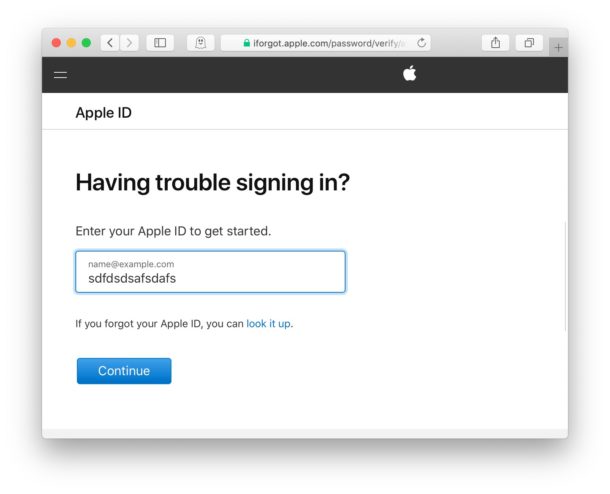
For most users the above method should work quickly to unlock a disabled Apple ID and regain access to it.
If that fails for whatever reason, or if you don’t have access to the phone number that the security code is being sent to to unlock the Apple ID, then your next option is to contact official Apple Support, which we’ll discuss next.
How to Fix “Apple ID is Disabled” via Apple Support
The next approach to fixing a disabled Apple ID is to work with Official Apple Support:
- From any web browser, open https://getsupport.apple.com/
- Choose “Apple ID” as what you want to get support for
- Choose “Disabled Apple ID”
- Fill in more information and choose the method for which you would like to contact Apple Support for assistance in reactivating a disabled Apple ID account
Option 3: Call Official Apple Support
Another option for unlocking and regaining access to a disabled Apple ID is to call official Apple Support and speak with a support assistance on the phone directly. This can be the best option if the other approaches do not work to fix the problem, or you are unable to follow those online approaches for whatever reason.
You can call official Apple Support directly at 800-MY–APPLE (800–692–7753)
or at 800-APL-CARE (800-275-2273).
Calling Apple is quite fast, you’ll likely spend a short wait time on hold and then an Apple staff member will quickly be able to assist you to regain access to the locked or disabled Apple ID.
This is important: Only call the official Apple Support phone lines for assistance from Apple. Do NOT use any third party website that claims to unlock Apple ID problems and that ask for any personal information or login data or payment details as those are probably scams. Only Apple is able to address and handle issues with an Apple ID, so you will only want to call official Apple support.
If all else fails, you can always create a new Apple ID too, but that’s really not recommended except for an absolute last resort.
Note the above tips are intended for situations where the Apple ID specifically disabled with a “Apple ID has been disabled for security reasons” type of message. If you forgot an Apple ID or password, read here how to recover or reset the Apple ID in that situation. Contacting Apple Support directly can also resolve those type of forgotten info situations too.
If you find yourself continuously forgetting Apple ID login information like which email you used, you might find it helpful to create an @icloud.com email address and then changing your Apple ID to be the @icloud.com email address, that way the email to login to an Apple ID and the iCloud login is all the same account.
It may be obvious to some, but it’s worth pointing out that this is not the same issue as the “iPhone is disabled” message that can appear on an iPhone (or iPad) after many failed login attempts on a device, that’s a separate issue with a completely different solution.
If you know for any other approach or method to resolving a disabled Apple ID, share them with us in the comments below!


Something to keep in mind too is that Apple Card (the Apple Credit card with Goldman Sachs) will also disable your account if things aren’t up to date or paid on time
So be aware and careful!
https://dcurt.is/apple-card-can-disable-your-icloud-account
My Apple ID is disabled
I have a disabled Apple ID that I’m afraid to reactivate and log into, because I have used a different main Apple ID for ten years now. The problem is that my computer keeps wanting to update a few old programs bought under that ID but I’m afraid of losing much of my current setup if I log into it. Any recommendations on how to proceed would be appreciated.
Pick one Apple ID and use that, trying to juggle multiple Apple ID’s is a total mess and will screw up apps and everything, just pick the one you’ve been using for 10 years now.
I’ve found it best to leave apple out of the equation. You can still get system updates without signing in. Most (not all of course) applications can still be purchased directly from the developers, and there are plenty of other sources of music, media and things of that nature that don’t need an apple id.
Admittedly, I don’t use iDevices anymore…I’ve been burned once and am not going to go the route of “leasing” my music and apps or even hardware again.
I’m not anti-apple, but its not worth the headaches associated with the icloud, apple id, device lock, apps disabled game.
You should note that there are a LOT of phishing (fake) emails that warn you that your Apple ID is disabled for security reasons … when that is NOT the case.
I tend to get batches of these every few months. They alternate with notices that my account (often at a bank I don’t do business with) is “frozen” or some other dire warning that is intended to get me to “click here to fix.”
NEVER “click here to fix” as this often is a fake website that looks exactly like the real thing, but is merely intended to get you to enter personal information or passwords to set you up for fraud. (If you are concerned, go directly to the website in question rather than follow a link in a possibly fraudulent email.)
Yes this is good advice. There are so many scammers out there.
Always go directly to Apple.com official website for resolving the Apple ID things and never click anything in email.
I get those same type of spamscam emails with everything, so annoying.
Just last week I had a dozen calls from some Apple store in the 408 area code (Oakridge) I think. they said someone in Mexico had hacked me. I gave them some lip and they always hung up. then I checked my Apple id and it worked. then I knew for sure it was a scam call.