How to Automatically Update Apps in MacOS Catalina & Mojave

If you would like a Mac to automatically update apps from the Mac App Store, you can easily do so in MacOS Mojave 10.14 or newer. This can be a helpful setting to use if you like to keep your Mac apps up to date, but you regularly forget to update them manually, or if simply want the app update process to be automated.
This tutorial will show you how to enable automatic app updates in MacOS Mojave or later, and we’ll also show you how to disable the automatic updates feature for Mac App Store apps.
For some quick background, the ability to automatically update Mac apps that were originally downloaded from the App Store has been around for a while, but the latest versions of MacOS have changed how the setting works and where it is located. This article is intended for modern macOS versions including Mojave and beyond, if you have an earlier version of system software you want to enable this feature on then you can do so with these instructions.
How to Enable Automatic App Updates in macOS Catalina & Mojave
Here is how you can turn on automatic App Store updates in modern macOS versions:
- Go to the Apple menu and choose “App Store” to open the App Store application on the Mac
- Next, pull down the “App Store” menu and select “Preferences”
- In App Store Preferences, check the box for “Automatic Updates” to enable automatic App Store updates
- Close Preferences
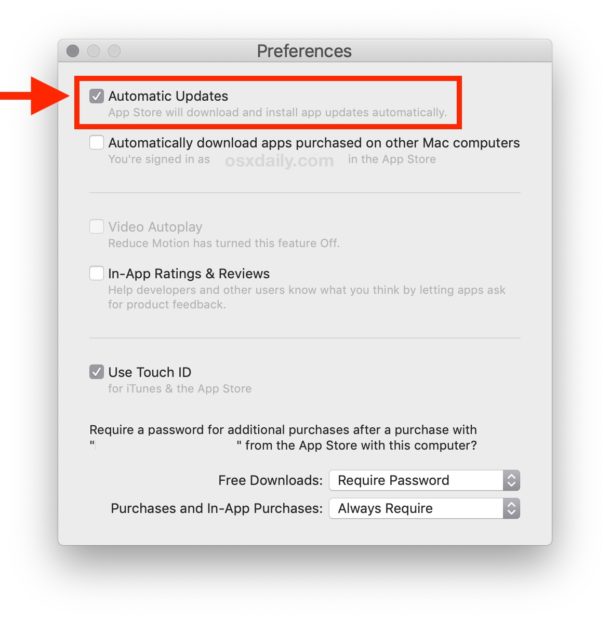
Now any apps that were downloaded from the Mac App Store will update themselves automatically when updates for those apps become available.
Apps that were downloaded or installed from other locations aside from the Mac App Store will not update automatically with this setting.
If you like the idea of automated software updates, you might also want to enable automatic update for macOS system software, which will keep the core Mac OS system software up to date as well.
Be sure you have a good backup solution enabled like Time Machine and in regular use if you plan on using automatic updates for apps and for system software.
This obviously applies to Mac OS and Mac apps, but you can also enable automatic app updates on iPhone and iPad if desired. Likewise, iPhone and iPad users can also enable automatic iOS system software updates for those devices too.
How to Disable Automatic App Updates in macOS
You can turn off automatic App Store updates in modern macOS versions at any time by doing the following:
- Go to the Apple menu and choose “App Store”
- Pull down the “App Store” menu and select “Preferences”
- Uncheck the box for “Automatic Updates” to disable automatic App Store updates in macOS
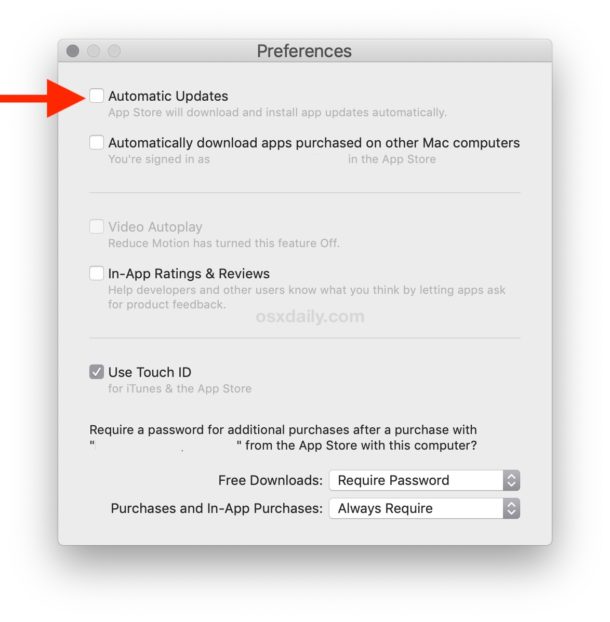
With the setting disabled, App Store apps will no longer updates themselves automatically, and instead you must update Mac App Store apps manually through the App Store Updates tab.
Remember, the walkthrough above is aimed at modern macOS releases, including macOS Mojave 10.14 and newer. Older Mac systems can still use the automatic updating features however, and if you want to use automatic Mac App Store updates in High Sierra, Sierra, El Capitan, and Yosemite or automatic OS X system software updates in High Sierra, Sierra, El Capitan, Yosemite, and Mavericks then those are options as well, but the enabling and disabling process is different on older system software releases.

