How to Delete Microsoft AutoUpdate from Mac
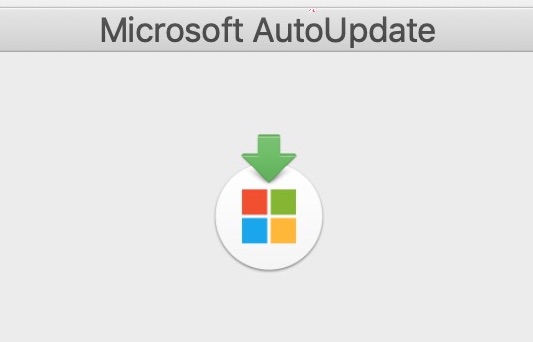
Want to delete Microsoft AutoUpdate from a Mac? Perhaps you uninstalled Microsoft Office or some other Microsoft applications from the Mac and thus have no further need for Microsoft applications to automatically update themselves. In any case, you can remove the Microsoft AutoUpdate application from Mac OS.
If Microsoft AutoUpdate is currently running you’ll need to quit out of the application first. You can also forcibly quit the Microsoft AutoUpdate app from Activity Monitor if needed.
How to Remove Microsoft AutoUpdate from MacOS
This will delete the Microsoft AutoUpdate app from the Mac:
- From the Finder of MacOS, pull down the “Go” menu and choose “Go To Folder” (or hit Command+Shift+G) and enter the following path:
- Locate the folder named something like “MAU” or “MAU2.0” and open that directory
- Locate and drag “Microsoft AutoUpdate.app” to the Trash
- Empty the Trash as usual *
- Close the MAU folder and continue using your Mac as usual
/Library/Application Support/Microsoft/
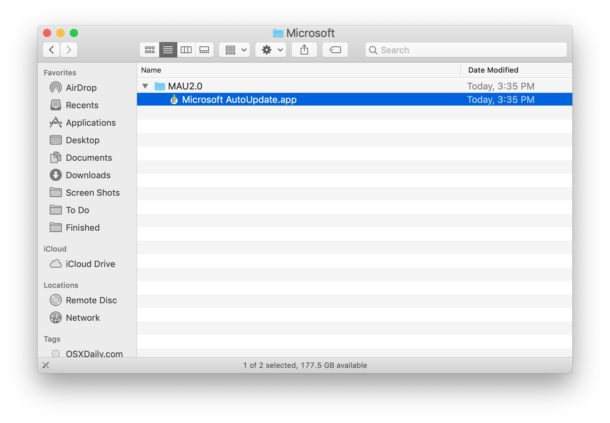
With Microsoft AutoUpdate deleted, Microsoft AutoUpdate will no longer be on the Mac or run to update software automatically.
Stopping com.microsoft.autoupdate.helper in Mac OS
You can also delete “com.microsoft.autoupdate.helper” if you find that running in the background on a Mac:
- From the Finder, select the “Go” menu and “Go To Folder” entering the following path:
- Locate “com.microsoft.update.agent.plist” and add it to the Trash
- Next go to:
- Drag “com.microsoft.autoupdate.helper.plist” to the Trash
- And now go to:
- Drag “com.microsoft.autoupdate.helper.plist” to the Trash
- Empty the Trash
/Library/LaunchAgents
/Library/LaunchDaemons/
/Library/PrivilegedHelperTools
If you still want to have and use Microsoft apps on the Mac, deleting the Microsoft AutoUpdate application may lead to some unintended consequences besides having outdated software from Microsoft, so it’s probably best to not remove it if you’re a heavy Microsoft software user, whether that’s Microsoft Office, Word, Outlook, PowerPoint, Excel, Edge, or anything else.
* You can also delete the file specifically from Trash if you want to leave other items in the Trash alone for now.
Thanks to Bogdan in the comments for the additional info!
If you know of any other ways to manage, tame, or remove the Microsoft AutoUpdate application on the Mac, share in the comments below!


Amazing help! This annoying microsoft bug deleted forever!!!
Thank you so much! Clear and easy to follow as an average person who is not a computer whiz!
Thanks so much for the tips!
On Mac Office 2019, I did the following:
1. Moved the autoupdate file to a folder and zipped that folder.
2. For the other three launchers, I just added “bak.” to the front of each file name.
3. Rebooted. No more nags.
M2 apple silicon. Sonoma 14.6.
This is awesome!! So easy, and worked perfectly right away. I was concerned that my Microsoft applications wouldn’t open without this file, but they did.
(The reason I wanted to not run updates: I purchased and installed Microsoft Office Home & Business 2019 on my new iMac a few years ago. When I ran into a technical issue this week, the actually very fantastic Microsoft tech support rep helped me to uninstall it and install it again, but warned me that if I ran updates, I would run into issues again, so told me to always click “no” to the Microsoft Update request for the foreseeable future. I didn’t want to have to be clicking “no” every day in every Office app, so I loved finding this. Thank you!!)
FINALLY!
This is so helpfull! Thank you so much!
This just shows how we all hate this little app. We pay for 365 yet Microsoft keeps bugging me to update almost daily. WTF is that? Such a pain. If my work allow, I’d definitely ditch Office. I better go with Pages or whatever.
I just went to /Library/Application Support/Microsoft/ and added a dot after .app i.e. (Microsoft Autoupdate.app.). Change the name and it can’t find it. Seems to be working but only been a week or so
Thank you for your help!
This works great :)
The only downside is that once in a while, like every couple of days, the autoupdate app is somehow back in the folder and I have to redo the process.
Seems like one can never really get rid of it :(
Success! I LOVE YOU SO MUCH.
This solution is mentioned earlier in the thread and worked well for me: https://osxdaily.com/2019/07/20/how-delete-microsoft-autoupdate-mac/
I moved the files to an external drive and plan to put them back and update once every 3 months.
You don’t have to delete Microsoft Updater to resolve the intrusiveness of the app.
Zip (or perhaps relocate) the folder so it doesn’t run automatically.
Edit the reminder interval (must first give yourself permissions via a “Get Info” on the Plist file where the AutoUpdate configuration file is located in /Library/LaunchAgents/com.microsoft.update.agent.plist).
Or use Terminal to disable automatic check, which seems to be an ongoing issue in macOS even when “automatic updates” are disabled (just be aware that if the MicrosoftUpdater updates yourself, you may have to apply these changes again):
https://superuser.com/questions/1544338/turn-off-microsoft-apps-microsoft-autoupdate-app-on-a-mac
But the long-term solution is to be a squeaky wheel with Microsoft. Their support will say in response to discussions like the following that all you have to do is uncheck automatic updates. But as many similar discussions have pointed out, there is a difference between automatically downloading and installing updates and being able to prevent the auto-launch of the Microsoft Updater on a daily basis, which will then proceed to issue a notification even if there are no updates relevant to your version.
The MicrosoftUpdater app is acting like pesky adware by constantly using that software to notify you that you will need to upgrade your macOS to obtain the latest MS 365 software. This is intrusive behavior on the part of Microsoft and they have obfuscated users’ ability to go to the General Settings (or Users and Groups for older versions of macOS) and edit this behavior under login items.
In my opinion, Apple should force Microsoft to comply with best practices by allowing this pop-up that auto launches this updater app to be disabled in the login items menu under System Settings/System Preferences. Barring that compliance request from Apple, Mac users should continue raising this issue on the Microsoft Community forums until Microsoft Support finally understands (or admits) that unchecking Auto Update in the MicrosoftUpdater dialog box has no impact on whether the Auto Updater generates daily notifications.
If all else fails, it would be nice to see OS X Daily or similar tech journalism website scold Microsoft for modeling their Updater after adware.
Success! I LOVE YOU SO MUCH.
I put this shell script together for it.
https://gist.github.com/saviour123/b494fc82dc27607aa15614f7a86f9790
just the same as running this below.
sudo rm -rf /Library/Application\ Support/Microsoft/MAU2.0
sudo rm -rf /Library/LaunchAgents/com.microsoft.update.agent.plist
sudo rm -rf /Library/LaunchDaemons/com.microsoft.autoupdate.helper.plist
sudo rm -rf /Library/PrivilegedHelperTools/om.microsoft.autoupdate.helper
THAAANKK YOOU!!! Saved my life. Clear instructions, perfect!!!
Awesome ! We are in 2023 and still works.
Bravo to the author of this page
AWESOME !!!!
We are in 2023 and this trick still works.
Thanks a lot to the author as Microsoft themselves never mentions this (may be for some sort of their own reason).
Instead of trashing it, I followed one of the advice here, is to place the AutoUpdate file in another folder and Zip it. Just in case I want to launch some updates later on.
BIG THANKS !!
In case you want to keep it, just zip it up and keep it in a folder somewhere else where it can’t run as an application. To restore it just unzip and place it back in the original directory.
No need to trash it.
This tip was published three years ago and it’s still relevant. Thank you!
thanks very very helpfull :*
Thank you, that annoying popup ever time was fucked up. This helped a lot.
Thank you!!
Thanks very much for this quick & easy fix! the AutoUpdate was just too annoying..
Thank you!
Works! Thank you!
Thank you so much !
Just what I need since f***ing MS wants money to update to next Office version.
Thanks!
I knew there was this article! thank you so much and F*CK MICROSOFT AUTOUPDATE, what a trash, how can they ignore so much the user preferences, it was impoooooossible to find where to put it off, jesus christ, even with 0 ZERO microsoft applications it kept bringing up this stupid autoupdate window, NO THANKS I RATHER STICK WITH PAGES, KEYNOTE and SLIDES
Thank you! Keeping the Office 2016, don’t need the daily hassle to upgrade.
Thanks!
Thanks!!))
Wow! Spot On directions. Easy to follow and, best of all, it worked! No more auto updates from the GD microsoft.
Agree! Just used these directions to get rid of the Microsoft Auto Updater. Took less than a minute. Thanks!
Thanks!
“Microsoft knows best” is precisely why I’ve done my best to avoid MS software for three decades. Thank you.
Thanks! Quite useful!
Thank you – I wish MSFT would stop trying to dominate my computer. I nearly uninstalled the Edge Browser because of this.
One reason to remove Updater and still have Microsoft applications on my computer is because it’s an older Mac. I can’t update Office apps anymore, but darn updater still asks me too. Only to then tell me that I have to upgrade MacOS first. HighSierra is as far is this old boy can go.
Thanks for the tip, saved me a lot of time and frustration.
Whilst using a MacBook Pro OCLP enables me to run Sonoma!
I was unable to find MAU or MAU2.0 yet I’m still getting the pop up. Any suggestions?
If you can’t locate it, use Spotlight to search for ‘autoupdate’. It could be in your user Library.
That was so easy to follow to delete Microsoft update.
Thank you
I would never have thought of this – thank you for the help!
Brilliant, thanks
Earlier today I deleted all of MS Office and what do you know! Just now MS autoupdate ran requiring me to OK some user license. Totally infuriating! Thanks for this tip, hope it’s good riddance this time.
Right-click/Control-click on the MAU2.0 folder and select Get Info. Click on the little Unlock button in the bottom right corner and enter your Admin username and password. In the Sharing & Permissions area, change Everyone to No Access. Click on the Lock button again and close the Info window.
Check for Updates no longer appears in the Help menu of Office apps and the system can no longer run AutoUpdate.
Tried this instead since it’s a work computer, hope it works!
greeeaaatt tip..thanks Keith
Keith, this is by far the best advice. Rather than deleting files, this approach does away with AutoUpdate’s annoying habits by fencing it off. This can be easily re-enabled when the user feels like checking for updates. Thanks.
@Keith C Smith
Genius! Works as described!
Using the same logic, can I also use the same solution
to block access to “com.adobe.AAM.Updater-1.0.plist” in Library / Launch Agents?
I don’t mind having Autoupdate running. What I mind is that:
• I cannot choose to do installations manually, but I am forced to allow automatic download and installation
• when I open a Word doc, I get an annoying banner telling me to run autoupdate. When I run it, it tells me there is nothing to update.
After you locate the Microsoft Auto Updater you can double click on it and choose to turn off the automatic update, no need to delete the entire thing.
Wrong. It will always launch, and it always picks the most inconvenient time like when you’re screen sharing, or in the middle of a game.
No Sir! Because it is bad programmed software hitting the box does not keep it from bothering you. Would also been nice to be asked if I want it at the first place.
I have just blocked it with Lulu…
No need to trash it
Thank you for the easy to follow instructions. I deleted the file and the annoying update balloon no longer appears when I open my docs. I use Word sparingly but the autoupdate gave me the creeps when I could not stop it.
I hate that these corporations insert program language into our machines and our software (we bought it, we own it) in an effort to get more money from their customers. Greed!
Rather than throw the “MAU” or “MAU2.0” folder away and lose the ability to auto-update if you change your mind in the future, here’s how to hide MS Auto-Update:
1) From the Finder of MacOS, pull down the “Go” menu and choose “Go To Folder” (or hit Command+Shift+G) and enter the following path: /Library/Application Support/Microsoft/
2) Add a new folder in this folder and name it something MS will not recognize like “ms_auto update app”
3) Drop the “MAU” or “MAU2.0” folder into the new folder and MS AutoUpdate app will be hidden from MS
Thanks for the info. That stops MAU2.0 from appearing every time I start up the computer. But how will I update when there’s a new update for my MS apps?
Simply run the app from the new folder you put it in :)
S**t, bro. This is a pretty smart solution
Thank you, so much! I read countless articles leading to no solution. Yours was the answer with no b.s. included. Just restarted the computer and it is totally gone!
THANKS!!! AWESOME!
Thank you very much! What a relief!
Thanks for this!
It was killing me
I was so upset about this Microsoft auto-update option in my mac system. I could not delete from my mac os. Your article process gave me a solution.
Another way of taming autoupdate is to use Little Snitch to block connections to Microsoft’s servers
Wouldn’t that cause issues with OneDrive sync?
it works. thankyou!
Does this process work for eliminating updates to uninstalled Malwarebytes?
No these instructions are only for removing Microsoft AutoUpdater.
MalwareBytes is a totally different application from a different company, but that app should include a separate uninstaller if you want to remove it. You should also be able to uninstall Malwarebytes from that applications “Help” menu.
Thanks for the information – I’m getting the autoupdate window everytime I start up and the only microsoft software I’ve ever had on this machine was Silverlight…Silverlight in long gone, but the updater still remains.
Precisely right. The binary is being sourced from a package I have yet to find. As you, the recursive delete of all things microsoft has not remedied the situation… that should teach me a lesson…
Clearly there is another application built to microsoft api specs still in play.
Precisely right. The binary is being sourced from a package I have yet to find. As you, the recursive delete of all things microsoft has not remedied the situation… that should teach me a lesson…
Clearly there is another application built to microsoft api specs still in play. Skype??
You should also delete com.microsoft.autoupdate.helper from ~/Library/PrivilegedHelperTools, com.microsoft.update.agent.plist from ~/Library/LaunchAgents and com.microsoft.autoupdate.helper.plist from ~/Library/LaunchDaemons
Excellent additional information, thanks Bogdan!
I did a spotlight search on my MacBook Pro for Microsoft Autoupdate and saw the following folders:
1. com.microsoft.autoupdate.2
2. com.microsoft.autoupdate.fba
I can’t even locate them in the computer
Are they viruses
Thank you, but this information came for me 2 days late.
I spent some two hours to find this autoupdater and I think it was placed in a different folder as displayed on the printscreen.
I don’t know why Microsoft do not provide an uninstaller, are they thinking that once installed the user will not swap to iWork or some other free Office?
yes