How to Update an Email Password on iPhone & iPad
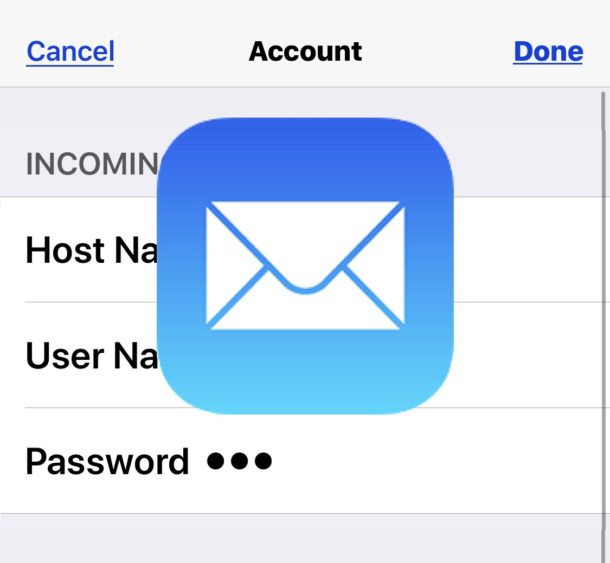
Wondering how you can update an email password on iPhone or iPad for the Mail app? If you changed the password to an email account that is used on iPhone or iPad, you likely want to update that email password so the email address account continues to work on that device.
This article will show you how to update an email account password for the Mail app on iPhone and iPad. This is usually only necessary if the email password has been changed, reset, or cleared.
How to Change or Update an Email Password on iPhone and iPad
- Open the “Settings” app on iPhone or iPad
- Go to “Mail” (on earlier iOS versions, go to “Passwords & Accounts” or choose “Mail, Contacts, Calendars”)
- Tap on the email address account you want to update and change the email password for
- Tap the ‘Account’ field again to access email account login and server details
- Tap in the “Password” field and clear any existing password, entering the new changed password to update the email password, then tap on “Done” when finished
- Go back or exit out of settings when finished
![]()
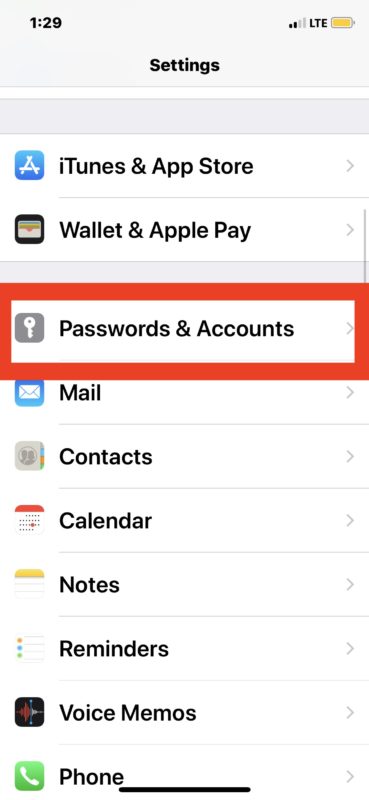

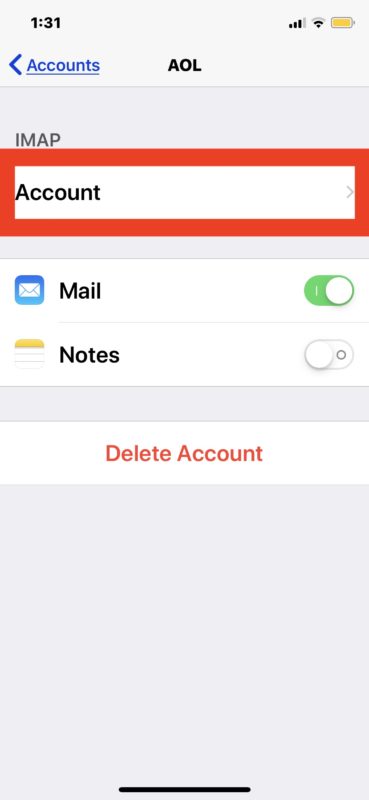
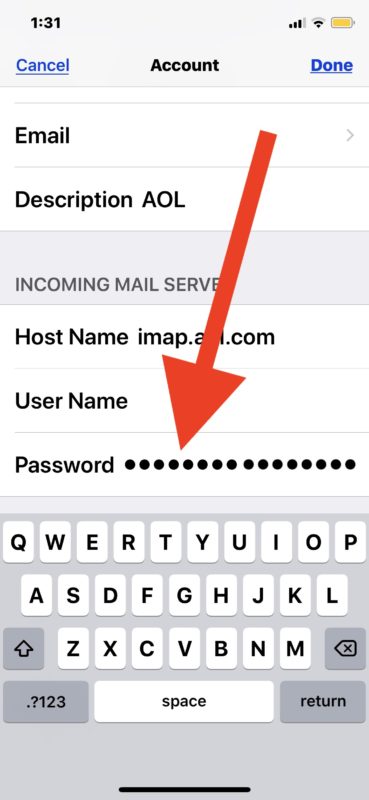
If you need to update and change any other email passwords you can do so the same way.
It’s always a good idea to confirm that the email account is working as intended after updating a password or changing a password. Simply opening the Mail app on iPhone or iPad and sending yourself an email using the account you updated the password for is usually sufficient to confirm that everything is working as expected.
![]()
If you have multiple email accounts setup for use in Mail app then changing the Sent From email address to the one you just updated the password for is recommended (note that does not change the default email address used on the device, it’s only for sending that specific email). If you can both send and receive the email just fine for the account that was updated, the password was updated successfully and you can go about your business. If it fails, you likely entered the password wrong when updating the field, so returning to the Mail settings and trying again is a good idea.
Remember, this is aimed at updating an email password that has been changed through the email service. For example, if you reset a password that was forgotten, or changed the email password to something different or more secure.
If you want to reset or change the email password to something totally different rather than simply update it, you would need to do that through the email provider separately, for example through iCloud, Gmail, Hotmail, Yahoo, Outlook, AOL, or whatever the email provider is. Then after changing the email password through the email service, you would use that changed password to update the email password on the iPhone or iPad.
You might also need to do this as a troubleshooting procedure sometimes, as sometimes some email providers appear to drop a password from the Mail settings, or if you change the Apple ID email or the email address linked to an Apple ID and had reset the password in that process too.


This worked for me too!!! Finally fixed!!
I Praise God for your great suggestions!!!
This was helpful, I was able to fix my password issue with email on iPhone. Thank you.
Having trouble with in/out mail and if I do this will I loose the mail that I have?
Does Family Sharing have anything to do with me being unable to update my own passwords even though I am listed as “adult” or “parent” or whatever it is?
Where are you unable to update your passwords? Is it for emails?
Keep in mind the email password must be changed on the service side first (say, Gmail) then changed/updated on the iPhone Mail account settings.
You can also delete the account and then re-add it with the new password, but that can remove data you wouldn’t want to remove like old emails and other stuff synced with the mail account, so it’s not what I do.
I have been fighting this for hours but finally got it to work on my iPhone 7plus.
1. Go to Settings>passwords & accounts
2. Select Mail Account
3. Turn Account “Off”
4. Change the password (make sure the dot count changes if your password is longer or shorter!)
5. Click Done (leave account “Off”)
6. Power Down iPhone, wait about 30 seconds and restart iPhone
your email account will not be shown.
7. Go to Settings>passwords & accounts
8. Select Mail Account and turn it back “On”
Your email account will display and emails will now work for both incoming and outgoing to that account.
Your email account will now show.
Hope this helps, it worked for me.
I cannot get my iphone 8 to receive messages. I changed my password first on my computer through hotmail (outlook) and then went to change it on my phone following these steps. I can send messages, but can’t receive. I know it is the correct password. If I delete and re-add the account, I will lose all of my messages and I don’t want that to happen on my iphone. Any ideas?
You might need to confirm or change the mail servers with Hotmail / Outlook within the Mail settings. Sometimes the send and receive servers are different.
I have tried all of the above including deleted and re-entering my account on both iPhone and iPad.
Message Says “cannot get mail server not responding”.
Email provider says to call Apple.
My screens don’t look anything like this… No place to enter a password.
Same issue with no fix
Please try to enter a “wrong” password in your mail settings, i just used a space so that i had one dot in the fields (incoming and outgoing server), save (it will show error messages) and restart the phone.
Then enter the correct one (incoming and outgoing server), save and restart the phone. It solved this problem on my iOS v13.3
I found the same thing on my iPhone 8(iOS 13.4.1) with nowhere to enter the new password. Ended up deleting the troublesome account and readding it with the new password to try and overcome this, and although it appears in the settings as though it’s readded, when I try to access it from the mail app, it’s not showing any of the new emails I KNOW would be there in droves by now!! And also deleting the account to readd it has deleted contact details from my phone book saved contacts too, argh! I really am tearing my hair out at this point. Oh and I tried restarting phone also, still no avail.
I had the same issue with my mailprovider in Sweden. When I changed the webmail password any changes to the password on my iPhone in the mail settings would not.
I solved this by entering the wrong password both in the incoming and outgoing server. (I just put in a space) Then I saved everything and restarted the phone.
After restart I changed the passwords for the incoming and outgoing server to the correct ones and saved. Restarted the phone and at this stage everything works correctly.
It´s a strange workflow but seems to solve the issue. I.e. no need to delete the account and re-create it.
Thank you – this worked for me
After many hours of research plus trial & error on a several devices (2 iPhones & 1 iPad: all iOS 13.3.1), I came to the conclusion that you CANNOT change the incoming email password under iOS. Sorry, you can change it, verify it, and save it, but it ALWAYS reverts to the old password. Yet another gem from Apple s/w developers.
The ONLY solution is to delete and recreate the account, but beware that (for POP3) this deletes all of the messages in the Inbox.
After trying 4 times to fix the email problem for 3 services, AOL, GMAIL and OUTLOOK, I just deleted the accounts – shown in step 4, and re-added them begining with ADD ACCOUNT shown in step 3.
SO NICE AND CLEAN
Did you lose all of your old messages when you deleted the account? I have hundreds of emails I want to keep.
Thanks for your help.
Also, after resetting password for both incoming and outgoing mail, you’ll need to restart your phone!
Yes! Thanks for that tip. It’s exactly what I was missing!
I have been with this problem for years. Thought I’d look into it now, lol. Followed your instructions to the T…Message comes back to me “The username or password for … is incorrect.” I’m about to pull my hair out…don’t know what I can do.
Greg – I just did the runaround with Earthlink. Chat and phone. After reverifying all the settings and restarting multiple times, they told me it was “an Apple problem.” I check the Apple support site, and they suggested deleting the Earthlink email account from the Mail settings as a last resort, and re entering. I did that, and everything now works perfectly. I hope this works for you.
I have to reset password on iPhone then reset on the computer
I went through all the steps on my iPhone XR under the current iOS, but found the layout different. I got to the entry for gmail, but found no place to change the password. The choices were
Gmail Account Information
Name Gmail
Email xxxxxxxxx@gmail.com
Description Gmail
Outgoing Mail Server
SMTP Gmail SMTP Server
Advanced
No place for password
Awesome. That was most annoying. Thanks for this tip.
Very helpful post. But I think I am right in saying the you have to change the PW in the Outgoing Server as well as the Incoming?
This is a very helpful hint. I think, however, that you have to change the PW on the Outgoing Server as well as the Incoming Server?
Your site has helped me so many times with my computer problems.
Thank you very much.
We’re glad to have helped you Rogers! Thanks for being a reader!