How to Downgrade iOS 13.1 / iPadOS 13.1 & Revert to iOS 12.4.1 on iPhone or iPad

Want to downgrade from iOS 13 or ipadOS 13 (or 13.1, 13.1.1, 13.1.2) and revert back to iOS 12.4.1 on an iPhone or iPad? If you want to downgrade and remove iOS 13 or iPadOS 13 from an iPhone, iPad, or iPod touch, you can do so but you must have a computer ready, whether it’s a Mac or Windows PC.
Downgrading is considered somewhat advanced, so if you’re not comfortable with this idea then it’s best to not attempt to downgrade a devices iOS system software version. An improper or failed downgrade attempt can result in permanent data loss. Be sure you backup your device before beginning.
Important Note: you can not restore a backup made from iOS 13 or iPadOS 13 or later to an iOS 12.4.1 device. Thus if you only have backups from iOS 13 / iPadOS 13 and newer, you’ll want to stay on iOS 13 / iPadOS 13 or later to avoid any data loss. In other words, if you do not have an iOS 12.4.1 backup to restore to after the downgrade has finished, you would lose all data on the iPhone, iPad, or iPod touch (unless you decide to stay on iOS 13 or later and just restore that backup of course).
How to Downgrade iOS 13 / iPadOS 13 to iOS 12.4.1
Be certain you have a compatible iOS 12.4.1 backup available to restore to after downgrading, otherwise your device will experience data loss.
- Download the iOS 12.4.1 IPSW file that matches your iPhone and make sure the IPSW firmware file is somewhere easy to find
- Launch iTunes on the Mac or Windows PC, or open Finder in MacOS Catalina
- Using a USB cable, connect the iPhone running iOS 13 to the computer
- Within iTunes (or Finder in Catalina), choose the connected device by clicking the iPhone device icon in the iTunes menubar
- Under the device summary section of iTunes (or Finder in Catalina) do the following:
- Mac: Hold the OPTION button and click the “Restore” button
- Windows: Hold the SHIFT button and click the “Restore” button
- Select the iOS 12.4.1 IPSW file for your device that you downloaded earlier
- Let the downgrade process complete
- When the iPhone or iPad starts backup, go through the regular setup process and choose to restore from your backup, either from iCloud or iTunes *
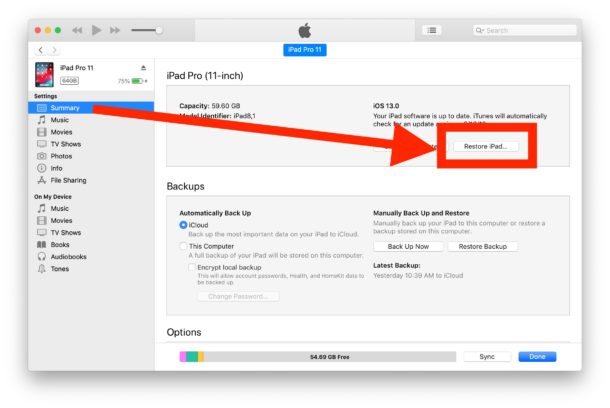
* If the only backups you have available are from iOS 13 / iPadOS 13 or later then you will need to stay on iOS 13 / iPadOS 13 or later if you want to prevent data loss. Otherwise you could choose to setup the device as new but you’d lose all data on the iPhone, iPad, or iPod touch.
If you you do not have a backup compatible with iOS 12.4.1 then you will not be able to restore that backup to the device. You can not restore backups made from newer iOS versions to older iOS releases on any iPhone, iPad, or iPod touch.
It’s worth remembering that downgrading is not generally recommended unless it’s an absolute necessity for compatibility or some other critical purpose. By downgrading you’ll be losing out on new features available in the latest versions of the operating systems, and you’ll lose whatever security patches were included in the iOS 13.x and iPadOS 13.x versions. Even if you feel like there is some more general issue and you therefore want to revert from iOS / iPadOS 13 to iOS 12.4.1, like iOS 13 drains battery fast or iOS 13 is slow, there are usually troubleshooting steps that can resolve those issues making downgrading not necessary.
The approach to downgrading covered here will work for as long as iOS 12.4.1 is being digitally signed by Apple. At some point, Apple will stop signing iOS 12.4.1 which will make downgrading impossible of an iPhone or iPad on iOS 13+ or iPadOS 13+. You can learn how to check IPSW firmware signing status here if you’re curious.
Have you downgraded from iOS 13 or iPadOS 13 back to iOS 12.4.1? How did it go and why did you downgrade? Let us know your experiences in the comments below.


I have been trying many of your methods in Nov 2019 and it seems like apple keep changing things so they don’t work. Still can’t bring my iPad1 back to life. Dam it.
How can I get the old “find my phone” back, instead of the combined find my friends with find my phone?
The app “Find My” now contains the “Find My iPhone” app as well
There is nothing that justifies the impossibility of reverting back to iOS 13. Truth of the matter is that Apple just wants to push this new idea of iPadOS unto everyone. iOS 13 was just perfectly calibrated and that has now been rendered obsolete? I bought an iPad with iOS on ît and not one with iPadOS on it. The least Apple could do is give folks the choice of which system they prefer to use and the chance to allow to revert back to iOS. Utterly disappointed with this so-called “evolution”.
Hi there,
Recently upgraded to iPasOS 13.1.2, and to my surprise, support and editing tools for B&W photography were completely eliminated from Photos. As a photographer, I bought the iPad Pro to inspect images while traveling or in the field, and the support for B&W images and editing tools are basically part of my workflow.
Photos now even loads many images which were originally taken in B&W, in color upon importing, or loads B&W images in color when loading the RAW files for editing.
I don’t want to pay Adobe a rent for using their software and platform, and I was perfectly satisfied with Photos until the absurdity of apple decided to eliminate B&W photography – and photographers – from Photos.
I need to downgrade from iPadOS 13.1.2 to the immediately previous version, before Photos was ruined. If apple regains consciousness and common sense and reinstates B&W photography to existence within iOS, I can hopefully continue updating my now worthless $1500 USD piece of hardware.
Thanks in advance for any advice.
Cheers!
Downgrading is no longer possible, unfortunately. But today Apple released iPadOS 13.1.3 so try installing that update.
Black and white photo edits are still possible in the Photos app, the process is slightly different from before but if you go to Edit the photo you will see the tools available.
Hope that helps!
Thanks for your reply, Paul.
Are you saying the B&W editing tools are back in iOS 13.1.3?
The editing tools in previous Photos version included a dedicated B&W item, which was subdivided in “Intensity”, “Tone”, “Neutrals” and “Grain”, plus the general B&W slider at the top, which operates similar to the “Light” slider, now replaced by one called “Auto”. I don’t see how those parameters and respective values could be discretely edited by the tools I currently see in Photos.
Could you give an example as to how one can still edit B&W photos with the current tools, and how that still works though differently, as you mentioned?
Thanks again.
I’m in the same boat @camilo! How could they do this ugh -_-
Having just heard that it is impossible to downgrade back to iOS 13, I really regret having updated to iPadOS as well and just wish I wouldn’t have. Nothing works anymore, just nothing. Completely depressing this is!
What do you mean by “downgrading is no longer possible.”? We ought to have a choice in the matter whether we actually want what Apple has to offer, a little head’s up wouldn’t have killed them now would it???
I feel like I’ve been had here and visibly so do many others. It worked just fine before this and now nothing works anymore. If it ain’t broke then don’t fix it! + I should never have given my WiFi address to Apple because my VPNs seem to have been rendered obsolete with that move. This just won’t do, I need something functionable and way less intrusive.
I mean downgrading is no longer possible, because Apple is no longer signing the iOS 12 firmware files.
It’s ultimately up to Apple whether or not to sign the old firmware, in this case they are no longer doing that, so downgrading is impossible.
I “accidentally” upgraded my phone to IOS 13 or whatever one was out on 14 Oct. I have always delayed updating my phone (for various reasons) and had a notification for like the past month or 2.
So, I decided to finally upgrade my phone being completely unaware of these new updates – YES! Some people really DO NOT care about stupid updates and I don’t keep updated with what Apple is doing all the time because they annoy me….. Sadly, I chose the wrong day to update my phone as I now cannot connect my phone to my Mac, unless I update my Mac to Catalina – which is NOT happening!
So how do I now back-up my phone without upgrading my Mac?
Surely I can airdrop my images (which is the most important data on my phone) and I need to keep my numbers and some other data.
Anyone, please help???
New battery, phone calls, reading post , after hopeful post, and……..hold on, I’ve had to charge my phone twice. Alright, I’ve got the fix
Throw your phone against the wall and buy a new one.
You heard it here first
Too late! My iPod Touch must remain on iOS 13, and my old backup is useless. I should have known better than to upgrade, thinking that it was already too late to go back to iOS 12 because when I returned from holiday I’d already missed two updates and was still on 12.3.1.. But now even that option is no longer available and my old backup is useless. :(
I had a nightmare time with 13.1.2. My old iPhone 8 dropped in a river that same week it came out, so I had to update anyway… I ended up buying an iPhone 11 and updating the iOS that way. When it happened, I could no longer use my apps without it burning up the battery… literally, it was overheating so much that my apps were slowing down and unusable. I teach online, so I depend on my phone video for 7-9 hours a day (this was never a problem for years on my iPhone 8). Everything would slow to a crawl if I tried to charge at the same time as teaching (necessary to avoid running out of power). Apple support ran diagnostics and couldn’t figure it out, so I ended up returning my iPhone 11 and exchanging for an iPhone 8 again. Then, my 8 had the same problem. I was dealing with this almost every day for five days, on hold with support for hours and doing 4 factory resets. Nothing fixed it until I went online and I reverted to 12.4.1. I lost data because I had to restore to a very old backup in order to use the older iOS, but it was worth it. I had no more problems after that and it’s back to normal again. 13.1.2 was a disaster. When I tried to complain about it on the Apple forms, I was blocked and censored because they said that reverting iOS is not sanctioned behavior (even though a level 2 Apple supervisor told me “that’s what I would do in your situation, I just can’t show you how to do it”)… my comments about the problem and solution were all deleted.
Apple have stopped signing 12.4.1
Glad i rolled back when i did, iOS 13 was so buggy on my XS Max it was almost unusable. Not going to bother with it anymore and wait till i upgrade my phone next year
Apple stopped signing 12.4.1
I am still on 12.0.1. Can I use this to go to 12.4.1?
After updating to iOS 13.1.2 I can’t connect to the internet on my iPhone X???????????????????
To avoid the trap of lacking a backup that is compatible with the older version of iOS being reinstalled, it is a good idea to manually back up the device with iTunes, then Archive (lock) it before performing any update to a newer iOS.
This will ensure that a compatible backup is retained, and will remain untouched by any future backup iTunes performs, whether intentional or not.
Once it is no longer needed, it can be safely deleted, and its disk space recovered, since they can consume a fair amount of space depending on how much data, particularly photos, in stored on the device.
For those of us who are suffering from the catastrophic mess that is ‘Rearrange apps’ in iOS 13:
– There is a workaround
-and-
– I’m pestering Apple to fix it via AppleSeed Feedback. It is present in every version of iOS 13 so far, up through 13.1.2 at this point.
Workaound: Turn off ‘Zoom’. You can do this under Settings:Accessibility:Zoom. Once Zoom is off, the madness is over. Because of this workaround, I do not suggest backdating iOS just for the sake of this bug.
Meanwhile, a number of users have run into this mess and there is a discussion about it over at Apple Discussions. Apple themselves, however, are claiming to me that they can’t reproduce it, despite the above. *sigh* We’re working on it. I will point out that I’m experiencing this bug on an iPhone 7 with a 256 GB drive. It is not a universal bug. It is a 100% reproducible bug, no exceptions, if you have affected hardware.
What is the rearrange apps bug you have in iOS 13? I can rearrange apps just fine.
Also my experience is that 100% of ‘feedback’ is ignored, very frustrating since I report bugs and issues but they’re still present.
If you don’t have a blatantly bad experience doing ANY ‘Rearrange apps’ in iOS 13.x, you have no worries. In my case, as long as I (and many others) have Zoom off, no problems. It is possible that sub-settings for Zoom are involved. Apple and I are at that discussion point.
Yes, doing AppleSeed Feedback is a PITA. For the last 3+ years, Apple has been difficult, to put it nicely, for those of us attempting to help them. In this case, the bug is so reliable, so grotesque, so dysfunctional that I have been pestering them at every opportunity, pushing them as much information about and illustrating the bug as possible. I think they’re responding specifically because of the ‘Squeeky Wheel’ scenario. Their responses have not been coherent, my having to remind them of the ground we’ve already covered regarding the bug. Disheartening, but I have something of their attention.
Describing the bug in detail is difficult. Here are a couple examples:
1) You get the iOS icons jiggling. You’re in Rearrange apps mode. So you grab an icon and try to move it to a new location, say in the middle of two icons above it on the desktop. The icon starts moving, but then goes into zombie mode, incapable of doing much of anything on the screen. It’s like a ghost that ran out of energy, just stuck in limbo, incapable of doing much of anything. You give up, stop Rearrange apps mode and the icon goes flying back to where it started.
2) This time, you try to drop the icon on top of another to create a folder with the two icons. You start moving one icon over the other and zombie mode strikes again with that icon. It has the same stalled ghost behavior.
IOW: The bug makes Rearrange apps literally impossible. It’s infuriating bothering to try. You can’t do it. Turn off Zoom and everything is fine.