How to Prepare for MacOS Catalina
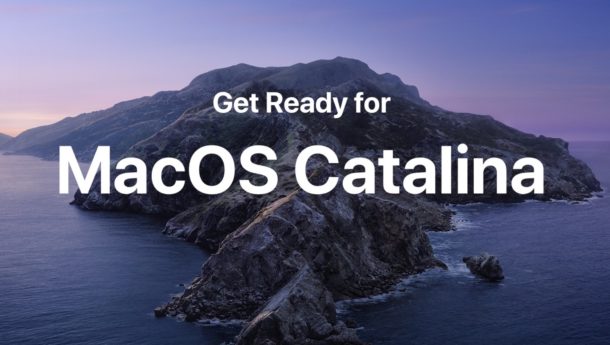
Are you ready to install MacOS Catalina on your Mac? Now that MacOS Catalina 10.15 is now available to download, you may be wondering whether or not you’re ready to update to the latest system software release, and perhaps you’re looking for some guidance on how to get ready for the MacOS 10.15 update.
This article will walk through some important steps to prepare a Mac for updating to MacOS Catalina. We’ll also discuss some other options, like dual booting, or holding off on installing the update for a while.
How to Get Ready for MacOS Catalina in 5 Easy Steps
We’ll run through checking system compatibility, looking for incompatible apps, updating apps, backing up the Mac, and installing MacOS Catalina 10.15.
1: Check System Compatibility
You’ll want to be sure your Mac supports MacOS Catalina, as not all hardware does.
From the list of MacOS Catalina supported Macs here, you can see that for the most part any Mac built after 2012 supports MacOS Catalina.
You’ll also want to be sure you have at least 15GB of free storage space available on the drive to be able to download and install the MacOS Catalina update.
2: Check for 32-bit Apps
MacOS Catalina will only run 64-bit applications, meaning any 32-bit apps on the Mac will no longer run.
If you have a critical 32-bit app, either find out if a new 64-bit version is available, or consider delaying the update to Catalina. This can include many important major apps that some users rely on, like Adobe Photoshop CS6, and some older versions of Microsoft Office and other older significant apps.
You can easily find all 32-bit apps on a Mac with the System Information tool if you aren’t sure.
You can also use a free third party app called Go64 to check for Mac apps that are not entirely 64-bit.
Be aware that some apps may report they are 64-bit yet they still have 32-bit components and thus won’t work in Catalina (like Adobe Photoshop CS6).
3: Update Your Apps
You’ll want to make sure you update your apps before (and after) installing MacOS Catalina. This is always a good idea in general, but it’s particularly true since 32-bit applications are no longer supported by MacOS Catalina.
You can update apps from the Mac App Store by opening the App Store application and going to the “Updates” tab.
![]()
Updating apps obtained elsewhere often require updating through the app itself, or through the developer or manufacturers website.
4: Backup the Mac
Backing up your Mac is essential before installing any system software update, but having sufficient backups is particularly important if you’re planning on installing a new major version of macOS. Backups make sure you can roll back if something goes wrong, and help to prevent permanent data loss.
You can learn how to setup Time Machine for Mac backups here.
![]()
Time Machine requires an external hard drive to be connected to the Mac to backup on a regular schedule, so if you don’t have one yet then you might want to go shopping for an external hard drive on Amazon or your favorite retailer.
5: All Ready? Install MacOS Catalina!
Have you checked compatibility of your Mac and critical apps? Backed up your Mac? Updated your apps? Then you’re ready to update to MacOS Catalina!
MacOS Catalina is available as a free download, you can find it in the Software Update control panel and from the Mac App Store.
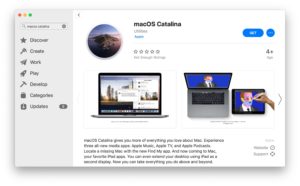
Note that some features in MacOS Catalina like Sidecar rely on an iPad running iPadOS 13 or later, and some older iPad and Mac models don’t support that feature at all.
Also… Consider Downloading a Spare Copy of MacOS Mojave Installer
If you’re running MacOS Mojave but plan on avoiding the MacOS Catalina update for now, it can be a good idea to download a copy of the Mojave installer file and keep it archived somewhere. Here is how to download MacOS Mojave installer on a Mac that is already running MacOS Mojave. This can be helpful particularly for advanced users, if they ever would like to reinstall Mojave, create a USB boot drive for that OS version, or just keep an archive of available system software installers available.
–
Did you find these suggestions helpful for preparing for MacOS Catalina? Did you install Catalina? Are you waiting for the first point release update, or are you skipping Catalina for now? Let us know your thoughts and experiences in the comments below.


You want to archive your Aperture images? Open Aperture, export all images to an external drive. Back that drive up. Time-consuming and expensive, moreso if you have a very large image collection, but it’s no more difficult than that. Alternatively, import your Aperture library into Photos.
Later, after installing Catalina, import the files into whatever imaging app you’re using.
That said, I’m with others in this thread. Stick with Mojave, unless there’s some killer Catalina feature you can’t live without.
Also, APERTURE FOREVER!!!! One of the best apps Apple ever produced.
“Upgrading, how funny it that!” Worse mistake I’ve done, Apple was so solid for me up til now, I should have stayed with Mojave and now I have to wait for a fix for my Apple ID not being recognized to “complete the Catalina upgrade”, Haha. Strange thing tho is that I can login to my Safari iCloud Website and it recognizes my Apple ID! Apple dropped the ball big time on Catalina, just glad I’m retired and not running a business depending on my iMac.
Every time I scroll past the Catalina desktop image presented in articles it looks like the cloud at a nuclear bomb test.
Might just be my subconscious at work…
Another thing: if you don’t have, at least, 50Gb of free space, your installation will get stuck. I had around 40Gb and ended up with an infinite loop with the installer booting, saying that I didn’t have enough free space saying that I should reboot, and then again not enough free space, and I should reboot…. To solve it I had to boot the system in recovery mode and restoring my recent backup from an external disk Time Machine Backup.
The new podcast app is a pile of flaming garbage. MASSIVE step backward, Apple.
I agree. I was so disappointed with the new Podcasts application that I submitted feedback (that I’m sure will be ignored) requesting some changes.
I didn’t think I was a “power user” when it came to listening to podcasts, but with the dumbed down interface and the removal of options I employed regularly, I guess I am… and am not Apple’s target demographic for podcast listening.
The Notes application has a bug that I reported, too.
Beyond those, though, I have been pretty pleased with Catalina so far. I like that Light & Dark Modes can be connected to my Night Shift settings and syncing my iThings via Finder seems very intuitive. I look forward to trying SideCar, though have not done that yet.
Annnnnd… I just discovered that my MBPs are too old for Sidecar. Well, bummer.
I would always advise that you clone your system with something like Carbon Copy Cloner, rather than rely solely on Time Machine…
My system is jammed up and frozen. Downloaded but won’t install.
Deb, maybe skip it and don’t install the new update then.
Personally I would advise not installing MacOS Catalina right now. It is causing a lot of problems for some people, if your download isn’t installing, take that as a signal to ignore it for now anyway.
This is just my opinion, but why invite problems into your tech life if you don’t need to. What new feature is in Catalina that is so desired that it is worth a hassle? None I can think of, personally.
I have no choice but to keep Mojave versus Catalina. I have used Aperture since it came out and am very disappointed in Apple for not upgrading Aperture to work in the 64 bit environment. I am an elderly user and am very unsure how to convert all my files so I do not loose my photos. I am searching for an answer what to do with my Aperture files so I do not loose them. Any help would be appreciated.
Mojave is much more stable than Catalina. If you have an app that requires Mojave, do not use Catalina it will break that app.
Stay with Mojave, Aperture is a great app anyway and why Apple abandoned it is another mystery but then again look at what they have done to the Mac and nobody understands it.
I will stay with Mojave for years most likely myself.
Personally I don’t have the time for troubleshooting problems in Catalina that should not exist in the first place, I use computers for a living and can’t afford the downtime. Mojave it is for me.