iPhone Personal Hotspot Not Working? Try These Fixes to Troubleshoot

Is iPhone Personal Hotspot not working for you? If you’re trying to use Personal Hotspot or connect to iPhone Personal Hotspot from another Mac, PC, or device and you find the wi-fi sharing feature is not working, it can be understandably frustrating as many users rely on this feature for internet service on the go, as a connection backup, and sometimes even in general as a primary internet gateway.
Fortunately few simple tips can usually fix Personal Hotspot if it’s not working on iPhone, and we’ll cover those troubleshooting steps here.
Troubleshooting iPhone Personal Hotspot Wi-Fi Not Working
General examples of Personal Hotspot not working include the wi-fi access point not being visible for other devices, or other devices not being able to connect, or an inability to establish outbound network connections with Personal Hotspot connections. On the Mac this is often accompanied by an error message stating “Failed to enable Personal Hotspot on ‘iPhone Name'” if trying to connect with Instant Hotspot from Mac.
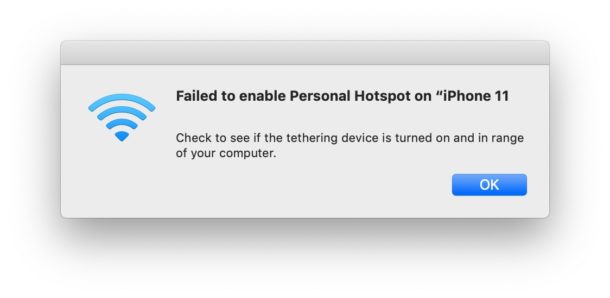
Obviously we’re assuming the iPhone has the Personal Hotspot feature available through the cellular company or mobile carrier plan, thus the feature is available to use but it’s just not working as expected.
If Personal Hotspot is not a feature of a specific cell phone plan, then the wifi starting feature can not be used on the iPhone. You can contact your cellular company if you aren’t sure. Most mobile data plans will offer Personal Hotspot either as part of a plan or for an additional fee.
1: Make Sure Personal Hotspot is Turned On
This seems obvious, but sometimes Personal Hotspot is not actually turned on and thus it’s not visible to find by another device to use.
Go to Settings > Personal Hotspot > and make sure the feature is actually turned ON
You can also go to Settings > Cellular > Personal Hotspot and make sure the feature is turned on there.
2: Make sure Cellular Data is Enabled
While you’re in this section of the settings, you can also confirm that general Cellular data is turned on with the iPhone.
Go to Settings > Cellular > Cellular Data
Sometimes users can toggle this off accidentally through Settings or Control Center, and without cellular data, there won’t be personal hotspot available.
3: Reboot the iPhone
Often restarting iPhone will allow Personal Hotspot to work again. You can issue a force reboot, or a soft restart by turning the iPhone off and back on again.
Force rebooting iPhones differs per iPhone device model:
- For iPhone 11, iPhone 11 Pro, iPhone 11 Pro Max, iPhone XR, iPhone XS, iPhone XS Max, iPhone X, iPhone 8, iPhone 8 Plus: Press Volume Up, Press Volume Down, Press and Hold POWER button until the Apple logo appears on screen
- For iPhone 6s, iPhone 6s Plus, iPhone SE, iPhone 5s, iPhone 5, and earlier: Press and hold the HOME button and the POWER button together until the Apple logo appears on screen
After the iPhone has rebooted, return to Settings > Personal Hotspot and make sure the wi-fi Personal Hotspot feature is enabled. Then try connecting to it again from the other device.
I recently ran into an issue where Personal Hotspot wi-fi was not working on iPhone 11 Pro Max and a MacBook Air, and simply force restarting iPhone 11 Pro Max allowed Personal Hotspot to work and the MacBook connected to the hotspot wi-fi immediately after. This is a simple troubleshooting step that often works to resolve inexplicable issues.
4: Reset Network Settings on iPhone
Resetting Network Settings on iPhone often resolves random issues with network problems on iPhone, including with Personal Hotspot and wi-fi.
Beware that by resetting network settings, you’ll lose custom any custom network settings on iPhone, including any custom DNS settings, VPN configs, manual DHCP or static IP info, wi-fi passwords, and other network data.
Go to Settings > General > Reset > Reset Network Settings
When the iPhone restarts, return to Settings > Personal Hotspot > turn the feature on, and connect to it again from the other computers or devices as usual.
This trick will usually work too if the feature was available in Settings but suddenly disappeared after a crash, restart, or software update.
5: Make Sure Devices Are Within Range
Other computers, phones, iPads, Macs, PCs, and devices trying to connect to an iPhone Personal Hotspot must be within reasonable range of the iPhone with Personal Hotspot running, preferably with no obstructions between them.
Try to have the devices as close together as possible, within a few feet often provides the best results.
This is also important if you find the iPhone Personal wi-fi Hotspot is dropping connections, as interference is often the primary cause. Sometimes setting custom DNS can help dropping connections as well.
–
Did the above troubleshooting steps resolve your iPhone Personal Hotspot problems? Did you find another solution? Let us know in the comments what has worked to fix Wi-Fi Personal HotSpot for you!


Had the same issue.
Workaround was to switch off bluetooth on mac before connecting to hotspot.
Reset Network Settings on iphone fixed the issue.
My experience is that the hotspot is only visible on my other devices when the iPhone is displaying the “personal hotspot” page
same here. very weird
Resetting the network settings on both my iphone (hotspot device) + ipad resolved the issue.
thanks !
Thanks, Rob. Changing the hotspot password and iPhone name under settings worked for me.
When my pc doesn’t list my iPhone as an option for a wifi connection or I have trouble tethering my pc to my iPhone hotspot, I do the following;
1. Turn off my pc’s wifi receiver in the start tab widget
2. I disable the personal hotspot setting on my iPhone
3. Turn the pc’s wifi device back on and IMMEDIATELY restart my personal hotspot on my phone
The phones hotspot will now appear in the pc’s wifi list and can then be connected as usual
Thanks. Reboot worked.
It’s really hard to make articles more basic:
“My car is not working”
Step 1 – make sure you have a car
Step 2 – make sure you have turned the car on
Step 3 – if the steps above don’t work, go see your mechanic
What kind of audience are these articles for?
Hey Thomas, why didn’t you read the article?
This article is about troubleshooting when iPhone Personal Hotspot is not working, it’s intended audience is for anyone to troubleshoot and fix the iPhone Personal Hotspot when it is not working as expected. The headline and the entire article discusses this.
I’m sorry to hear your car isn’t working but please stay on topic, which is resolving issues with iPhone personal hotspot.
Unfortunately the most reliable solution is to use an android phone as your hotspot.
iOS devices are just too flaky and keep dropping connections or suddenly stop accepting connections requiring hard reboots to work again. My iPad and MacBook never have problems connecting and staying connected to my android phones.
So much for apple’s “it just works” philosophy.
Can you help me. I changed my AOL E-mail password. How do I change it on my computer and ipad? I can’t receive my mail. Please help.
Thank You Karen
Hi Karen, it’s unlikely an email password would impact your iPhone Personal Hotspot and whether or not it works.
But it certainly may impact your ability to get email, so here is how you can update your changed email password on iPad:
https://osxdaily.com/2019/08/04/how-update-email-password-iphone-ipad/
On the computer, it depends on if it’s a Mac, PC, what application is used for email, etc, so that is more complex.
Hope that helps!
I’ve had trouble connecting my MacBook Pro running up-to-date High Sierra thru Personal HotSpot thru my iOS 13.2 iPhone XS. My wife has no trouble connecting her iPhone to her computer and my daughter the same. Their computers won’t show my Personal Hot Spot under the WiFi icon just as it won’t show up on my computer. I’ve spoken with Apple Care support as well as Verizon and no one is able to connect them. I’m really stumped. As of a few weeks ago, I had no problem. Any help would be greatly appreciated. Thanks.
https://osxdaily.com/2019/11/02/fix-iphone-personal-hotspot-not-working-troubleshoot/
Other tricks that has helped for this issue:
1) try changing the hotspot password
2) try changing the iPhone name under Settings > General > About > Name
I used to receive daily emails from OSX Daily but this no longer happens and I can’t find any method of reinstating this on your webpage. Has this useful information now finished via email?
You can subscribe to to the daily email newsletter by going to this link:
http://feedburner.google.com/fb/a/mailverify?uri=osxdaily&loc=en_US
And then you’ll need to confirm your email address and confirm the email that it sends to your email address.
You might also want to check your various email folders (even junk and spam folders) because sometimes newsletters are erroneously marked into those places.