How to Flag Emails as Different Colors on iPhone & iPad
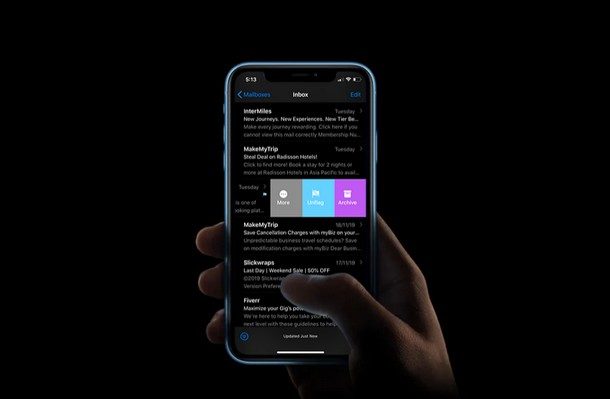
If you’re the kind of person who frequently uses e-mail for job, personal, or business-related purposes, you might find it hard to manage all the mails you constantly receive in your inbox. Popular email services like Gmail, Yahoo, Outlook, etc. have their unique ways to prioritize emails by letting uses star or flag important mails.
However, Apple has decided to take flagging to a different level with the recent Mail app in modern iOS and iPadOS versions, adding a great new feature to help differentiate emails. The stock Mail app that’s baked into iPhone and iPad devices now allows users to flag emails with different colors. This nifty feature makes flagging better than most other third-party email apps when it comes to handling emails, as users can assign a flag color to a set priority level and categorize them based on importance.
If you’ve always wanted this functionality, you might be keen on trying this out for yourself. Well, you’ve come to the right place then, as we’ll be discussing exactly how to flag your emails as different colors on the iPhone and iPad.
How to Flag Emails as Different Colors on iPhone & iPad
As mentioned earlier, this feature was rolled out along with the iOS iPadOS 13 updates, so make sure your device is running the latest iteration of Apple’s mobile operating system to have this feature available and before proceeding to the following steps.
- Open the stock Mail app and go to your inbox where you read all your mails. Now, swipe left on the mail you want to flag and tap on “Flag”. The email will now be flagged using the default orange color.

- In order to change this color, swipe left on the same email and tap on “More” to view additional options.

- You’ll notice a menu pop up from the bottom of your screen. Here, you’ll see a bunch of different colors that you can choose from. Simply tap on the color you prefer and the flag will switch to the new color immediately. As you can see in the screenshot below, I’ve selected blue as my flag color.

That’s pretty much all you need to do in order to switch up your flag colors and start organizing your Inbox in a much better way.
You can repeat the steps above to flag other emails as different colors on iPhone and iPad too.
Since there are seven different colors to choose from, setting multiple flag colors for different priority levels to the mails stored in your inbox shouldn’t be an issue at all.
It’s worth noting here that flagged mailbox doesn’t let the user sort mails by the flag color, which could be a deal-breaker for some of you. Having that sort of functionality would have allowed users to quickly look up flagged emails based on their priority level, which is indicated by the color of the flag they selected. However, this could potentially be added in future iOS updates, but for now, users will have to be content with what they have. You can still search for emails on iPhone and iPad using the built-in Mail search feature however, and that can help you to track down emails, or you can use other sorting functions like quickly seeing all unread emails only, using VIP lists,
What do you think about the ability to use different colored flags for different emails? Does this nifty feature give Apple’s default Mail app an edge over the competition on iPhone and iPad? Do let us know your thoughts and opinions in the comments section down below.

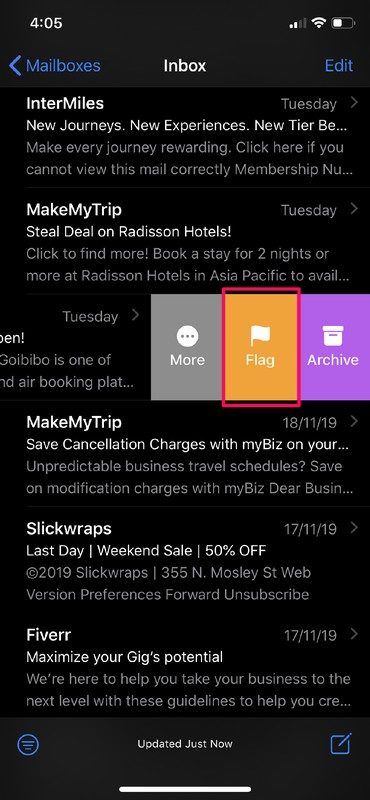
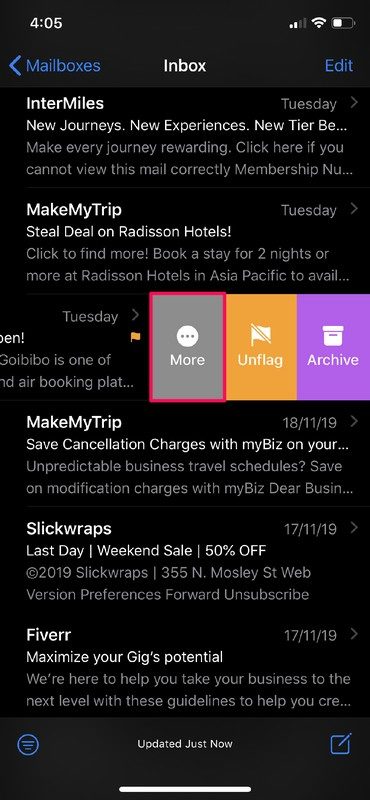
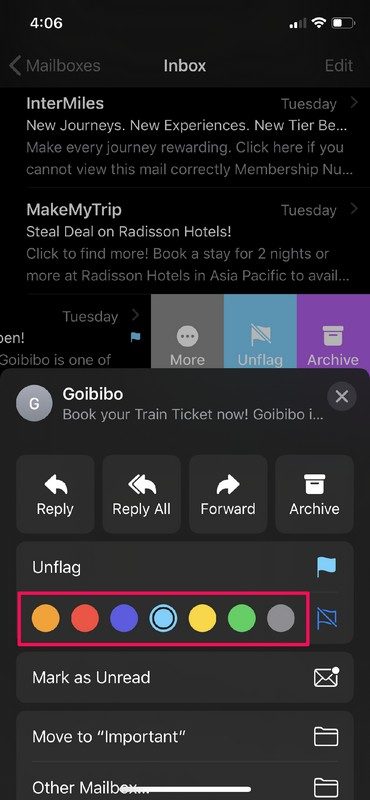

Same issue here and it is August 2021! Can’t Apple get their shit together and fix this. We pay enough for these products. Mine is an up to date iPad Pro.
My flagged emails all revert back to red regardless of the color I chose. What can I do to maintain different colors once flagged?
The color flags are really effectively useful only if we can sort the mails by different flag colors into different sections. You said this may be introduced in future: WHEN? It’s needed now that we have to work from hone due to Covid!!! Please! :-)))
Same here. When I try to sort emails by flagging in different colors, reverts back to one color (usually red) next time I log on.
Is this a bug that Apple needs to address or is there a fix??
Thanks for the article. But suddenly my iPhone keeps changing all the flag colors to Red, regardless of what I originally used. I will flag one or a bunch as the standard orange, look at another app or the home screen, and upon returning to Mail they’re all flagged red.
Doesn’t matter if I restart or close the app.
Super annoying!
After several searches, this used to happen in iCloud mail for the desktop version, but the fixes (deleting the Mail prefs folder, rebooting in Safe Mode, etc.) do not work on iPhone.
Anyone else have this happen and know how to fix?
It’s really harshing my New Year buzz. : -)
Thanks!
Same here on my iPad; no matter what color I set, the flags all revert to red next time I check my mail! Really annoying! 🤨
Yes! This is so frustrating. Trying to find a fix. (It’s now May 2020 and Apple has apparently not addressed this.)
Same here. When I flag emails in different colors to sort them, always reverts back to one color, usually red.
Is this a bug that Apple needs to fix?
Same for me 😕
I agree with Mike D the option to change the flag colour is only available on my iPhone11 with ios13.2.3 via the reply button.
An improvement, but still not good enough. Same color scheme is used by Mail app in MacOS, but opening email flagged in iOS with one color does not necessarily displays the same color flag in MacOS. I would expect the same flag color across all OS devices. Weird.
I like this idea. However, there needs to be the ability to complete a flagged email. That is, to “check it off” so you know it is done and finished with.
I’ve long used Gmail labels. I picked one colour to indicate that it was “done”. Very useful.
That menu is not available from the more option when sliding to the left you have to open the email and hit the reply button to access this menu.
I would love to see a “rule” that would let you flag an email when it comes in.
That’s the way I use Mac Mail and it lets me make immediate sense of my incoming mailboxes.