How to Automatically Trash Emails from Blocked Senders on Mac Mail
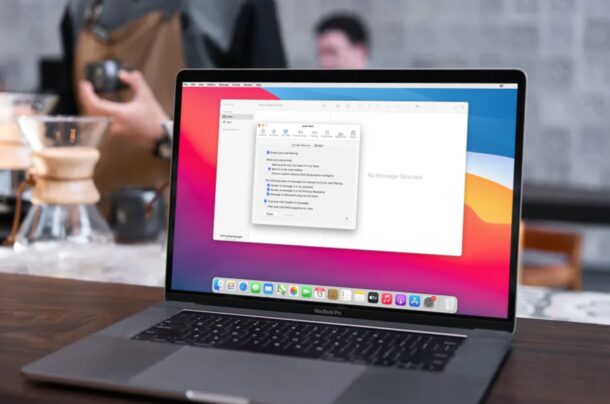
Do you want to stop getting unwanted emails from senders you’ve previously blocked in your Mac Mail inbox? If you’ve noticed blocked senders emails still coming through to your Mail inbox on the Mac (or iPhone or iPad), this occurs due to the default inbox settings used by the Mail app. Fortunately, you can fix this in a jiffy and be done with seeing those blocked emails by sending them to the trash automatically instead.
Apple’s Mail app that comes pre-installed on iPhones, iPads, and Macs is widely preferred by users to keep themselves updated on their emails, whether it’s for work or personal use. It’s also deeply integrated into the operating system. For example, blocking a contact on your device will also block the email address that’s linked to the contact. Typically, blocking should prevent their emails from showing up in your inbox. However, by default, the stock Mail app just marks the email as sent from a blocked user and leaves it in your inbox with the rest of the emails.
If you’re looking to clean up your inbox by filtering out blocked emails, read on to learn how to set your Mac to automatically trash emails from blocked senders with ease.
How to Automatically Delete Emails from Blocked Senders on Mail for Mac
Setting up your Mac to send all blocked emails to the Trash is actually quite simple. Don’t forget that this procedure only applies if you’ve linked your email account to the stock Mail app. Now, without further ado, let’s get started.
- Launch the “Mail” app on your Mac from the Dock.

- Make sure Mail is the active window and then click on “File” from the menu bar. This will bring up a dropdown menu with more options.

- Click on “Preferences” from the dropdown menu. This will open a new window on your screen.

- You’ll be taken to the General settings for the Mail app. Click on “Junk Mail” from the top menu, as shown in the screenshot below.

- Here, switch to the “Blocked” section and check the first option “Enable blocked mail filtering”. This will give you further control over all your blocked emails. Select the option “Move it to the Trash” and you’re all set.

That’s pretty much all you need to do to stop seeing blocked emails.
From now on, all the emails that you get from blocked senders will automatically be moved to the Junk mailbox rather than flooding your primary inbox. This allows you to sort and view all the blocked emails separately, if necessary.
For spam and promotional emails, instead of blocking, you can mark an email as spam by moving it to the Junk folder on your Mac. Doing this will automatically move all future emails from the sender to the Junk folder on the Mac, though sometimes you may find one or two slip through. To unmark emails as spam, you’ll need to move them from Junk back to your inbox.
Do you use an iPhone or iPad as your primary mobile device? In that case, you may also be interested in learning how to mark emails as spam on iOS and iPadOS devices too. Just like the Mac, these devices also store emails from blocked senders in your inbox by default, but this can be changed by going to Settings -> Mail -> Blocked Sender Options -> Move to Trash.
So now you have learned how to stop your Mac from leaving emails from blocked senders in your inbox, a nice change, right? Do you think this should this be the default setting Apple uses for its Mail app on the Mac? Do you have another approach to handling blocked senders? Share your experiences, opinions, and thoughts in the comments.

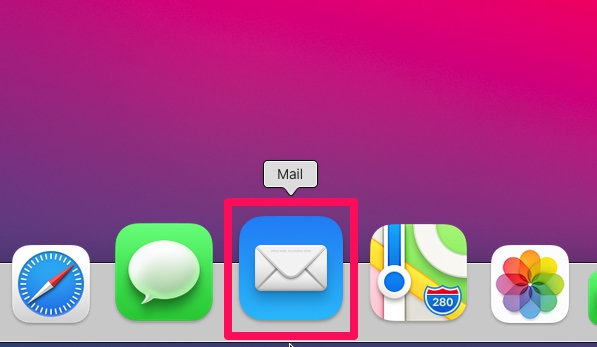
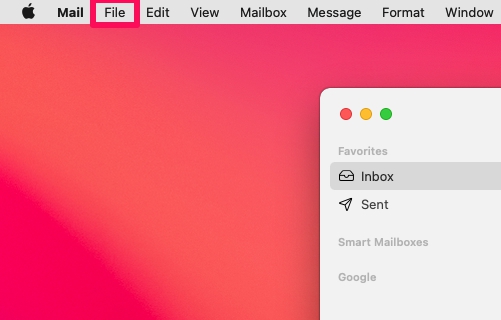
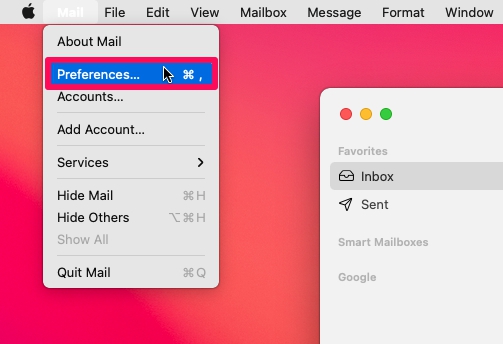
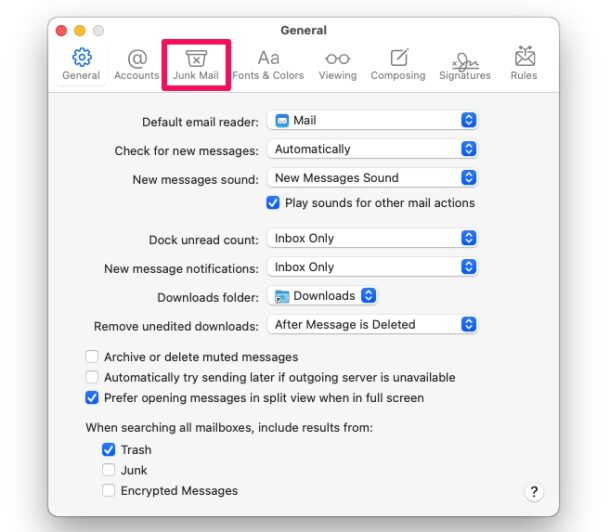
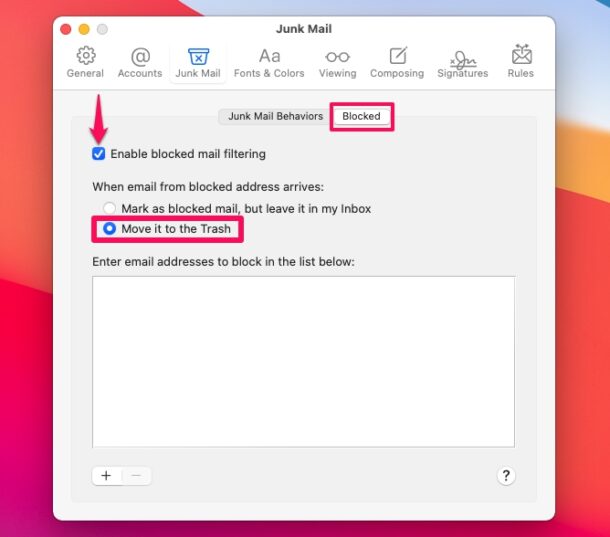

None of this works. It consumes time. I now have ALL junk mail sent directly to the trash.
If a boss, if a customer, if the US government, if Jesus Christ sends me a mail and it ends up as being recognized as junk, it is trashed.
F* em all.
impossibly frustrating. Yes the blocked mail goes to “trash” but it shows as “unread” so I still have to go in and look at it to make the notification go away – why can’t they just block it and have it not appear in my mail anywhere? Seems so simple. Honestly more simple than sending it to trash – just don’t let it come thru at all.
I think the issue is that once the message is in the junk folder rules don’t apply. You need to and the condition that the message is in the junk folder and also change the condition to “all” if you leave it at “any” all your junk mail will go to the trash.
So you need 2 conditions to move it to the trash from junk, one that it is the junk folder and whatever your main condition is, a specific word or subject or sender. and set the rule to apply all conditions not any.
this is utmost annoying…. They send spam using MY EMAIL ADDRESS. And i can choose block as often as i want, it does not work. Since the text is always the same: I RECORDED YOU, is it possible to block on basis of content? Sometimes they send me 10 times the same ….. mail asking for a bitcoin payment.
As one can see the block function does not universally work except apparently for one person. Although it requires much more work, applying rules is more effective. Settings–> Rules–> Add Rule–> If you have the mail open the address will automatically populate after the “contains” field (otherwise you will have to copy from sender)–> “perform the following actions”–> click “move message” and scroll down to Delete message–> click “OK” then “Apply” in the pop-up. That should do it. To test–> right click on message-> scroll down to “apply rules”–> the email should disappear. from now on this should occur automatically.
APPLE DOES NOT GIVE A FLYING YOU KNOW WHAT ABOUT WHERE YOUR JUNK MAIL GOES.
THEY JUST WANT YOU TO TAKE IT, AND LIKE IT, AND STFU
iOS Instructions don’t work for iPhone iOS 16.3.
Apple is too busy making pregnant man emojis to fix this and other stupid problems.
THIS DOES NOT WORK. I have it set to move to trash and it doesn’t. Mac Mail is a TERRIBLE mail system
same here. they still go to my inbox
If I’ve blocked a sender it’s for the reason that I don’t want to receive emails from them.
However, despite me blocking them they still arrive in my junk folder and I then have to waste my time checking if they are in fact blocked and blocking those that aren’t.
Why even send them to my junk folder, I don’t want to see them so delete them permanently, don’t even bother to send them to my junk folder or the bin.
I have the same problem!
The instructions don’t work. Blocked mail still goes into my Junk folder instead of being deleted automatically, which is what I–and apparently others–want. Apple needs to fix this.
I have used Apple products–desktop IIe, MacBook Pro, iPhones, AirPods–for about 35 years. I have found the once superb Apple quality has been going down steadily for several years. Instead of constantly coming out with new models/editions, maybe Apple should concentrate on producing products of the same high quality as in years gone by.
The way Apple is going downhill, my next phone will be an Android and my next computer will be a PC. The people at Apple should be ashamed.
Works for me. I block a contact, then their emails go into trash. Works great and exactly as expected.
You must follow the instructions for them to work if you want block senders emails to be automatically trashed on the Mail app for Mac. It does not do this by default, you must enable that capability.
Good luck and enjoy your new Android and Windows PC, they aren’t the same ecosystem and they’re made by two competitors to each other, nothing between them works cohesively, apps are a mess and full of scams and malware, you have to worry about viruses again, ransomeware is abundant, bugs and crashes are the norm, there’s no privacy or security… You’re in for a treat! 😂 You’ll be begging to be back to Mac and iPhone in no time! 🤣
I have the same problem. I look in my junk mail and there are still all these blocked (showing with a red icon) emails in there.
I have the same problem.
Why in the world are we not able to just send emails from blocked senders directly to the TRASH versus having to sort through this stuff (which is clearly spam) in our junk mail??? Ugh! I am ready to find a new email program that allows that.
I’m with you there Barbara but even if they go into Trash we still have to empty that, what we really want is for them to be deleted permanently without us ever seeing them, they’re blocked, get rid.
Len
Followed directions IT DOES NOT WORK!!! I still get “blocked” email.
I am working with a MACBook Pro , macOS Monterey, 12.4. , Mail Version 16.0 (3696.100.31).
I have chosen :
– Enable blocked mail filtering
– When email from blocked address arrives – Move it to Bin
The blocked email is recognized as such, but still arrives in my Bulk folder. Can anybody help?
THANKS !
As other comments have pointed out, I would like that a blocked email does not show up in my Junk or Bulk folder. I just want to get rid completely of these emails, never see them. Please help !
Default should be too trash email from blocked senders
No, there’s no chance of a class action lawsuit against Apple because you’re simply doing it wrong. These instructions are for Mac, not iPhone. Now, simply learn how to do the same thing for iPhone and climb down from your high horse and educate yourself.
How about being friendly and not making people feel like they are idiots? Good manners smooths a lot of problems. A
Doesn’t make any difference even if I follow the instructions to the letter!
I’ve tried this option but it still doesn’t work. Blocked senders still show up in my email and I have to manually select each message, go to “Message” and then “Apply Rule.” Once I do that the blocked email goes to to my trash.
I’d rather have them just go to Junk mail and be done with them.
This does not work on my iPhone, software is up to date. They come every day and they say on top this is a email sent from a blocked sender. Any chance of a class action suit against Apple?
I did all the author suggested, then I also reset my junk mail behaviors so that the junk is filtered before applying my rules. It appears to be working with the one piece of blocked email I then received. Fingers crossed it continues to work.
I am having same problem
on IPAD . We are all going through a ton of Junk email and Apple simply doesn’t care.The-only solution seems to be is to get off Apple products, the code is sloppy and not very productive.Apple is not the innovative company anymore.The days of Steve Jobs are gone
Agree…I have done each and every thing suggested and I SWEAR it seems like the blocked mail has actually increased and still shows up. Ridiculous.
I would like a solution to block entire domains as in Outlook.
I have the same problem. None of the fixes work. Apple mail has turned into a piece of garbage. Apple needs to give the end user a way to start over from scratch, ie. a fresh install of Mail and an actual fix for the trash coming through. Outlook, what I have started running, does a nice job of filtering the spam and junk out. And there needs to be a way to disable the “Important” folder and “all Mail” folder is desired.
I have followed the instructions precisely, but the emails continue to reach my inbox. They are marked as being from a blocked sender, but are not being auto deleted. The way I permanently remove them is to highlight them and then click the ‘apply rules’ key. Not only do these emails reach the inbox on my imac, but they also appear on my ipad. This is really annoying. Are the people at Apple doing anything to fix this well documented fault?
There are hundreds of people asking why this doesn’t work on the apple site. They say, “if you don’t want to receive email,” then provide directions to block them.
Well the email still shows up with a label saying they are blocked. Perhaps they should have someone standing by saying “move on, nothing to see here.” Or change the label from blocked to “you don’t see this–it’s invisible.”
It is their own system, so they can’t blame the email source for the inability to move it to the trash folder. Perhaps the original source does not respond to Apple’s requests, but even though we click “Move to trash” it does not work.
If feels like they are spitting in our face. There isn’t even the option to add a rule.
When basic software does not do what it says and the company does not fix it there is a problem. Apple has become less and less intuitive, and requires users to memorize hundreds of commands that aren’t even listed or show up on menus.
Apple was known for simplicity. Simplicity today means they hide things from the users. Each version of software buries commands deeper and deeper and requires more keystrokes. The shortcuts for commands don’t even show up on the menus. Basic commands require three keys pressed simultaneously. Turning off the iPhone requires pressing two buttons–rebooting requires pressing three buttons in sequence and pressing in the third button for a full minute. I love the little mark it makes in my finger.
It’s hard to believe that these decisions aren’t being made by Apple employees who are in reality working as corporate spies.
I concur completely. My first computer was an Apple II E. It was very intuitive, as was the PowerMac when it came out. However, I recently bought a MacBook Pro and have found it to be one frustration after another. The people who are programming for Apple now do not live in the real world. They live in Geekdom where everyone is a stoned computer nerd. Apple needs to clean house and return to basics. It is getting to where Macs are more complicated that P(hony) C(omputer)s.
This doesn’t work. I have checked and re-checked blocked mail settings and I still get all my blocked mail in my inbox. So annoying.
On Big Sur it simply sends them from each linked account to Junk. This is really not helpful. I would like any address specifically marked as “blocked” to go directly to Trash. I have two-five legitimate senders who always go to Junk, so I have to carefully go through Junk before automatically deleting Junk mail.
Yes. All my email accounts are officially and properly linked to Apple Mail.
This doesn’t work. My blocked emails still stay in my spam folder and aren’t moved to trash.
This does work, it’s a feature in Mail app.
It’s possible it isn’t working for *you* due to your email provider behavior or your configuration settings. If you blocked specific emails on some services, they treat those emails as spam, so they would be filtered that way.
Here’s what the author is missing. The Junk mail filter appears to “win”. Most the senders I’ve blocked send junk mail. Either Mail or my ISP correctly recognizes it as junk. So it is sent to Junk Mail. It appears that moving blocked senders to trash does not work once the mail is filtered as Junk. So blocked senders of junk end up in Junk Mail, not Trash.
The screen you mention in step 5 does not appear when I follow these instructions.
Much easier in Mojave. Follow to the junk mail preference, then check perform custom actions and click advanced where you can select any number of conditions you wish, and perform any of a number of actions according to these conditions. I have mine set as follows:
Conditions:
Message is not addressed to my full name
Sender is not in my previous receipients
Sender is not in my contacts
Message is junk mail
Actions:
Delete message
This removes anything I have marked as junk or blocked, as well as deletes it, eliminating the empty trash step to remove it. Far simpler than what is described in this article.
I believe these options are available in Catalina and Big Sir.
Yes, it’s different in Catalina than what’s shown here–you need to get to the advanced setting for the blocked emails. I’ve just reset it and hope it will work as it appears to have the same options as you’ve shown in your reply (i.e. reply from “no way”)
I’ve done this – I’m still on Catalina (so the directions above are different as you go to the Mail dropdown menu and choose preferences from there) and the action to move these blocked email addresses is very hit and miss – sometimes in the Bin, sometimes in the Junk, and sometimes in the Inbox.
FYI: This option is not available in Mojave, and probably easier Mac OSs….
I have my iMac Mail app set-up as you suggest and it still shows up in the Junk mail folder as blocked but does not automatically move it to the Trash.
This solution doesn’t work on my computer. I called Apple tech support and they said they would send the problem to their engineering group because I was doing everything right and still my blocked senders were sent to Junk instead of Trash. Apple said they would let me know as soon as the engineers had a fix. It’s been 3 months now and no resolution.