How to Customize Photos Widget on iPhone

Have you been using the Photos widget on your iPhone’s home screen to reminisce about your memories? If so, you may want further control over what is shown on the widget, and perhaps see just your favorite photos rather than everything in your Photos library. Fortunately, there’s a workaround for that using a third party widget.
The ability to add widgets to the iPhone home screen is one of the biggest features that iOS 14 and newer has to offer, at least visually, as it allows users to customize their home screens considerably. However, the stock Photos widget is somewhat limited in terms of functionality, as it randomly rotates through all the photos stored in the library. Users currently have no control over what photos are shown by the widget or how often it rotates, aside from removing a photo from memories or the ‘featured’ list. Thankfully, a third-party app has solved this problem by allowing users to select the exact photos that show up in the widget.
Let’s get to it and check out how you can customize the appearance of a photos widget on your iPhone Home Screen.
How to Customize Photos Widget on iPhone
For this, we’ll be using a free third-party app called Photos Widget: Simple on the App Store. It goes without saying that your device needs to be running iOS 14 or later to use this feature.
- First of all, make sure you’ve installed the latest version of the Photos Widget: Simple app from the App Store

- Once you launch the app for the first time, you’ll be prompted to add photos from your library. Tap on the “+” icon to manually select the photos you want to use with the widget. To change how often the photos rotate, tap on the gear icon to access the app’s settings.

- Now, tap on “Photo Refresh Interval” to customize how fast the photos rotate. When you’re done, make sure you tap on “Adjust widgets to current settings”. You can exit the app now.

- Next, long-press on the home screen to enter jiggle mode and tap on the “+” icon at the top-left corner of your screen to add a new widget.

- This will take you to the Widgets library. Use the search field to find “Photo Widget” and tap on it.

- Now, you’ll be able to customize the size of your widget. You can choose between 2×2, 2×4, and 4×4 grid styles for your widget. Once you’ve selected a preferred size, tap on “Add Widget” to add it to the home screen. Alternatively, you can drag and drop the widget anywhere you want on the home screen.

There you go. You’ve successfully customized a photos widget on your iPhone to show just the photos you prefer.
Using this app, you have complete control over the photos that appear on the widget. At the moment, the app allows you to choose up to a maximum of 30 photos for use with the widget.
It’s not entirely clear why Apple doesn’t offer much customization for their stock Photos widget yet, but perhaps those features are coming down the line with future software updates. The ability to choose specific albums or filter out unwanted photos would be nice to have, that’s for sure.
At the moment, the only widget that users have some control over is Apple’s signature Smart Stack widget. So, if you’re interested, you can learn how to add Widgets and the smart stack widget to your home screen. To access customization options, simply long-press on the widget and choose “Edit Stack”.
We hope you were able to pick your favorite photos for use with the photos widget on your iPhone. What are your overall thoughts on this third-party workaround? Do you have any other recommendations for customizing a photos widget on your iPhone Home Screen? Share your thoughts, opinions, and experiences in the comments.

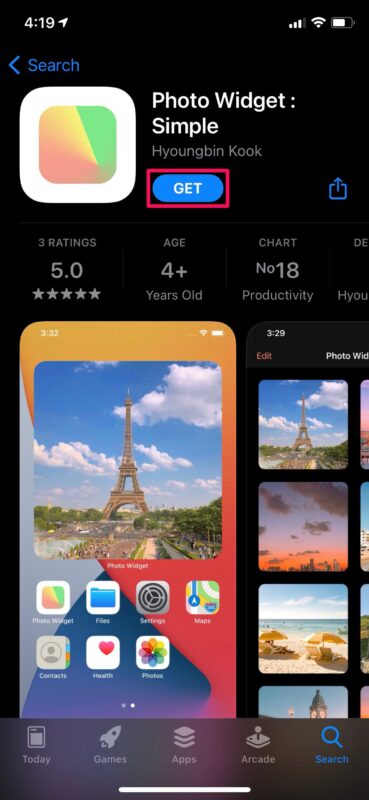
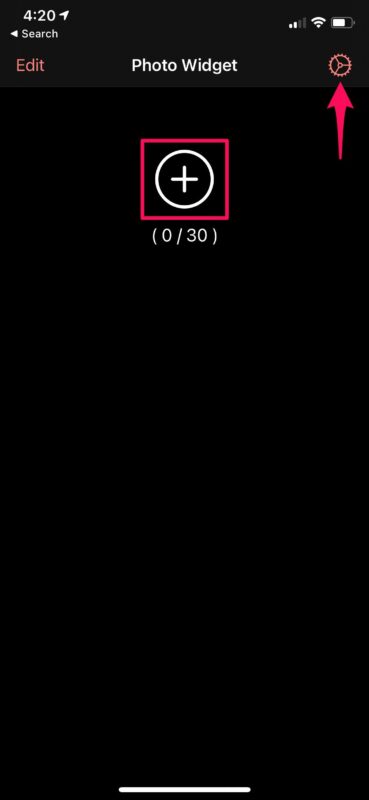
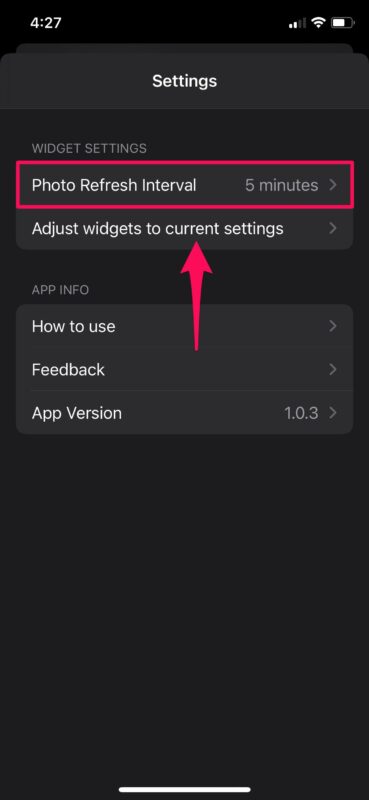
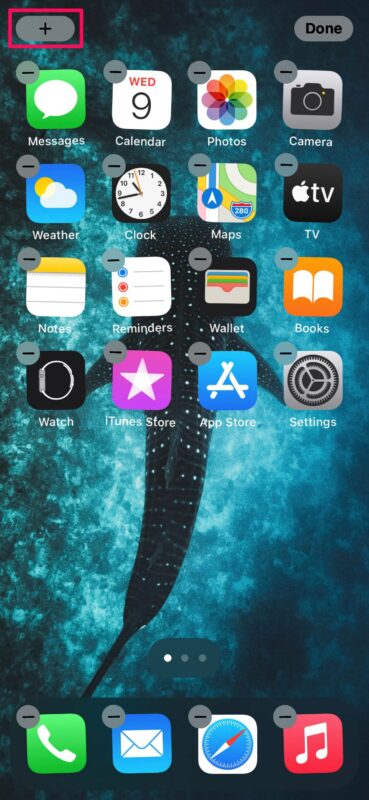
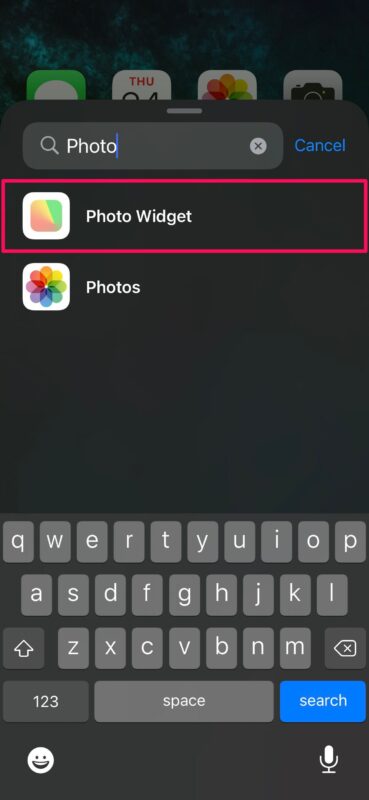
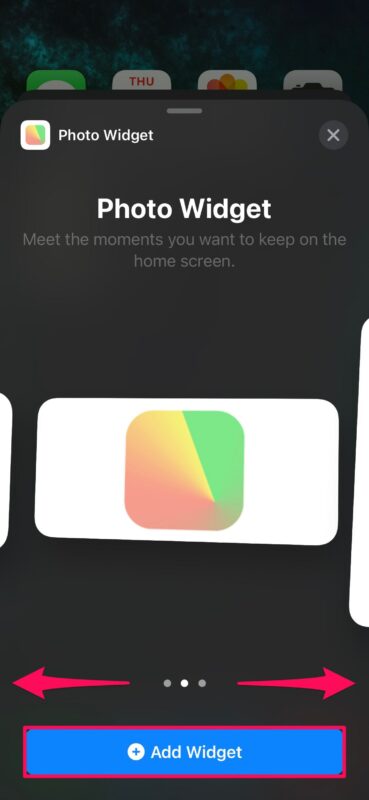

I prefer iPad over iPhone. It is better and more pro.