How to Add Widgets to Stacks on iPhone & iPad Home Screen
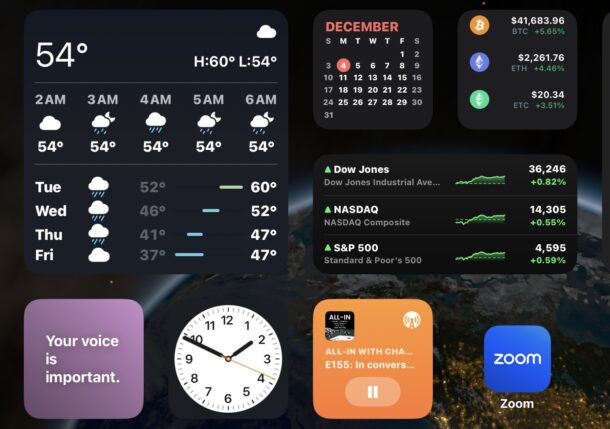
If you have an iPhone or iPad you may already be familiar with adding widgets to the Home Screen of iOS and iPadOS, but a lesser known trick is that you can create a stack of widgets that you can flip through to see different widgets and data.
How to Add Widgets to Stacks on iPhone & iPad
Widget stacks allow you to have multiple interactive widgets contained within the same widget space, saving screen real estate and offering a nice customization option for the Home Screen of your iPhone or iPad. Here’s how to add widgets to a stack on either device:
- Tap and hold on the widget you want to create a stack for (or add another widget to the stack of)
- Tap on “Edit Stack” form the contextual menu
- Tap the + plus button in the corner of the screen
- Locate the widget(s) you wish to add to the widget stack, and tap on “Add Widget”
- Optionally, toggle on “Smart Rotate”, then tap on “Done” to finish
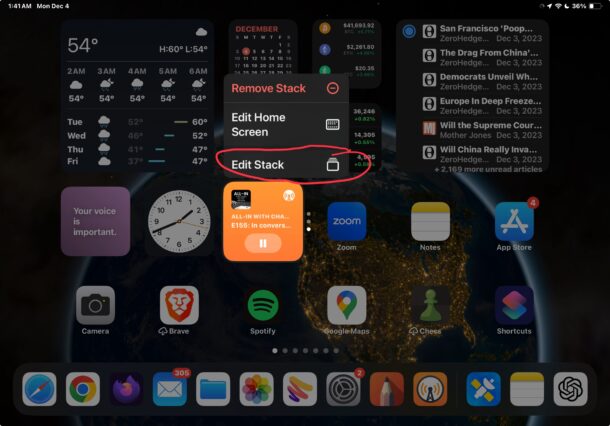
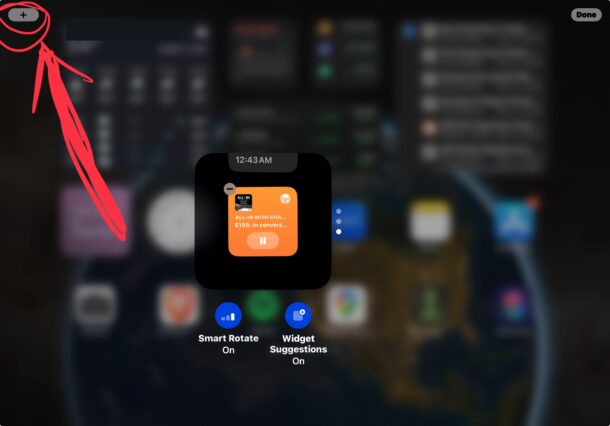
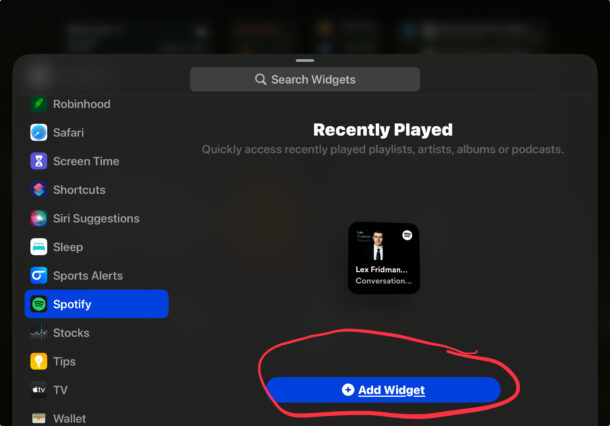
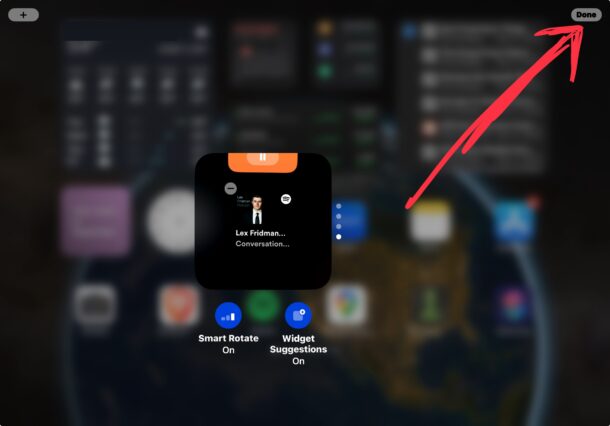
You now have a widget stack on your iOS or iPadOS screen. You can flip between widgets by swiping up and down directly from the Home Screen of iPhone or iPad.
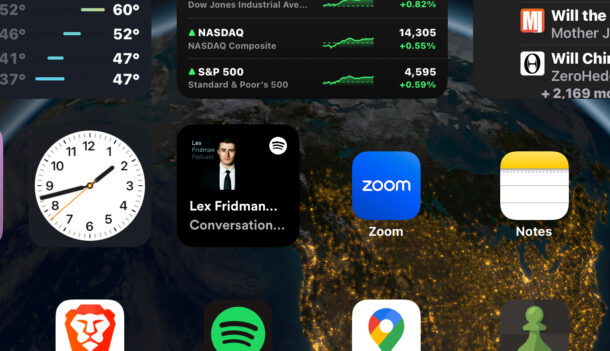
There are lots of uses for this particular stacking feature. Grouping similar widgets into stacks is a nice way to keep a clean and useful home screen on the iPhone or iPad, but you can group any widgets into a stack that you want. For example, you could group the stock photos app with a popular customizable photos widget and a calendar widget, or you could group a stocks widget with the Spotify widget and a fitness widget. It’s up to you.
I personally like to create widget stacks for podcasts apps in particular, because I use different apps for different podcasts. In the example screenshots here, a single widget stack is shown that contains widgets for the Apple Podcasts app, the Overcast podcast app, and the Spotify app. The latest iOS and iPadOS versions also support interactive widgets, allowing each of these widget stacks the ability to play and pause podcasts directly from the widget on the Home Screen as well.
Do you use widgets and widget stacks on your iPhone or iPad Home Screen? What handy uses have you come up with for these features? Share with us your thoughts and experiences in the comments.

