4 Useful Keyboard Shortcuts Every Mac User Should Know
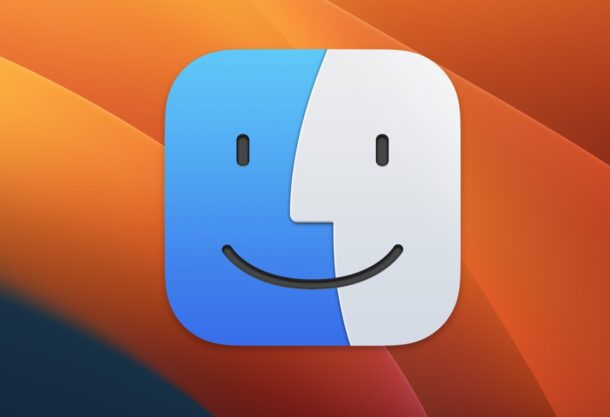
Want to boost your Mac productivity with some super useful keyboard shortcuts? Here are four of them that every Mac user should know and memorize, where you’re sure to get plenty of use from.
From switching between apps, windows, jumping into any directories, or force quitting, read on!
Command+Tab Accesses the Application Switcher
Hitting Command+Tab will allow you to switch between any active applications on the Mac, instantly.
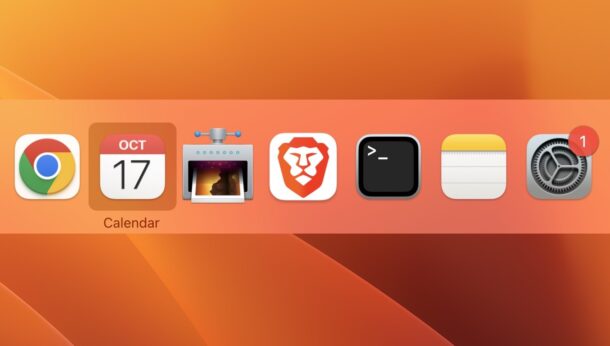
The Command+Tab application switcher is extremely useful, and has some little known tricks associated with it too that are worth checking out.
Command+` Toggles Windows in Current Application
You can toggle between windows in the currently active application by using Command+`, which is kind of like Command Tab.

This is a much less known trick but the ability to switch between windows in an active app is undoubtedly useful and is sure to enhance your productivity.
Command+Shift+G summons Go To Folder in Finder
You can jump to any folder or directory path in the Finder by using the excellent Go To Folder keyboard shortcut.
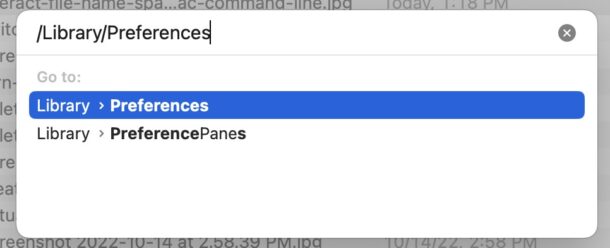
From the Finder, just hit Command+Shift+G to bring up Go To Folder, where you can enter in directory paths or names of directories, and instantly jump to them.
This is perhaps the most useful keyboard shortcut for Mac power users in particular, but it’s useful for everyone really.
Command+Option+Esc to Force Quit Apps
Learning the Force Quit keyboard shortcut is very useful, since sometimes apps go awry and the only way to escape them is to use Force Quit.
Command+Option+Escape will bring up the Force Quit menu, where you can select an app and choose to forcibly exit it.
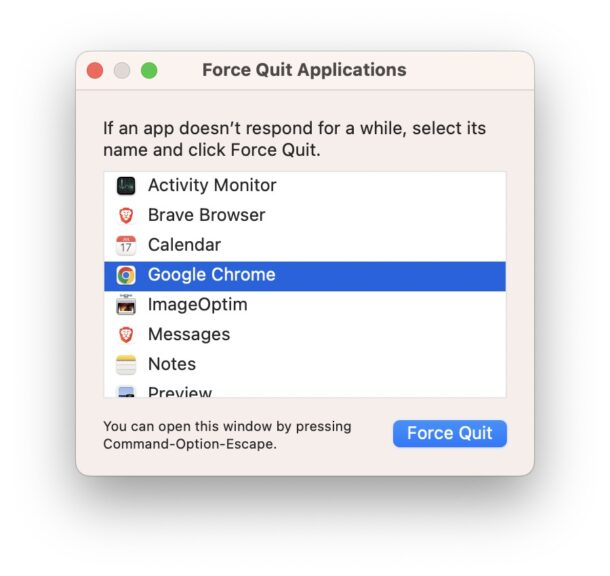
Remember, by force quitting an app you will lose any unsaved data in that app, however.
–
What do you think? Do you already know and use these keyboard shortcuts on your Mac? Do you think there are other or more useful keyboard shortcuts we didn’t cover here? Do you have a productivity essential keystroke that you use often? Let us know your thoughts in the comments!


Some new info and helpful hints….. BUT
Command+ just magnifies the current page on the screen.
Command_ reduces this magnification.
Command+Spacebar
This is all very well but most apple keyboards dont have a Button called Tab because its called somethimg else.
All Apple keyboards have a Tab button, it is located above the Caps Lock key on the left side of the keyboard, on a US Keyboard layout.
What does your keyboard label it as instead? Is yours a different layout?