How to Find Mac Keyboard Shortcuts

Whether you primarily use your Mac for work, school, or any other purpose, you can save some of your valuable time with the help of keyboard shortcuts on macOS. There are so many shortcuts available that it may overwhelm you at first, but we’ll help you with that by revealing how you can discover and find keyboard shortcuts on the Mac.
With keyboard shortcuts, you can quickly perform various tasks in macOS ranging from something simple as switching between apps to something more complicated like looking up a word on the dictionary. As the saying goes, “Rome wasn’t built in a day” and just like that, you simply cannot expect to master or memorize all the keyboard shortcuts in a day.
Before you can take advantage of these handy shortcuts, you’ll need to find them first. There are two ways to go about this. In this article, we’ll cover how you can find and access keyboard shortcuts on your macOS machine.
How to Find Mac Keyboard Shortcuts
You can find shortcuts based on the app that you’re currently using on your Mac or you could get a list of all the other shortcuts that you can use on your Mac. Simply follow the steps below to get started.
- The easiest way to find and learn shortcuts would be by opening the app that you want to work on. In this instance, we’ll be using Safari, but you can try this on literally any app. You can find app-specific shortcuts by clicking anywhere on the menu bar. As you can see here, shortcuts will be shown next to the menu items, and they use the Mac keyboard symbols; ⌘ for command, ⌃ for control, ⌥ for alt/option, ⇧ for shift, fn for function

- To access other shortcuts, click on “System Preferences” located in the Dock.

- Here, head over to the “Keyboard” section.

- Now, click on the “Shortcuts” category and you’ll find all the shortcuts you can take advantage of while using your Mac. These are neatly categorized, making it easy to find a shortcut based on your required task. For example, all shortcuts related to taking and saving screenshots are located under the Screenshots category and so on.

There you go. Now that you’ve found most of the Mac keyboard shortcuts, you can try these out for yourself and improve your workflow.
By the way, you can also make your own custom keyboard shortcuts on the Mac from the Keyboard preference panel.
Thanks to these keyboard shortcuts, you can perform various tasks that would otherwise require a mouse or trackpad.
Alternatively, you can get a great third party app called CheatSheet that can show all keyboard shortcuts on Mac apps, and if you want more you can also head over to Apple’s support webpage where they have listed over a hundred shortcuts that can be used on a Mac. You might want to bookmark that page for later use as well. And of course we’ve covered many keyboard shortcuts articles in the past before too.
It may be helpful to review the Mac keyboard symbols too if you’re not sure what each means, and you can learn more about the F keys too if interested.
Keyboard shortcuts are incredibly useful, but they’re obviously intended for use on an Apple or Mac keyboard. Nonetheless if you’re using a keyboard that’s designed for use with Windows PCs on a Mac, you can use the “Alt” key instead of option key and “Windows” key instead of Command.
Considering all Macs today have multi-touch capabilities with the help of a Magic Mouse, Magic Trackpad, or the built-in trackpad on a MacBook, you might also be keen on learning various multi-touch gestures that can be used to perform common tasks in macOS. That being said, if you’re using a third-party mouse with your Mac, you won’t be able to take advantage of these gestures.
We hope you were able to find the keyboard shortcuts you needed to get the most out of your Mac. How many keyboard shortcuts were you already aware of before reading this article? How many new ones did you find today? Share your experiences and insight in the comments!

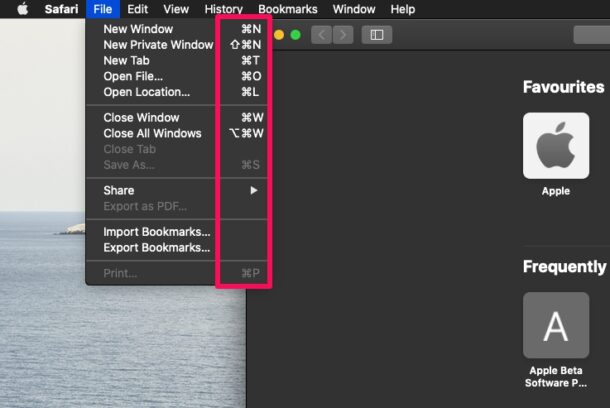
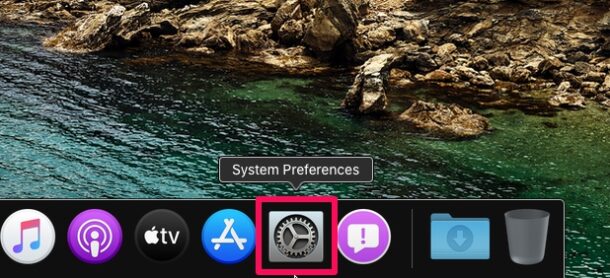
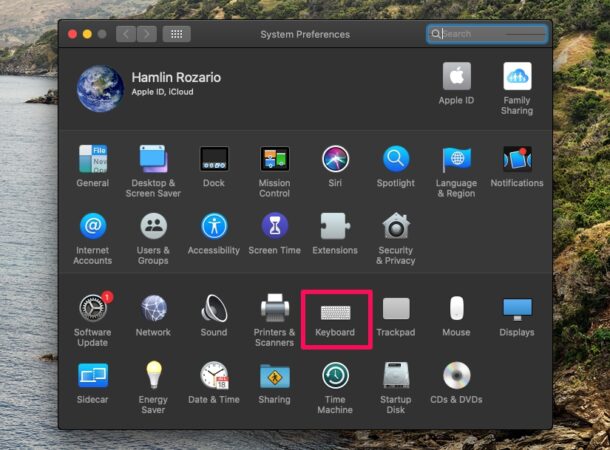
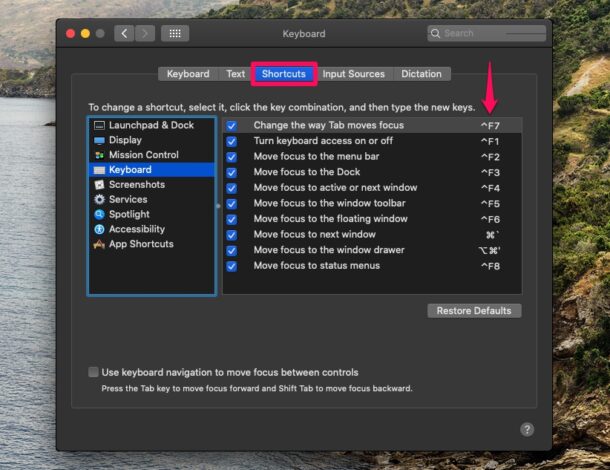

What? I saw your instructions. I have had a Mac since I had to use a floppy disc in it. I have never seen a Mac with an F key. I have now a year old MacBook Pro. I have looked high and low, over and under. I do NOT see any F keys! What are you talking about!!!
Hi Wendy, I’m not sure what you’re referencing with regards to the article, but if you look at your Mac keyboard you will see the F (function) keys at the top of the keyboard, unless you have a Touch Bar in which case they are part of that. F1, f2, f3, f4, f5, etc.
The associated ‘fn’ (function) key is in the bottom row of more modern Mac keyboards.
Here’s an article about the F function keys if you’re interested in learning more about those:
https://osxdaily.com/2020/02/11/what-do-f1-f12-f-keys-do-mac-keyboard/
I recommend CheatSheet which is available for free on the App Store. It’s used by holding the command key to reveal all available shortcuts of the active application. I love it!!
I also find CheatSheet to be useful to show (most of) the keyboard shortcuts you can use in the current app.
https://www.mediaatelier.com/CheatSheet/
My plug for Media Atelier Software’s free Cheat Sheet”
https://mediaatelier.com/CheatSheet/?lang=en
I have been looking for such a list since my Mac purchase 2 years ago. Thank you very much.
Can you recommend how I can purchase a complete user document for my Mac. I tried the Apple store but they did not show much interest. I just do not have the time to go thru the system to find one and am glad to just purchase it and have it next to me.
Thanks again from an ancient roamer (88 yrs.)
Adding in my go-to: CheatSheet
Yes these are great recommendations! CheatSheet is a really great way to find keyboard shortcuts for Mac apps.
We actually covered that a while ago (8 years… time flies!) and it works just as great now as it did then.
https://osxdaily.com/2012/05/23/see-all-keyboard-shortcuts-apps-mac-cheatsheet/
I have used Key Cue for several years. Its always there in the background no matter the app and if I rest on the command key a popup shows all available system and app shortcuts, with highlighting of modifier keys.
I highly recommend the app Shortcut Detective if you need to discover which shortcuts are mapped to what commands in which apps on your machine.