How to Move & Arrange App Icons on Home Screen of iPhone & iPad (iOS 13 / iPadOS 13)
![]()
If you’d like to change the layout of app icons on the Home Screen of iPhone or iPad, you can do so easily. This allows you to place apps where you use them most, to tidy up the devices home screen, or to customize how you want your Home Screens to look on an iPhone or iPad.
Moving apps and organizing them and arranging them on the iPhone or iPad Home Screen is easy, but like many other features it has changed slightly over time. If you’re wondering how to move apps around on the Home Screen, then this article will detail how to move app icons around in the latest versions of iOS and iPadOS for iPhone, iPod touch, and iPad.
How to Move & Arrange Home Screen Icons on iPad & iPhone
The process of moving, changing, organizing, and arranging app icons is the same on iPhone and iPad. The process is demonstrated here on iPad, but it’s the same on iPhone too.
- Get to the Home Screen of the iPhone or iPad
- Tap and hold on any app icon
- Choose “Edit Home Screen” from the pop-up menu that appears
- Tap and drag on the app icon(s) to their new location to rearrange where they appear on the Home Screen
- Repeat by tapping, holding, and dragging on other apps to move them as well
- When finished arranging the app icons on the Home Screen, tap the “Done” button
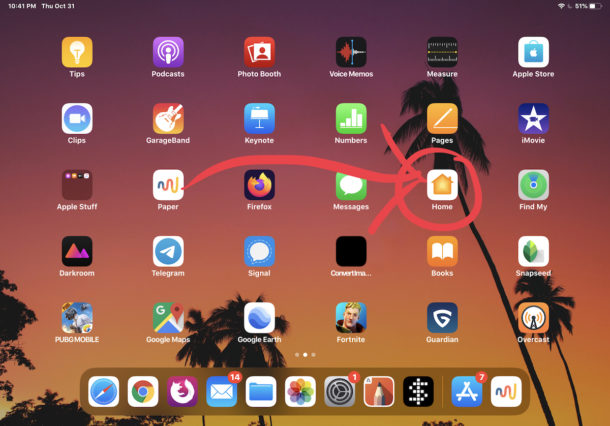
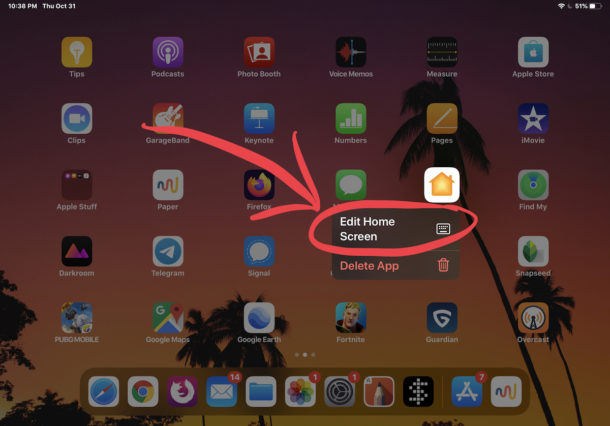
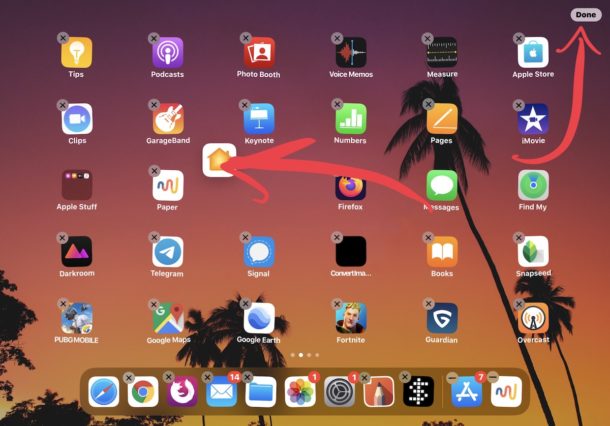
If you have multiple Home Screens full of apps then you can drag any of the app icons to other the other screens just by dragging the app to the edge fo the screen.
Remember, you can also delete apps from iPhone and iPad, which is slightly different in iOS 13 and iPadOS 13 and later too. So if you’re arranging apps and find some you don’t use at all, feel free to remove them if you’re up for it.
A neat trick to help move apps to other home screens is this; continue to drag and hold the app and then swipe with another finger to change the Home Screen and then drop the app icon onto that different home screen.
Just as it has always been, you can also drag app icons onto one another to create a folder on the home screen of iPhone or iPad. You can put a bunch of apps into the folder if you want to, and they can offer a way to tidy up the Home Screen of any device.
You can also drag apps into the Dock to add them there. On the iPhone the Dock is limited to four app icons, but iPad can have more apps in the Dock, carrying up to 15 in the latest versions of iPad system software.
You can also just start over completely if you’d like to by resetting the Home Screen layout on iPhone or iPad to the default which basically puts all the default Apple apps on the primary screen, removes all apps from any folders, and then places third party apps onto the other home screens.
While this covers iPhone, iPad, and iPod touch, you can also move icons around on a Mac with drag and drop, and rearrange Apple TV screen icons too.
Note the method discussed here is relevant to the latest iOS and iPadOS releases. You can still use the traditional long tap and long hold approach too, just like on older iOS versions, but only modern versions of system software for iPhone and iPad have the ability to choose the “Edit Home Screen” option from a pop-up menu as described here. Thus if you’re not running iOS 13 or iPadOS 13.1 or later, you won’t have that menu option.
Do you customize and arrange your app icons on iPhone or iPad in any particular way? Let us know your thoughts and experiences in the comments below.


I don’t need a screen to pop up literally every time I tap known app icons on my iPhone. Who thought that was a good idea with 13.7 I paid $1100 a year and a half ago for a device that DOES NOT WORK. It’s not plugnplay, it’s not good quality or long lasting. I’m going to buy a new cell phone today. And NEVER an iPhone again. Disgusted
I know how to move them, but how do I place them in specific spots, so I can purposely leave certain spots empty. When I try and move them it automatically places the icon in the last spot at the end of the row. I’m trying to move them to the edges so I (and others) can see the photos on my wallpapers without the icons covering the faces. Thanks.
A recent software update on my iPhone has resulted in numerous apps icons having disappeared. If I search the iPhone for them, the apps are installed, but I have no way of finding where the app is!! FB messenger is one of these apps that is constantly used but ‘invisible’ – can anyone help?
This is an operation that use to be relatively easy when it was included in the iTunes app on the Mac. I guess Apple decided that not enough people had iMac’s to make it worth supporting – so they made it mode difficult and close to useless for everybody. I’d like to see the focus group they used to justify this one.
What I miss is being able to arrange my iPhone screens in iTunes. Clicking and dragging around with the mouse was easier for me because I have these really big “biscuit grabbers”(hands) that are a bit challenging on the smaller screen. The tips you provided were most helpful.
Hi
on iPad 13.1.3 it doesn’t work. A popup menu with “rearrange apps” shows up and vanishes before I get a chance to tap it. When I use two hands and do tap it nothing happens. There is no “done” button either while all the icons are wiggling.
Nothing happens when I press the wiggling app and try to switch to the next screen. the app remains on the original screen.
on the iPhone it does seem to work the way you described, and there is a DONE button..
Tap and hold, then tap hold and drag. It’s confusing to use and never obvious like all of iPad and iOS.
Mac is so much easier to use.
I hate how difficult it is to move apps around. I wish I could use the Finder. When you start to move an app, the remaining apps start to move, too, and if you’re trying to get to a specific screen, you may find the app you wanted to create a folder with has disappeared to another screen. Also, the screens start going by too quickly. You may be aiming for one, but find yourself two or three past it. Personally, I’d like to have screens that are focused on a topic—a news screen, a sports screen, etc. When I try to collect apps in to folders, I used to be able to put the folder in the Dock, collect the apps from screen to screen, and then move the folder out of the Dock and back on to a screen. If I do that now, the folder I’ve so laboriously created disappears. Poof.
I arranged all mine into 26 folders named a thru z. All are on one screen and readily available. I used the web site “blank” to start then named each by the alphabet.
I found them hard to move. You have to use exactly the right pressure.
And my App Store icon is now in a clear previously unseen icon called “Productivity.” What does that mean?
You may have created a folder accidentally and put the App Store into that folder, you can move it out of the folder using the same instructions as moving the icons around the Home Screen. Just open the folder and start from there, then drag the app out of that folder.
I GOT iPhone 128G so I could dl and explore several apps. Can not do it. I dl and it is NOT ON LAST SCREEN PAGE. I can not find it anywhere have to go to App Store and enter the name, which I have forgotten, to make it appear and click on OPEN.
What a mess, Apple has NOT DONE A GOOD JOB HERE.
Need alpha list of apps on say GENERAL so we can check mark to put in folder of name xyz and so on.
You made typo on screen home page — there is ONLY ONE HOME PAGE not two.
WE NEED YOU TO HELP US. THANKS. BILL NEILL.
While re-arranging dock icons on my MacBook Pro, I lost both my WORD and TextEdit icons. How do I get them back?
I’m using an iPad mini, version 4 (operating 13.2.3) and I never see a “done” button (at the top right of my home screen) to push when I’m done editing my home screen.
I always just push the home button itself, on the side of the iPad to get out of edit mode.
I see that the Paper app is installed twice, how to do this?
It’s actually only installed once despite showing up twice on the screen. The reason it is showing up in the Dock is because of the Suggested Apps feature on iPad.
You can hide or show the suggested apps with the following:
https://osxdaily.com/2017/10/26/hide-show-recent-suggested-apps-ipad-dock/
Yes, its clear. I forgot about this as I disabled it.
But would be nice to have the possibility to install some apps twice.