How to Add More Apps (Up to 15) to Dock on iPad

If you’re an iPad owner who frequently uses many different apps, you’ll appreciate the ability to add more apps than ever before into the Dock of iOS on the iPad. Now, any iPad running iOS 11 or later can place up to 15 apps in the Dock on the device.
This is more of a usability tip than much else, but it’s one of those little changes to iOS that is easily overlooked since most iPad users are long accustomed to the older Dock limits.
Adding more app icons into the Dock at the bottom row of the iPad screen is super simple and achieved with drag and drop as it has always been done, and that process is the same on all versions of iOS, but with the latest releases you can now add 13 (or 15, more on that in a moment) apps total to the Dock on iPad. It’s that app limit which is new to the latest releases of iOS for iPad.
How to Add More Apps (Up to 15) to Dock on iPad
Want to add up to 15 app stop your iPad Dock? Here’s how you can do that:
- Tap and hold on any app icon until that icon enlarges slightly (you can also tap long until the icons start jiggling)
- Drag the app you want to add to the Dock to the bottom of the screen and into the position you wish to place the app in the Dock
- Repeat the drag and drop procedure with other apps, up to a maximum of 15 apps *
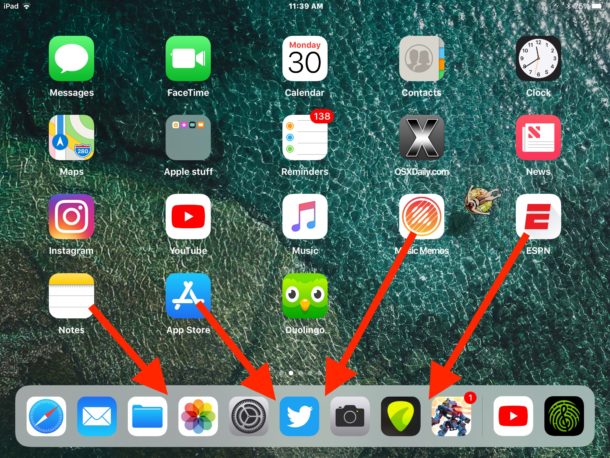
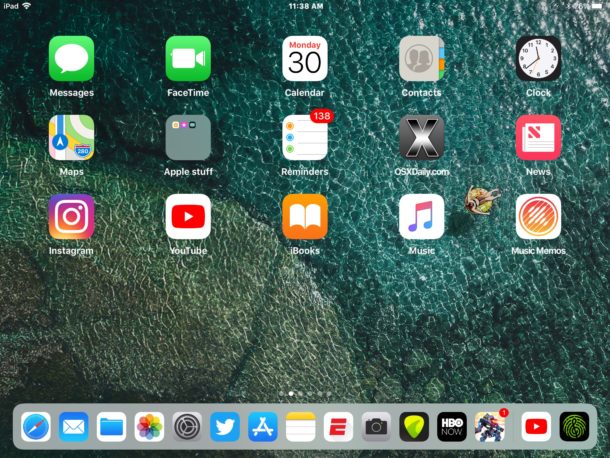
* If you keep the Recents & Suggested Apps feature enabled on iPad Dock, you will only have space for 13 apps in the left side of the Dock, and two apps on the right side of the Dock relating to that feature. If you disable the Recent and Suggested apps feature on iPad Dock, you can place up to 15 icons in the Dock directly.
You’ll notice the app icons get smaller and smaller the more apps you add into the Dock of iPad, much like the app icons shrink on a Mac as the number included in the Dock increase. The larger limits tend to look best in horizontal orientation of iPad, whereas on vertical orientation the app icons can look quite small.
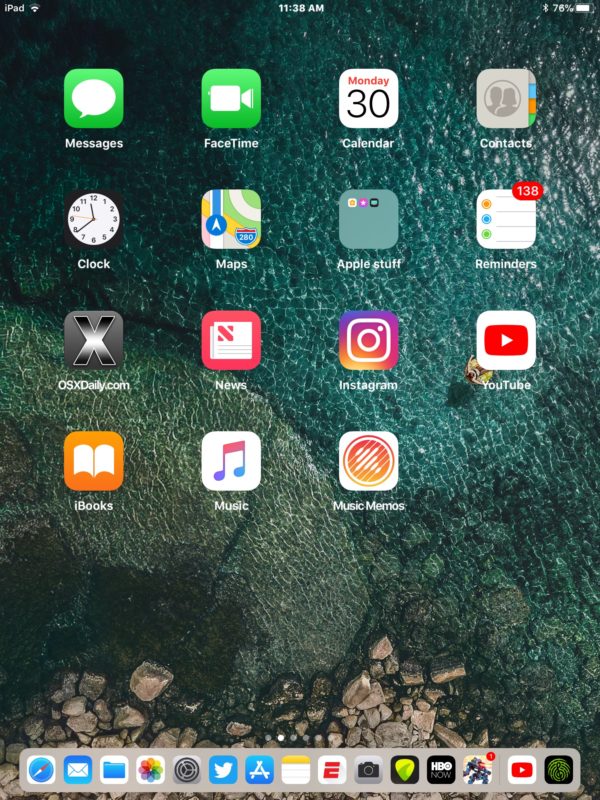
If the 13 or 15 apps in the Dock aren’t enough for you, you can go further by adding a folder of iOS app icons into the Dock on iPad too, which will offer additional app access via the folder of apps in the Dock.
Removing Apps from the Dock on iPad
Removing apps from the iPad Dock is basically the same process, but dragging and dropping out of the Dock instead of into the Dock.
Just tap and hold on any Dock app icon and then drag it out of the Dock once the icon gets a little bigger, or starts to jiggle.
Remember to drag the apps out of the Dock. Don’t hit the (x) button because that will attempt to delete the app from the device, thereby uninstalling the app from iOS and if you’re simply aiming to get icons out of the Dock you likely don’t want to delete them from the device entirely.
For what it’s worth, you can also minimize or remove all icons from the iOS Dock, but there is little point to doing that since the Dock will always be visible at the Home Screen regardless of how many apps are in it or not.
The video embedded below shows adding and removing apps from the Dock on iPad:
In case you were wondering, adding and removing apps to the iPhone Dock is the same process, but the iPhone only allows four icons in the Dock, whereas obviously the iPad has a much larger Dock limit. The Mac also allows a very large amount of apps in the Dock. These limits could always change in future iOS releases however, so perhaps the iPad and iPhone will have more options for putting apps into the Dock down the road.


Whenever I hold the app and it enlarges, I drag it to the dock the app just disappears.
Hi. The dock in my ipad is only allowing 4 apps. Is there a way to change this. Thanks
Yes, drag more app icons into the Dock on iPad to show more. If you can’t, it’s perhaps a much older version of system software.
I believe the dock is more limited on older ipads, such as the ipad air 1 and ipad mini 2 and 3. It only allows for seven icons (plus the three for recently used apps) if I’m not mistaken.
UPDATE: I was wrong. At least on ipad air 1 it does allow more than seven icons + 3 recently used apps on the new ios 11 dock. I currently have 13 icons and 3 recently used apps on my ipad air 1.
I personally find about 10 apps is perfect for my iPad Dock. I do wish you could add more to iPhone but I guess the screen is smaller.
Yeah I am the same, I think 10 is enough. More than that it becomes smaller which I don’t like.