How to Restore Lost Contacts from iPhone with iCloud
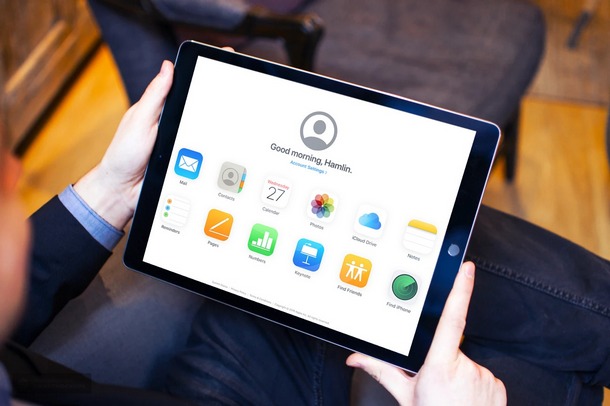
Worried about lost contacts from iPhone, iPad, or Mac? If you are looking to recover and restore lost contacts, the instructions here will help walk you through the process by using iCloud to recoup contact information that has gone missing from a device.
Contacts are extremely important to stay in touch with your friends, family members and colleagues, regardless of what smartphone you’re using. Anyone would be infuriated when they realize all their contacts are missing from their phone. This is a rare problem but it can occur with iPhone and iPad users, particularly if they run into issues like losing contacts and other data after a major iOS software update, accidentally deleted them some other way, or even losing some contacts after syncing or restoring a device from an iTunes backup. Thanks to Apple’s cloud storage service called iCloud, users don’t really have to worry too much about permanently losing their contacts anymore, as you can use a handy feature to recover and restore lost contacts which can be used for iPhone, iPad, Mac, or other devices too.
By default, iCloud backs up your iPhone or iPad or Mac over Wi-Fi when its turned on and plugged in to a power source, and that happens automatically. All iCloud users get 5 GB of free cloud storage when they sign up for iCloud and an Apple ID, so backing up important data such as contacts, messages, calendars and more shouldn’t be an issue. There’s more than one way to recover the backed up data, just in case you’ve lost them.
If you’ve accidentally lost some or all of your contacts on your iPhone or iPad after an update or syncing process, you’ve come to the right place. In this article, we’ll be discussing how you could easily restore all your lost contacts from iCloud.
How to Restore Lost Contacts from iCloud.com
First of all, we’d like to let you know that this iCloud approach isn’t the only way to recover your lost contacts. However, this might arguably be the easiest method to restore your contacts across all of your Apple devices. As long as you have access to a web browser like Chrome, Firefox, Safari or even Microsoft Edge, you should be able to complete this procedure within a few minutes. So without further ado, let’s take a look at the necessary steps.
- Launch any web browser and head over to iCloud.com. Now, type in your Apple ID and password and click on the “arrow” icon to sign in to iCloud with your Apple account.

- You’ll be taken to the homepage. Here, click on “Account Settings” located below your name and profile photo.

- Now, click on “Restore Contacts” under the Advanced section located at the bottom of the page. This will open a new pop-up menu.

- Here, you’ll see multiple archives of your contacts list backed up previously to iCloud. Once you’ve selected an archive, click on “Restore” right next to it.

- You’ll now get a pop up with a warning to confirm the restoration process. Simply click on “Restore”. It’ll take a few minutes to complete, especially if you have a lengthy contacts list.

- Once complete, iCloud will immediately make a backup of the new archive as shown in the screenshot below. It’s worth noting here that, whatever archive you select will replace the existing contacts on all your Apple devices. Simply click on “Done” to exit out of the window and end the procedure.

That’s all there is to it.
You’ll notice this method will restore lost contacts to all devices that are using iCloud, that means any iPhone, iPad, Mac, iPod touch, or any other Apple device synced with iCloud will get the contacts restored when you initiate this recovery process.
If you own multiple Apple devices, restoring lost contacts from the iCloud website might be a lot more convenient, as it restores contacts across all of your devices within a couple of minutes. Cloud storage platforms like iCloud, Google Drive, Dropbox, etc have all made it easier for users to restore their contacts quickly in case if they’ve accidentally lost them for whatever reason, and given the importance of a users contacts this is a great feature to have available.
Prior to iCloud, the only way to get back the lost contacts was by physically connecting the device to a PC or Mac running iTunes and restoring it from a previously made contacts backup. This took some time and could be inconvenient for some users who would rather enjoy the post-PC era and never connect their device to a computer for backups, plus it was still possible to lose the backed up data in case of a hard drive failure or the computer got lost. Fortunately that’s now a thing of the past, so long as you use iCloud of course.
We genuinely hope you have managed to successfully restore all the contacts you lost on your iPhone and iPad. Did you use iCloud to recover and restore lost contacts from an iPhone, iPad, or Mac? Let us know your thoughts, experiences, and opinions in the comments section down below.

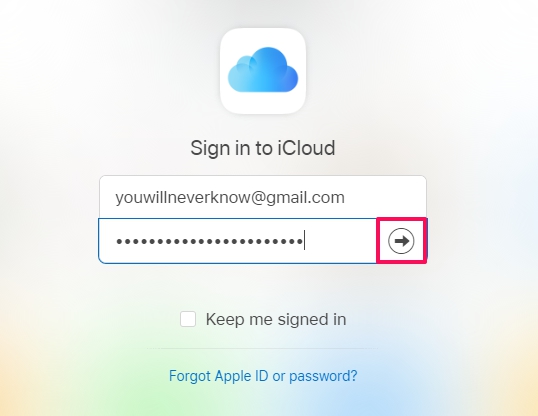
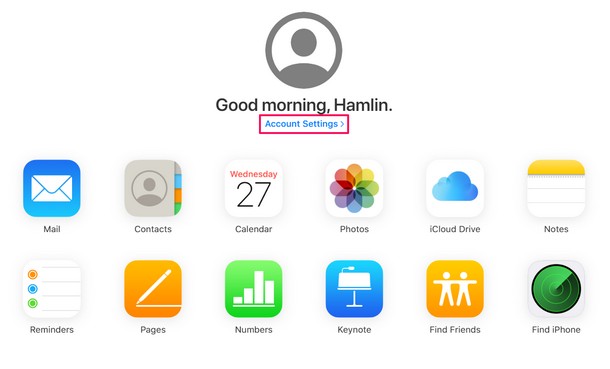
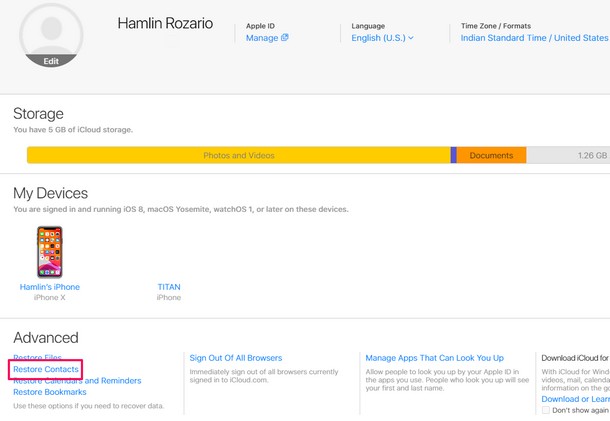
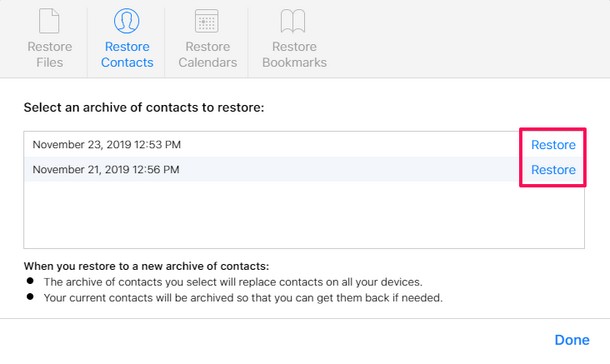
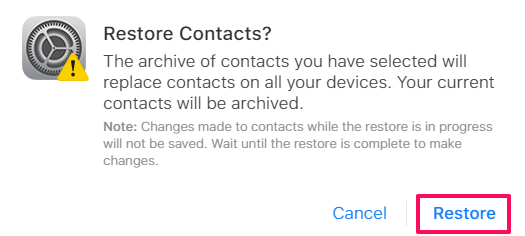
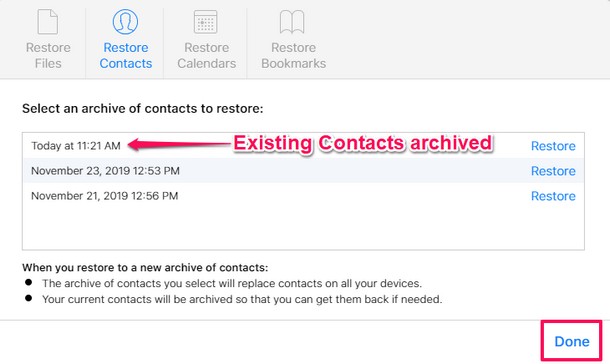

This worked for me, thanks so much! Other solutions (switching Contacts on/off in iCloud, resetting Network Settings etc – which had worked when this had happened before) didn’t work, so I resorted to your Restore Contacts solution and it worked, thanks!
Unfortunately it doesn’t always work. iCloud deleted nearly 4000 contacts from my account and the Restore Contacts feature does not restore any. They list 5 Archives and none restored any contacts to my account. Apple proves to be incompetent and “above” its users. After two hours on a phone call, the best answer I got was, “ well maybe they were deleted from your archive”
How does one transfer contacts etc from iPhone to Nokia android?
To check out how easy it would be to back up Contacts from iCloud, I followed your instructions:
went to Advanced>Restore Contacts & there were no Lists or Archives to restore. Accessed iCloud from all 3devices: no Contact archives or lists on any of them.
I know I back up Contacts on my iPhone & iPad every day. How can I fix this?
Could you post an article on how to slim down the number of photos on the iPhone but still keep them in iCloud? My phone is almost full due to photos but don’t want to lose the photos.