How to Delete VPN from Mac

If you have previously setup a VPN on Mac but no longer use the VPN service, you may want to delete and remove the VPN from MacOS. Additionally, you may wish to remove a VPN configuration from a Mac that is not needed for a particular purpose, job, or enterprise anymore.
Removing a VPN from the Mac is incredibly simple, and if you manually configured a VPN then you’ll be impressed at just how easy it is to delete the VPN especially compared to the manual setup process which is much more complex.
How to Delete a VPN Configuration from Mac
Note this is deleting a VPN configuration profile from the Mac, which is not the same as simply disconnecting from a VPN.
- Go to the Apple menu in the top left corner of the screen, then choose “System Preferences”
- Select “Network”
- Select the VPN network you wish to remove and delete from the Mac
- Click the minus “-” button with the VPN network selected to delete the VPN from the Mac
- Repeat with other VPN configurations to remove if necessary, otherwise close System Preferences as usual
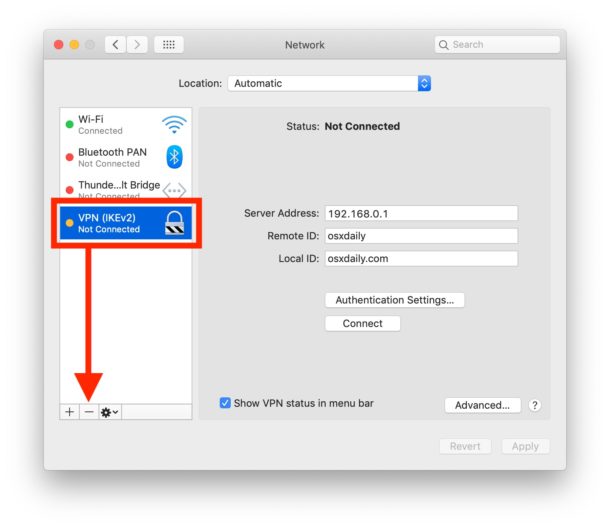
With the VPN gone, you’ll no longer have access to that VPN configuration profile or service.
Obviously once the VPN has been deleted from the Mac it will no longer be usable, unless you set it up and configure the VPN again anyway.
Note that some VPN providers use this party apps specifically to install and manage VPN configurations, and if that applies to your VPN usage then you’d also want to delete that VPN app or run the uninstaller script or application that comes bundled from the VPN provider. Deleting the VPN app from the Mac Applications folder and then removing the VPN profile from Network preferences should be sufficient in that scenario.
If you don’t plan on using a VPN for the time being again on the Mac, you might want to disable the VPN menu bar option in the VPN section of the Network preference panel, otherwise it will remain in the menu bar even if the VPN service is no longer used or needed, or even if the profile has been deleted from the Mac.
If you had setup the same VPN for use in iOS and iPadOS, you might also want to delete the VPN from iPhone or iPad too, particularly if the service is no longer active or needed.
If you have another method or approach to removing VPN configurations from a Mac, or any particular experience with this, share it with us in the comments below.


I see the “-” button but I’m on Family Sharing (not physically sharing the computer), will the removal of my VPN affect everyone else?
For those of you complaining that the “-” is disabled. I had the same issue. I’m not sure it will work for you, but what worked for me was navigating to “profiles” in system preferences, then clicking on the VPN and clicking on the “-“. It wasn’t disabled here for me.
Before you do this, though, you may want to go to “networks” and uncheck the “Show VPN status in menu bar” box because once you delete the profile, you can’t uncheck the box, so I still had the icon in my menu bar until I reinstalled the VPN, unchecked the box, then uninstalled it again.
I did the [-] thing and removed the VPN. And then nothing could connect to the internet. I had to set it up again. Now I dont know how to remove it and still have network access.
You have to be kidding. Nobody would be looking for a solution if this one worked.
The problem is that the “-” button is often DISABLED, leaving no way to delete the VPN.
Use an admin account if you do not have sufficient permissions to adjust network settings or VPN info.
If the VPN you are deleting was installed through a third party app, sometimes those apps also have a VPN remover tool or script to use as well, and they usually require admin access too.
I have the same issue on several computers. When I select the VPN configuration that I want to delete, the “-” button is greyed out. I figured that I would have to root around in the Library to delete a preference file from there but haven’t found anything yet.
As mentioned is nice but the – option was hidden what to do
EXACTLY.
You must select the VPN in the Network control panel to be able to delete it, without selecting it the – button may not be usable since there is nothing to delete.
Also if you are using a standard user account but the VPN was setup through admin, you may need to use the admin to remove the VPN depending on permissions. If you do not have permissions to alter network settings then you can’t delete VPN or other network configurations.