How to Change FaceTime Caller ID on iPhone & iPad
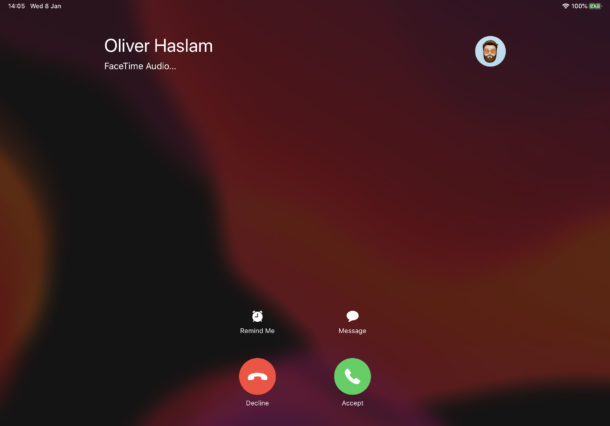
Whenever you make a FaceTime call on an iPhone or iPad the person you are calling will see your caller ID. That ID could be your phone number, or an email address associated with your device, but if it’s one that they don’t already have saved as a contact they won’t know it’s you. It’s important to make sure your caller ID is correct for that reason, otherwise someone may not answer your FaceTime calls. So, what if you want to change you FaceTime caller ID on iPhone or iPad? It turns out that’s pretty easy, as we’ll show you.
Be default it’s likely that your FaceTime caller ID is your email address. That’s fine if everyone you’re calling has that email address saved in their Contacts app. But they may be more likely to have your phone number saved instead, and that’s why it might be a better choice here.
Thankfully changing your FaceTime caller ID is super easy and all you need to do is make a simple selection in the Settings app.
How to Change FaceTime caller ID on iPhone & iPad
This will change what your outbound FaceTime caller ID is, you can choose phone numbers or email addresses that are associated with your Apple ID and FaceTime:
- To start, open Settings on your iPhone or iPad and tap “FaceTime.”
- Tap the caller ID that you want to use.

- If you’d like to use an email address and don’t see it, tap “Use your Apple ID for FaceTime” and any associated with that account will appear. You can then select it as normal.

Now you can quit the Settings app and go about making FaceTime calls, safe in the knowledge that everyone you’re calling will know it’s you on the line.
This is particularly helpful to change if you had setup FaceTime with another email address and you use a different one primarily now, or if you want to switch from a phone number or email address as the FaceTime caller ID.
If the person you are FaceTiming has your phone and email information stored in their contact info for you, changing this FaceTime caller ID might not make any difference for them, but it could for others particularly if they don’t have all of your email addresses or phone numbers stored.
You can also add new email addresses to FaceTime if you need to, and don’t forget you can even use your iPad to make and receive telephone calls if that’s something you need to do.
FaceTime isn’t only about video calls, either. It’s great at handling audio calls for those times when your carrier just won’t stop dropping calls, you’re in a low coverage area, or if you just want to use a VOIP call for some other reason.
Speaking of FaceTime, a little-known feature of FaceTime is the ability to make group video calls with up to 32 participants. If you normally use a different solution, why not give FaceTime a try with group chat instead?
Do you use FaceTime for video chat and audio chat? Do you have your Apple ID set as your default caller ID on FaceTime, a phone number, or something else? If you have any thoughts, tips, or experiences with FaceTime and caller ID, share with us in the comments as always!

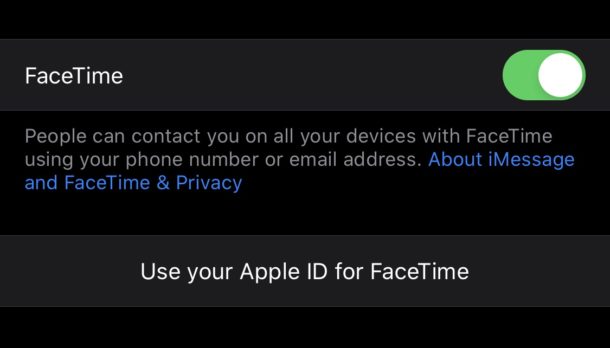
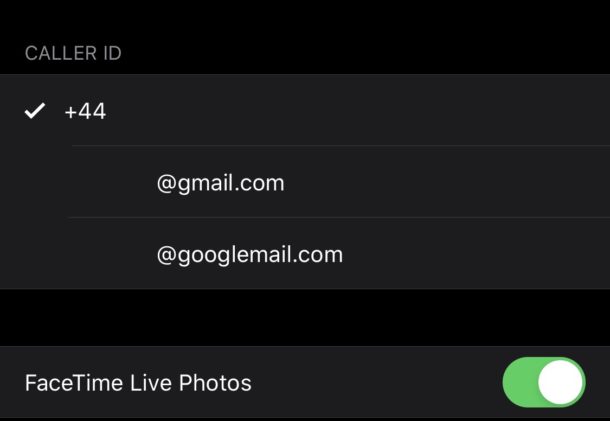

I knew that from a long time ago and it’s an excellent tip. However, I have noticed that changing the caller id setting may cause an inconvenience: other devices such as an iPad or Mac may be unable to start any cellular calls through an iphone (the ‘iphone cellular calls’ continuity feature) when the Facetime caller id is set to an email address on those devices instead of the phone number of the iphone. So far, I’ve seen this happening on wifi only iPad and Macs running iOS/iPadOS 13 and later and macOS Catalina or later, and with Wifi calling not enabled on the respective iphone.