How to Check What Apple Watch Model You Have

Wondering how to tell what Apple Watch model you have? You’re probably not alone, since a lot of Apple Watch models look the same. Not to worry though, you can determine which is which with a little help.
Apart from Apple Watch Series 4, each and every year Apple has refreshed its wearable it hasn’t made any large changes to the way it looks. That’s great for design consistency and making your older Apple Watch seem current, but it’s a challenge if you’re trying to identify one model from another. Is it Apple Watch Series 3 or Apple Watch Series 1? What about Apple Watch Series 4 or Series 5? They both look the same, after all. Luckily there are ways and means to tell which Apple Watch you’re looking at, though.
The best and easiest way is to look at the Watch app on your iPhone. You’ll need to have your Apple Watch paired with your device for that to work, but don’t worry. We’re going to tell you how to check which Apple Watch you have if it isn’t paired as well.
How to Identify Which Apple Watch Model You Have
Let’s start with the easiest way first.
- Open the Apple Watch app on your iPhone.
- Tap the “My Watch” tab and then tap your Apple Watch.
- Tap “General,” then “About” and look for the line that says “Model.”
- Tap the number that begins with “M” and a new number that begins with “A” will be revealed. That’s your Apple Watch’s model number.

- Compare that number with the numbers listed on Apple’s support website.
That’s the easiest way to determine what Apple Watch model you have with the paired iPhone, but what if you don’t have that handy? You can still determine which Apple Watch model is which.

How to Tell What Apple Watch You Have via the Case
If you have an Apple Watch that isn’t paired with an iPhone, fear not.
The model number is engraved on the back of your Apple Watch. You just need to find it by looking at the physical back of the Apple Watch.
Once you’ve located it, compare it with the model numbers listed again via Apple’s support website.
Apple’s support website will always be up-to-date with every Apple Watch model available. Contact Apple Support if the model number you have doesn’t match any listed, something isn’t quite right somewhere in that situation.
If you’re lucky enough to have an Apple Watch with an always-on display, consider disabling it for a battery life boost.
And remember, Apple continues to add new features to Apple Watch via software updates so be sure to keep your eyes peeled for those. It’s a good idea to speed up those updates, too. Otherwise, you could be waiting quite a while for them to complete. Not all Apple Watch models can run the latest watchOS releases, but updating watchOS to what your device can run is almost always a good idea for performance, features, and security purposes.
Were you able to identify your Apple Watch model? Let us know your thoughts about figuring out which Apple Watch is which in the comments below.

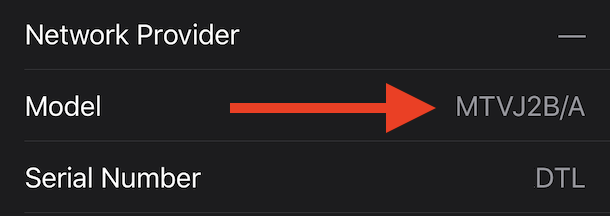

Wrong instructions.
Correct Instructions:
-Open Apple Watch app in iPhone
-Go to General
-Go to About
This window will display all the Apple Watch info, including model.
That’s what the directions tell you, but the ‘model’ does not show you if it’s a series 0, series 1, Apple Watch series 5, 44mm screen, etc
Thank you for help with apple watch