How to Make Group Video Calls with Google Hangouts on iPhone & iPad
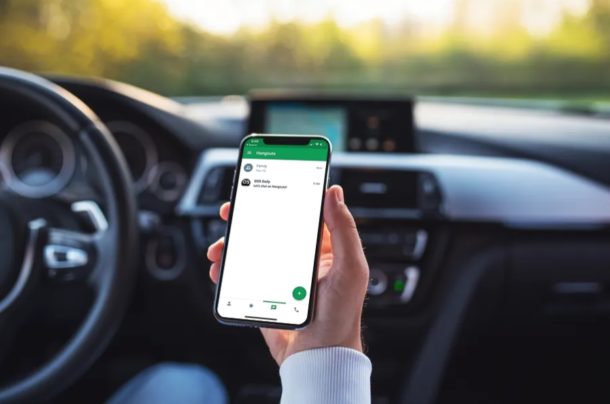
Google Hangouts offers a free and easy way to make group video calls, and you can make and join those calls directly from iPhone and iPad.
Google Hangouts has always been useful, but for some people it may be more relevant and useful than ever right now during quarantine periods, and it offers another option to video conferencing with Zoom Meeting from iPhone and iPad, group FaceTime video chat with iPhone and iPad and Group FaceTime on Mac, Skype, and others too. Thanks to Google Hangouts, you can make group video calls to handle personal, business, and other work-related meetings right from the comfort of your workplace or home, as long as you’re connected to the internet.
In this article, we’ll cover how you can make group video calls with Google Hangouts on both the iPhone and iPad.
How to Make Group Video Calls with Google Hangouts on iPhone & iPad
You will need to install the Google Hangouts app from the Apple App Store before beginning. You will also need a Google account to take advantage of Hangouts.
Assuming you’ve met that criteria, simply follow the steps below to set up a group for video calling using Hangouts on an iOS device.
- Open the Google Hangouts app on your iPhone or iPad.

- Tap on “Get Started” to begin the set up.

- Sign in with your Google account. If you don’t have one, you’ll have to create one. If you have multiple accounts, choose the account that you want to use and tap on the “tick” icon as shown below.

- Head over to the chats section in Hangouts and tap on the “+” icon to start a new conversation.

- Now, select “New group” in order to create a new Hangouts group for video calling.

- Now, enter a group name and add people to the group using their name, phone number or email address. Once you’re done adding users, tap on the “tick” icon at the top-right corner of the screen.

- Head back to the chats section within the app and you’ll notice the newly created group. Open the group chat.

- As for the last step, simply tap on the “video” icon located right next to the phone, in order to start a group video call.

Now you know how to make group video calls using Google Hangouts on both the iPhone and iPad.
With Hangouts, you can not only handle important meetings via video conferencing while you’re working from home, but also stay connected with your loved ones during stay-home orders and quarantines. Whether you’re using Google Hangouts for work, or just to stay connected to loved ones, it’s a great service and another option in the panacea of video chat and conferencing options available.
Hangouts is just one of the several apps that feature group video calling support. If all of your friends or family members use an Apple device, you can simply use Group FaceTime for video calling, which eliminates the need to install any third party application on to your device. Don’t forget there’s also Skype, Zoom Meetings, and Group FaceTime for iPhone, iPad, and Mac, Slack, and others too. And there’s also Google Duo, which lets you group call up to 8 people.
Did you manage to create a Hangouts group for making video calls? Have you used any other services like FaceTime, Zoom, Skype, or WhatsApp for group video calling before? Let us know your thoughts and opinions in the comments section down below.

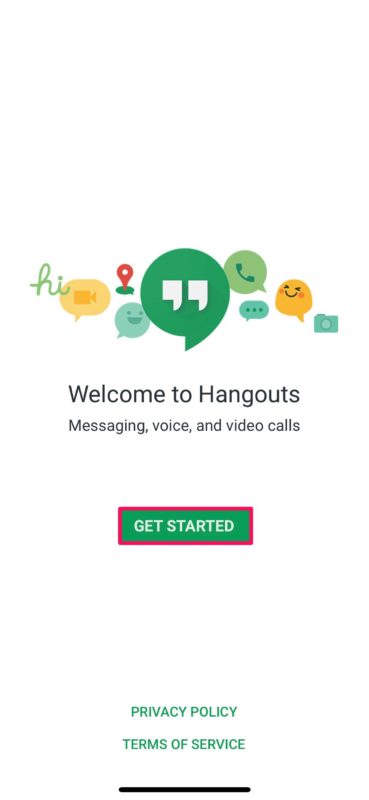
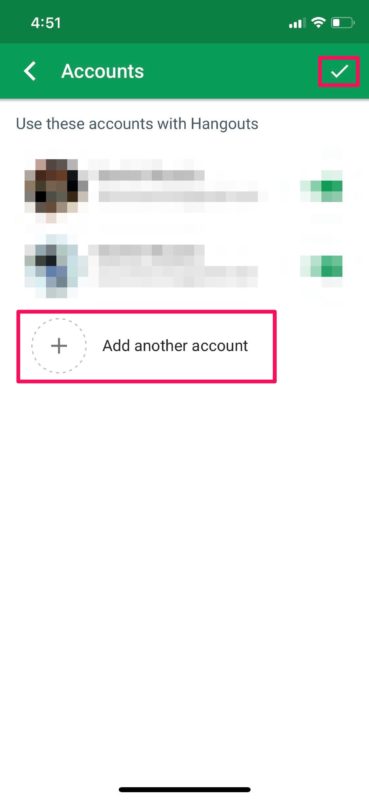
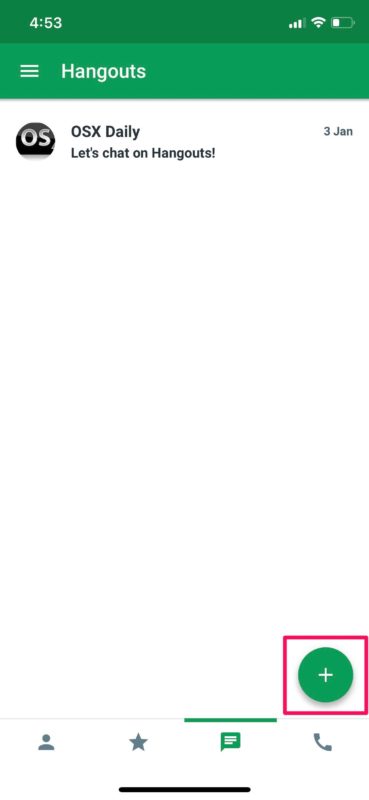
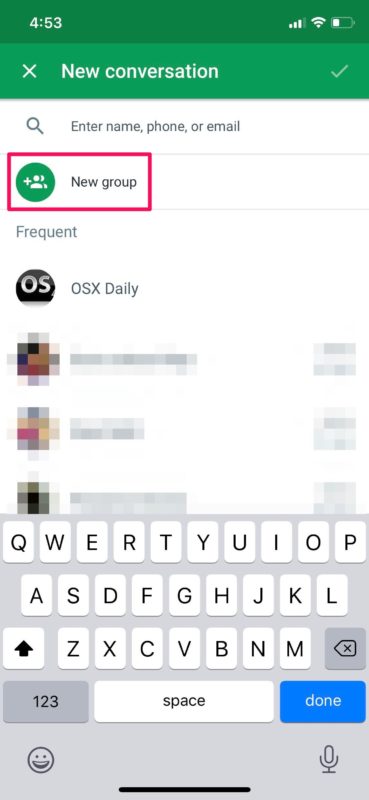
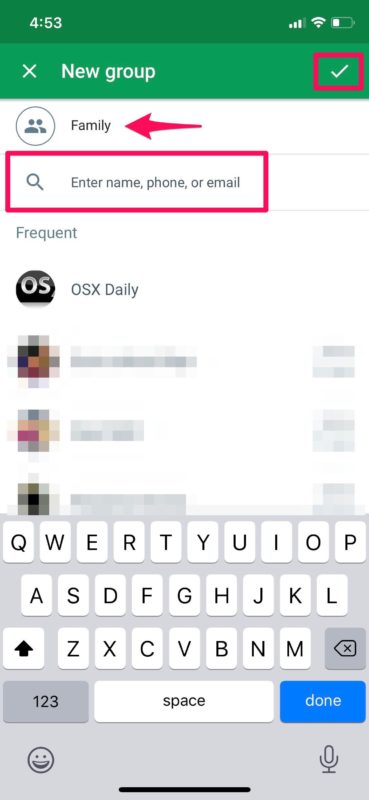
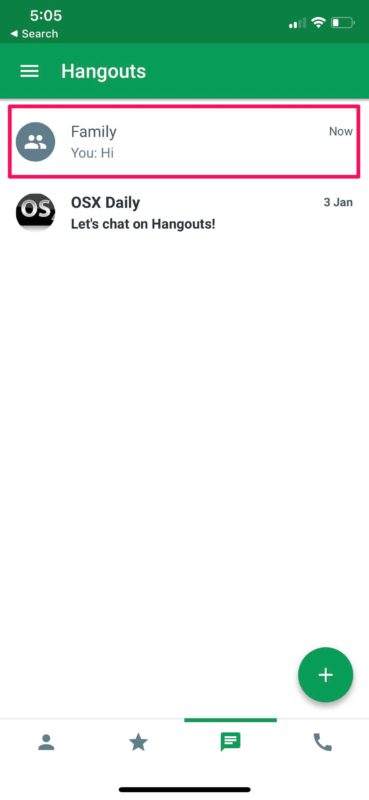
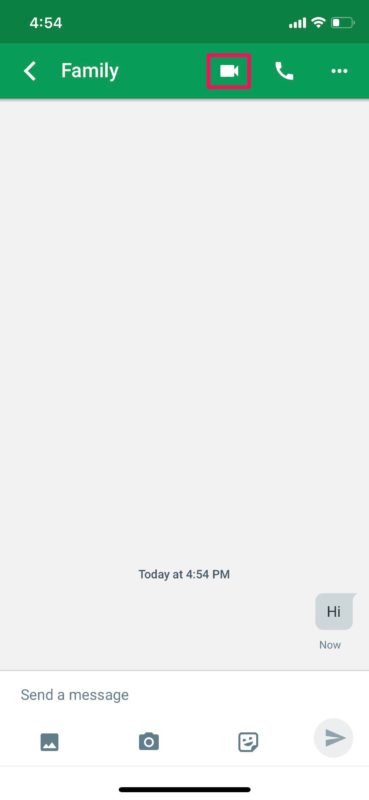

I thought they were getting rid of Hangouts…
They’re just renaming it to Google Meet, it’s the same thing as Google Hangouts Meet and Google Meet
And people should do that while driving, right?
Bad choice of supporting imagery.
I use hangouts on my devices all the time to stay in contact with friends from across the world. The Video chat does not work though on Apple devices. For some reason sound comes out muddy and there isn’t any picture on the screen. but as a chat app and picture sharing app it is a great way to have online friends and relationships while we are quarantined.
Blue Jeans Network would be another possible service