How to Make Video Calls with Google Duo on iPhone & iPad
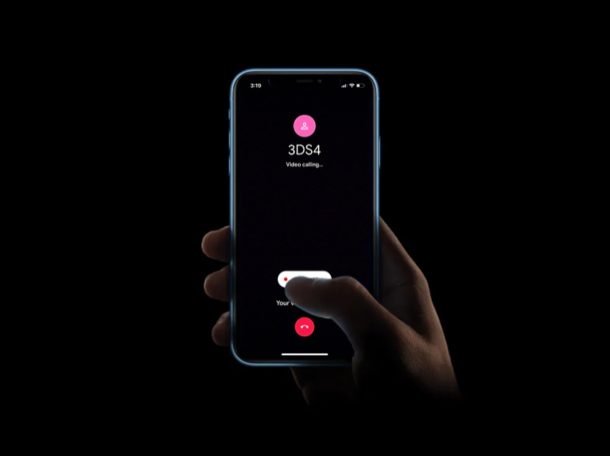
Trying to reach out to your friends, family members and colleagues during this quarantine period? Thanks to popular video calling services like Google Duo, you’re just seconds away from reaching out to them, and you can video chat with anyone even if they using an Android rather than an iPhone or iPad. You can even make group video calls with Duo too, but for our purposes here we’re going to focus on direct one on one video chatting.
Duo is Google’s response to Microsoft Skype which is undoubtedly one of the most popular video calling applications out there. As the COVID-19 global pandemic unfolds, meeting people in person is certainly not a smart idea if you want to stay safe, but with internet services like these, you can see and talk to your loved ones without even leaving your bedroom. Additionally, you can also use Google Duo for online meetings with your colleagues to get your work done.
Google Duo just like Skype, is available on almost every platform that you can think of. However, don’t fret if you’re keen on trying it out on your iOS device, because in this article, we’ll be taking a look at how you can make video calls using Google Duo on the iPhone and iPad.
How to Make Video Calls with Google Duo on iPhone & iPad
Before you get started with the procedure, you’ll need to install the official Google Duo app for your iOS device from the Apple App Store. You will need a valid phone number in order to start using Google Duo on your iPhone and iPad. Google account is optional, however. Now, without further ado, let’s take a look at the necessary steps.
- Open the Google Duo app on your iPhone or iPad.

- When you open the app for the first time, you will be asked to give Google Duo access to your camera, microphone and contacts for making video calls. Simply tap on “Give access”.

- Next, choose your country and enter a valid phone number. Once you’re done, tap “Next”.

- You will receive a unique six-digit verification code as an SMS. Enter the code as shown below.

- You’ll now be taken to the main menu. Here, use the search bar to find the contact you want to video call using Google Duo. You can also find people by typing their phone number. However, if they’re not on Google Duo, you’ll have the option to invite them to the service.

- Once you’ve selected a contact, tap on the “Video call” option to start the call.

- If they’re not picking up the call, you have an option to “Send a video” instead.

- Once you’ve signed up and started using Google Duo on your iPhone, you might get an option to link your Google account. This allows you to sign in to Google Duo with your email address on multiple devices.

That’s all you need to do to connect with other users on Google Duo. Pretty easy, right?
Likewise, you can make group video calls using Google Duo. You simply just need to create a group and hit the call button. Duo supports group video calls with up to 12 people, which may not seem as much in comparison to competitors like Skype which allows up to 50 people in a single call.
If the person you’re trying to contact doesn’t have an iOS or Android device, don’t worry. Google Duo’s web client can be easily used to video call people on any device that has a web browser. On the web client, users can sign up for Duo with just their Google accounts, which eliminates the need to use a valid phone number.
Not impressed with Google Duo’s features? There are so many alternative options you can try out, like Skype, Snapchat and WhatsApp to name a few. All of these services are multi-platform and can be used to stay connected with your loved ones while you’re at home. And if everyone you want to communicate with is within the Apple ecosystem, you can always use FaceTime video chat and Group Facetime too.
If you’re looking for a more compelling option for video conferencing, you might be interested in trying out Zoom meetings. This service has recently become extremely popular among students, businesses, and even individuals for larger video chat meetings and teleconferencing.
We hope you managed to get in touch with your family, relatives and friends with Google Duo. What other video calling apps have you tried before and how does Google’s offering stack up? Do let us know your thoughts and opinions in the comments section down below.

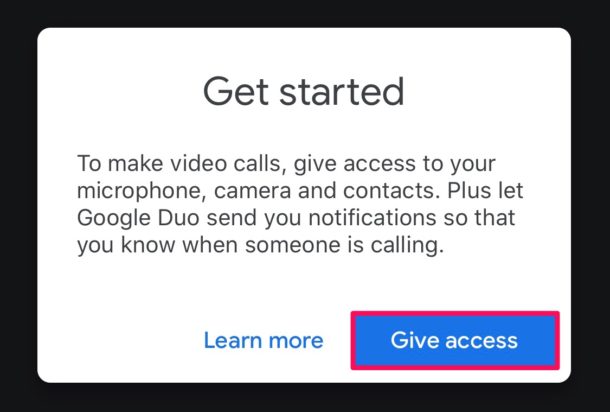
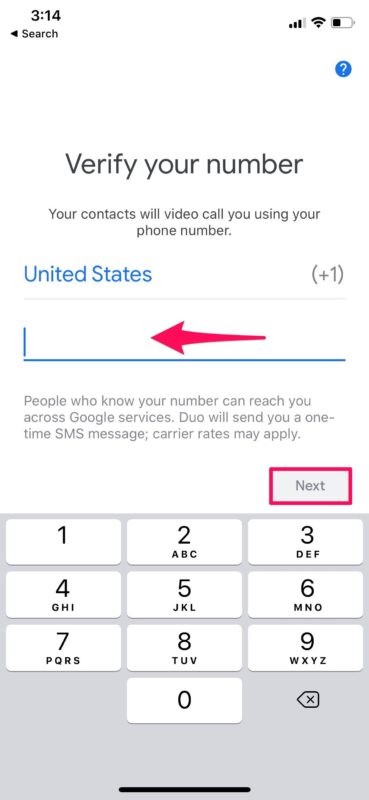
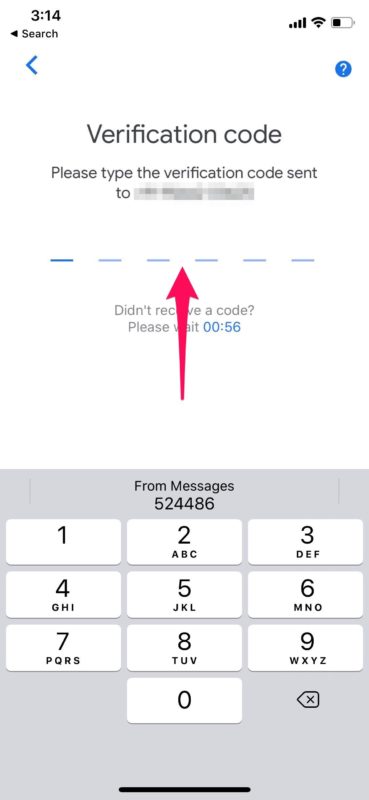
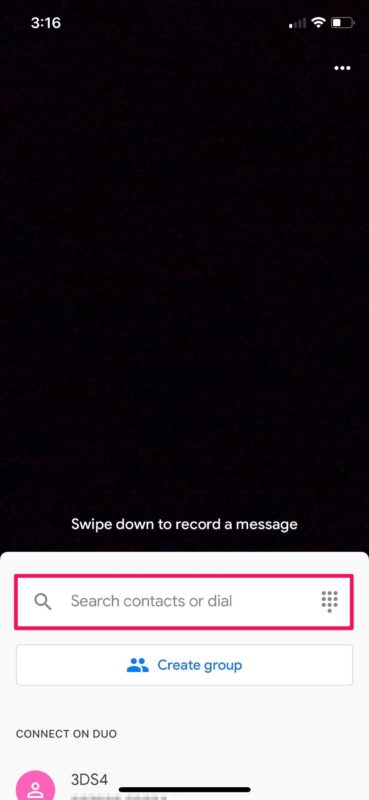
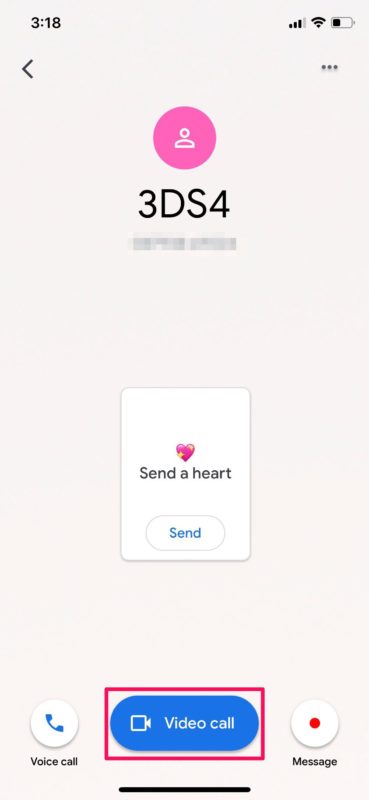
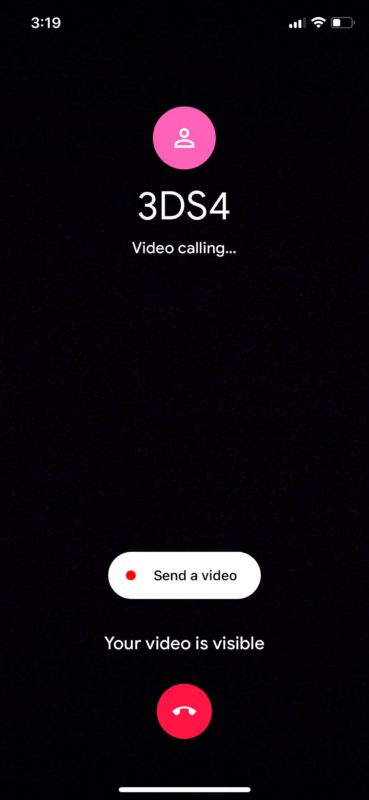
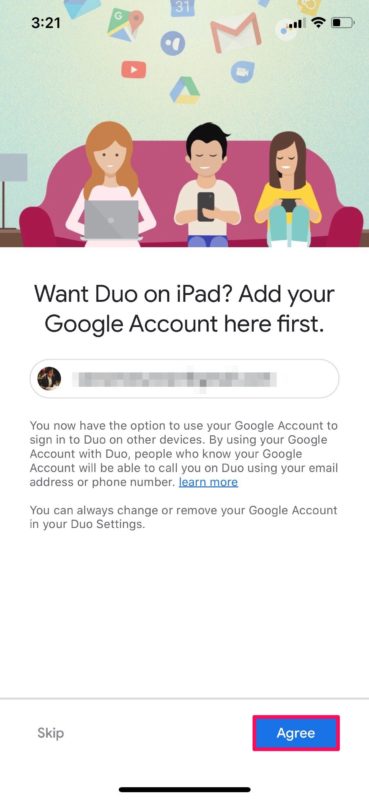

My iPad does not ring with incoming calls on Google Duo. Need help setting it to ring.