How to Use WhatsApp Web on Any Browser
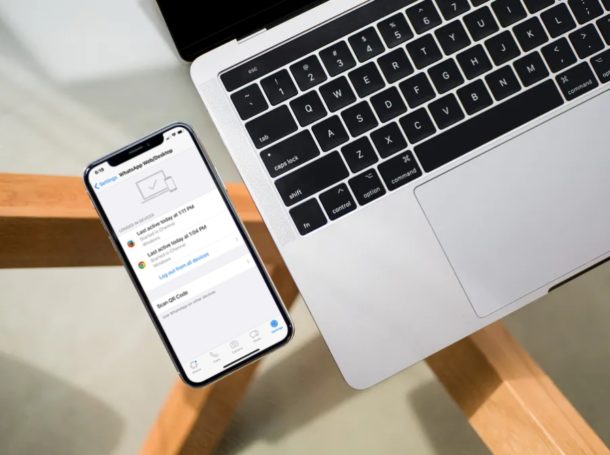
Need to use WhatsApp from the web? Using WhatsApp Web offers a way to use WhatsApp chat on any device at all with a web browser, regardless of what it is or where it is .
WhatsApp is perhaps one of the most popular instant messaging platforms globally, and although it’s a messaging app designed for smartphones like iPhone and Android, it can be accessed on any device with a desktop-class web browser, thanks to WhatsApp web. This article will show you how to use WhatsApp Web for chatting in a web browser from any device.
Are you interested in setting up and using WhatsApp web on your computer, iPad, tablet, Chromebook, or other device with a web browser? Then you’re in the right place, as we’ll be discussing how you can use WhatsApp web on any web browser that’s currently out there.
How to Use WhatsApp Web on Any Browser
Regardless of whether you’re using Google Chrome, Firefox, Opera, Microsoft Edge or any other web browser, the procedure remains the same. So, simply follow the steps below carefully to set up and use WhatsApp web without any issues.
- Open the desktop-class web browser that you normally use and head over to web.whatsapp.com.

- A QR code will be displayed on this page that needs be scanned using the smartphone app. So, open “WhatsApp” from the home screen of your iPhone or any other smartphone.

- You’ll be taken to the Chats section as soon as you open WhatsApp. Head over to the “Settings” in order to set up WhatsApp web.

- Now, simply tap on “Whatsapp Web/Desktop” as shown in the screenshot below.

- This will open up the QR Code scanner that’s baked into the app. Point your phone’s camera at the QR code that’s displayed on web.whatsapp.com and wait for a couple of seconds.

- The web browser will now refresh the page and display your recent chats.

And that’s it, you’re using WhatsApp on the web!
Make sure your phone stays connected to the internet to keep using the web client to sync messages or else you’d be disconnected and unable to view any new texts you may have received. This might be a deal-breaker to some people who were looking for a separate solution that didn’t require a smartphone, but that is not technically possible at the moment, perhaps down the road it will be a feature that is available.
WhatsApp Web comes in handy in many situations which you don’t normally expect, aside from simply chatting too. Let’s say you have some photos that you shot using your DSLR camera stored on your computer. You don’t need to transfer these photos to your phone before sending it to your friends on WhatsApp, as you can simply use the web client or desktop app to quickly share pictures within a matter of seconds.
Not too keen on using a web browser to access WhatsApp? Simply download WhatsApp Desktop that’s available for both Mac and Windows PCs. Setting up and using it is exactly the same as Whatsapp Web, but it eliminates the need to have your browser open. That being said, a dedicated application that doesn’t rely on a smartphone to sync messages has been one of the most requested features for the longest time now, but until then, this is as close as you could possibly get.
Also, if you use WhatsApp as your primary messaging platform, you might want to back up your chats to iCloud to make sure you don’t lose all your conversations due to uninstallation or a corrupted software update.
Introduced some years ago, the WhatsApp web client allows you to stay connected with your friends, family and colleagues even if your eyes aren’t glued to the phone. It’s extremely useful when you’re at work in front of the computer, because you don’t even have to grab the phone out of your pocket to respond to messages. Additionally, if you own an iPad or another tablet, you could access WhatsApp using the web browser too. It’s a really handy feature that you’re sure to get use out of if you’re a WhatsApp user.
We hope you managed to successfully set up WhatsApp Web on your computer or iPad. What do you think of this web-based solution that’s more like a companion app rather than a dedicated one? Do you see yourself using WhatsApp Web or Desktop regularly in the long run? Make sure you let us know your thoughts and opinions in the comments section down below.

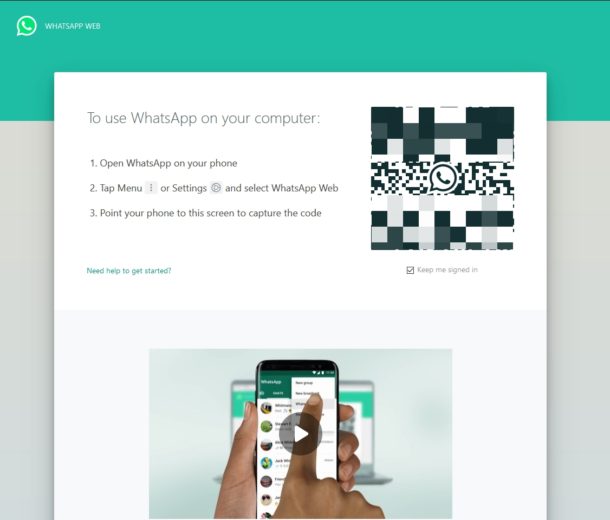
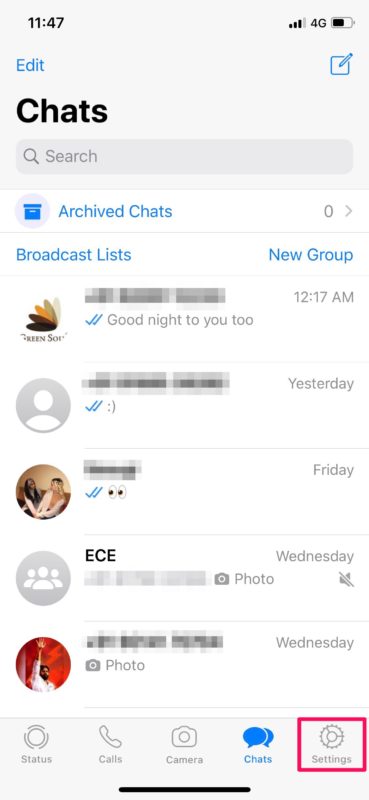
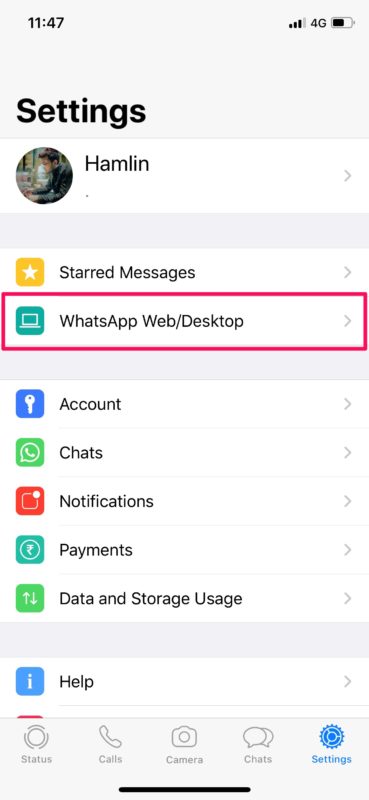
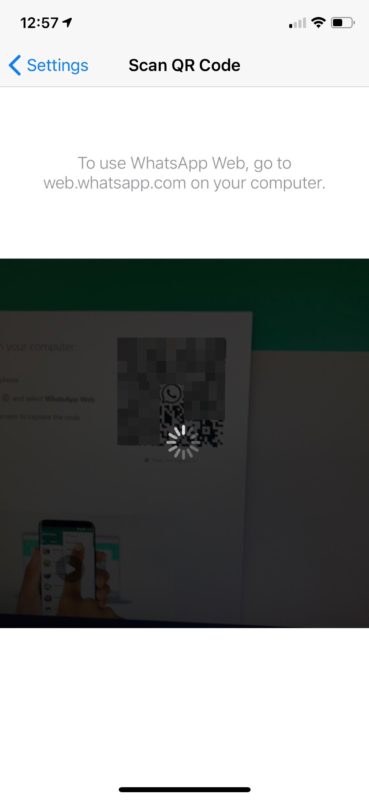
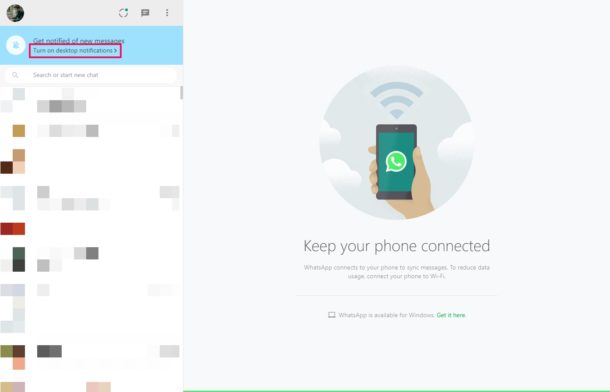

I don’t have or use a cell phone, only a mac laptop. Is there a way I can use chat to communicate with my family & friends that chat on cell phones & don’t use a computer?
If they have iphones you can simply use imessage, which is built into every mac. If not, you can use facebook’s messenger, now also available in the mac appstore.
Not applicable to iPads if no SIM card. 👺
You can do whatsapp web on iPads, whether they are cellular or wifi only, since whatsapp web simply connects from another device to your phone’s whatsapp. You can’t install the actual whatsapp app on any iPad, as that one is exclusive to iphones, but you can certainly do whatsapp web. Especially if the iPad is running iPadOS 13 or later, which comes with a desktop class safari browser (on iPads running older iOS versions, the workaround is to use the request desktop website feature).
Unfortunately they still don’t have Whats App for iPad if you don’t have a phone.
I only have an iPad Mini which I use for all my calls through Skype or FaceTime. I don’t need phone. Therefor I cannot use Whats App as you have to have a phone to set it up. I live in France and cannot message any friends here who all use Whats App if they are not on an iPhone.
Anyway around that?
Thank you for all your OSXDaily advice. You have the amazing capacity to put what can be said in a few sentences into a page length essay!!
Isn’t it simpler to say frankly:
“IT’S IMPOSSIBLE; make a favour to yourself and your best friends and switch on TELEGRAM! ;-) “
You don’t mention it, but am I right in thinking that neither WhatsApp web nor desktop client give you audio or video calls, which my Android phone does?
If the desktop can do either of those, how? It isnt obvious.
Correct. Audio and video calls are not available in whatsapp web. Only text messages and sharing photos or videos is supported by whatsapp web. Calls still have to be made using the phone.
GReat tip!! I’ve doing this for the longest time, since it’s much more comfortable to type messages on a computer or tablet.
I’ll share a little trick that can help extend the use whatsapp web to mobile devices too: if you’re using a device with a mobile browser such as an iPad running anything prior to iPadOS 13 or even an iphone, when you try to go to whatsapp web by default you get redirected to the whatsapp mobile website where it just tells you to download the app. All you need to do is use the ‘request desktop website’ feature in Safari to get to the desktop webpage shown above, with the QR code ready to scan for whatsapp web.