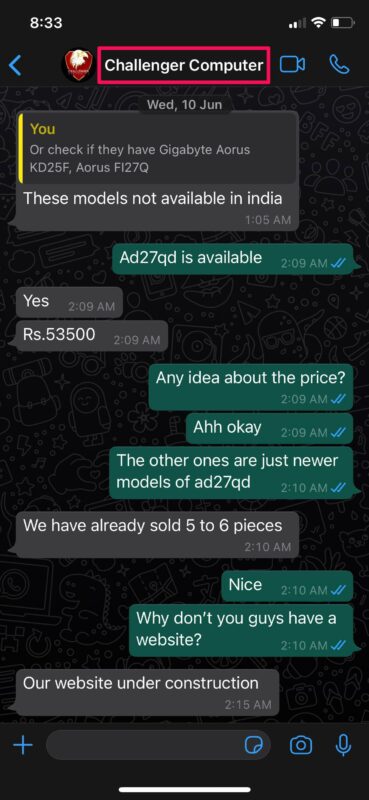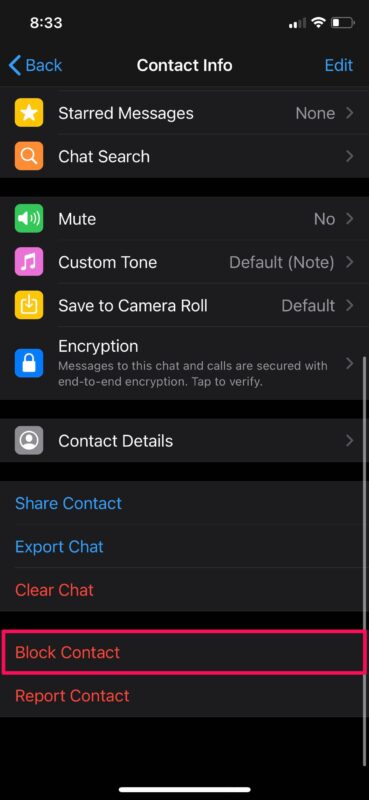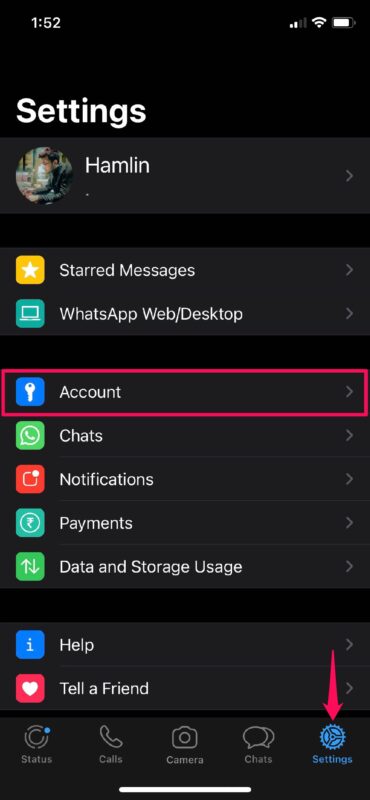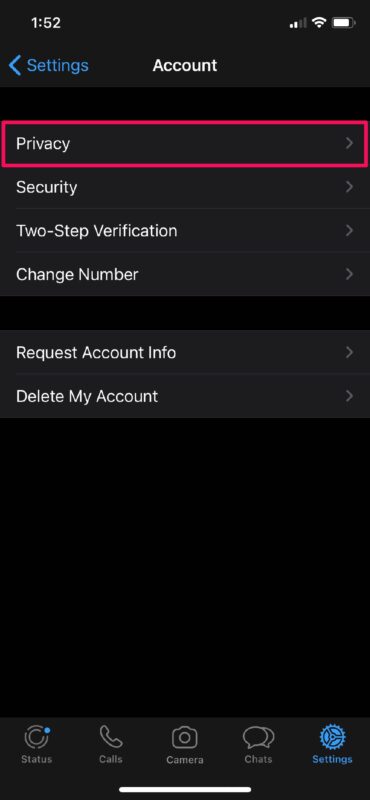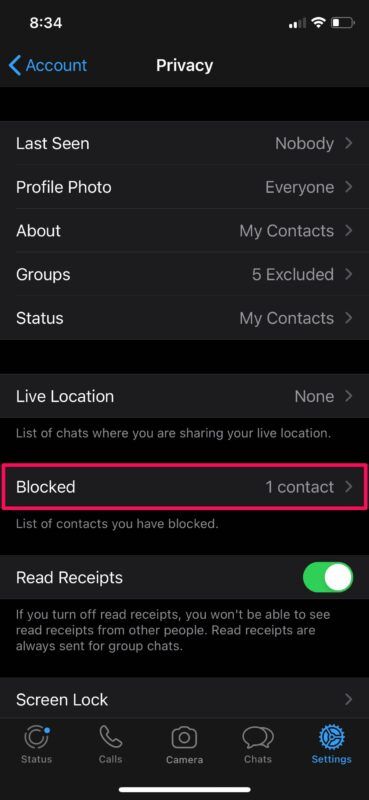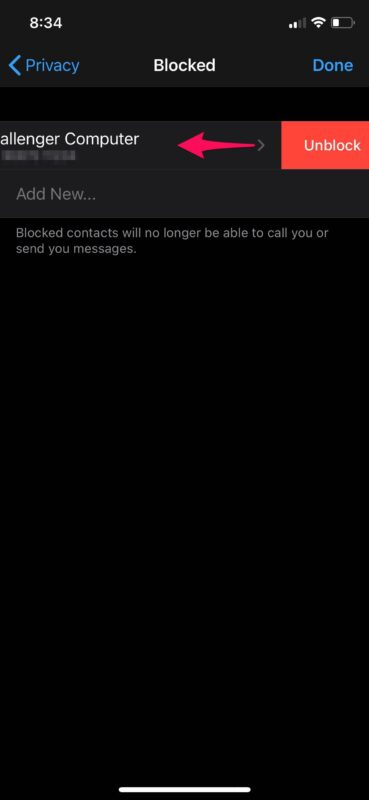How to Block & Unblock Someone on WhatsApp for iPhone
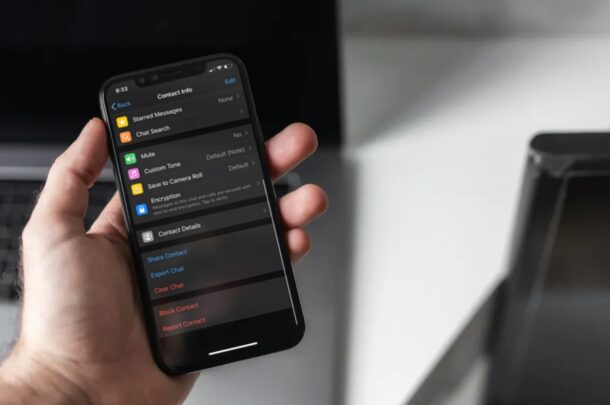
Annoyed with someone on WhatsApp? Are any of your contacts bothering you by spamming you with text messages? Or perhaps they’re just being obnoxious with their replies? Either way, the easiest way to resolve such issues is by simply blocking these contacts on WhatsApp. And of course you can unblock people on WhatsApp too.
Blocking is a feature that’s available on almost all social networking platforms today. This is to make sure that users have complete control over who can view their profiles or try to communicate with them. As a result, you have preventive measures to stop any further harassment or trolling on the platform. WhatsApp, being the most popular instant messaging platform is no exception in that regard, providing a convenient way to block and unblock other users.
Interested in taking advantage of this feature? Whether it’s to get some peace of mind or to stop someone from cyberbullying, read on to learn how you can block and unblock contacts on WhatsApp for iPhone.
How to Block & Unblock Contacts on WhatsApp for iPhone
Blocking and unblocking your contacts or random phone numbers on WhatsApp is a pretty simple and straightforward procedure. Just follow the steps below to learn how to use it.
- Open “WhatsApp” on your iPhone.

- Open the conversation with the person you want to block and tap on their name/phone number located at the top, as shown below.

- Next, scroll down to the bottom and tap on “Block Contact”. When you’re prompted to confirm your action, tap on “Block” again.

- To unblock a user, head over to the “Settings” section of the app and tap on “Account”.

- Here, choose “Privacy” to access your WhatsApp privacy features.

- Now, tap on “Blocked” located above the Read Receipts toggle to access your WhatsApp blocked list.

- Here, you’ll find the list of all contacts and phone numbers you’ve blocked on WhatsApp. Simply swipe left on any of the contacts and tap on “Unblock” to remove them from the list.

There you go. Now you’ve learned how to block and unblock people on WhatsApp for iPhone. Pretty easy, right?
Once you block someone on WhatsApp, the texts they try to send will no longer be delivered. All they’ll get is a single tick which indicates that the messages were sent to WhatsApp’s servers. Additionally, they will no longer be able to view your “Last Seen” or profile picture. Any regular WhatsApp user will likely be able to figure out if they have been blocked by looking for those tell-tale signs.
Although we were focusing primarily on the WhatsApp for iPhone app, you can follow the above steps to block and unblock users on WhatsApp for Android as well. You’ll just need to tap on the triple-dot icon at the top-right corner of your screen to access the WhatsApp settings.
Blocking is usually considered as a last resort option. Apart from this, WhatsApp also allows users to hide their “Last Seen”, profile pictures, statuses, and more with their privacy settings. Plus, you can even stop people from adding you to random WhatsApp groups that you have no interest in.
And if someone goes beyond WhatsApp and has your contact information, you can also block the contact completely on iPhone which prevents then from calling or messaging you there too. And naturally you can also unblock contacts in iOS as well if you change your mind later.
Do you use other social networking platforms to stay connected with your friends, family, and colleagues? In that case, you may want to learn how you can block and unblock people on popular services like Twitter, Facebook, Instagram, Gmail, etc.
We hope you were able to prevent spammers and other troublesome users from texting you with WhatsApp’s blocking feature. Do you use the blocking feature often? Share your thoughts and experiences in the comments!